Magento 2 Marketplace Advanced Booking Notification module provides the most convenient moreover prompt way to inform customers through SMS notification.
The SMS gets sent to the customers at the time of booking created, booking canceled, automatic reminder alerts. Additionally, the admin can also send custom messages to the mass customers manually.
Moreover, customers do not need an internet connection or compatible devices to receive the SMS. Henceforth, this module helps the customers to get faster SMS notifications.
To use this extension the store owner must have the access to the following Module & Services:-
- This module is an add-on to the Magento 2 Marketplace Module. To use this module you must have installed the first Webkul Magento 2 Marketplace Module.
- This module is an add-on to Magento 2 Marketplace Advanced Booking System Module, so you must have installed Webkul Magento 2 Marketplace Advanced Booking System first.
- Also needs Twilio Account.
Check how the notifications work in the video mentioned below:
Advanced Booking Notification Features
- Makes the reminder and information process easier.
- Facilitates admin/sellers to send an SMS notification to customers.
- Sends Sms Notifications on booking creation.
- Immediate transmission of SMS Notification on booking cancellation.
- Throws SMS Notification on view booking admin grid.
- Admin/seller can select bookings and send the notification through mass action.
- Enables to send Bulk Booking Sms Notification Reminder Day Before.
- Allows transmitting Bulk Booking Sms Notification Reminder Minutes Before.
- The extension is compatible with the Hyva Theme.
Advanced Booking Notification Installation
Customers will get a zip folder and they have to extract the contents of this zip folder on their system.
The extracted folder has an src folder, inside the src folder you have the app folder. You need to transfer this app folder into the Magento 2 root directory on the server as shown below:

Next the successful installation, you have to run these commands in the Magento 2 root directory:
First Command:
composer require twilio/sdk
Second Command:
php bin/magento setup:upgrade
Third Command:
php bin/magento setup:di:compile
Fourth Command:
php bin/magento setup:static-content:deploy
Cache Management
Post running the commands, you have to flush the cache from the Magento admin panel. Navigate through->System->Cache management as shown below:

Multi-Lingual Configuration
Accordingly, for Multilingual support, please navigate to Store>Configuration>General >Locale Options. Furthermore, select your desired language from the Locale option.

Language Translation
Additionally, during module translation, navigate to app/code/Webkul/MpAdvancedBookingNotification/i18n/en_US.csv.
Open the file named en_US.CSV for editing as shown in the below screenshot:

Then replace the words after the comma(,) on the right in the file with your translated words.

Later on, editing and translating the CSV file, you need to save the translated file name according to your region language and country code such as – de_DE.CSV.
Followed by uploading the translated file to the same folder from where you have obtained it. Now your module translation is complete.

How To Get API Credentials?
Forthwith, the admin can get the Account SID, Auth Token, and Twilio Phone Number. follow the steps:
Step 1: Go to the web address https://www.twilio.com/ and click on the SIGN-UP button as shown below –
Step 2: Now after clicking on the SIGN-UP button, below page will be open. Here, the admin will enter all details to get registered and will tap the Get Started button to proceed further.
Step 3: Instantly, enter your mobile phone number and tap the Verify button to verify the number.
Step 4: Then, you will receive a verification code on your mobile phone. Enter that verification code and tap the Submit button.
Step 5: Later on, the page that comes up, on the top right-hand next to your name tap the down arrow and then click the User Settings menu option.

Step 6: Now go to the Dashboard menu option in the left panel. Here, you will find the Account SID, Auth Token.

Step 7: Moreover, to get the Twilio phone number, go to the dashboard again, plus tap the Phone Numbers link.

Step 8: Furthermore, click on the phone numbers link it will bring up the below-given page. Here, click on the Get Started button.

Step 9: Now, the section that comes up, click the Get your first Twilio phone number button.
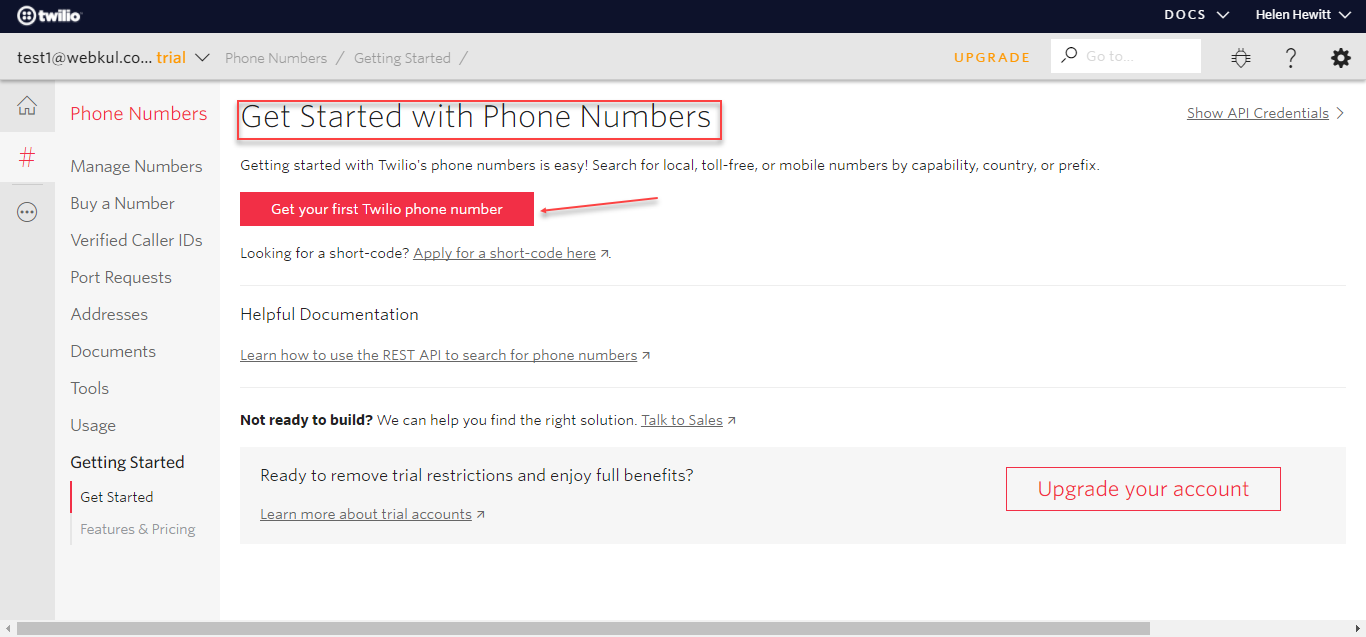
Step 10: Clicking the Get your first Twilio phone number in the previous step brings up a pop-up window. Click Choose this Number button to proceed further.

Step 11: Momentarily, you can see your new phone number, click done to go back.

Step 12: Presently, to check your phone number click the Phone Numbers link under the dashboard section. As shown in step 7 and you will be redirected to your phone number section.

Booking Notification Module Configuration
After the module installation, the admin will configure the module settings. Navigating to Stores -> Configuration -> Webkul -> Notifications Setting as shown below:

Here the admin will:
General Setting:

Enable: The admin can enable/disable the advance notification.
Twillo Api Details:
- Auth ID: Enter the Auth ID that the admin receives from the Twilio account.
- Token: Enter the Token that the admin receives from the Twilio account.
- Sender Mobile: Enter the mobile number which the admin has got from Twilio for sending the messages.
Booking Reminder:
- Booking Reminder(Days Before): Set the days to auto-send alert/reminder message to the customer prior to the actual booking date
- (Minutes Before) Booking Reminder: Define the minutes for the alert/reminder message to send to the customers prior to the actual booking time.
Note: A cron is set for this module. So, the alert messages will be sent to the customers automatically.
Reminder Messages:

- Default Message: This message will go to the customer when the field is empty.
- Message (Days Before): Configure the booking alert/reminder message to be sent to the customers prior to the actual booking date.
- (Minutes Before) Message: Configure the booking alert/reminder message to be sent to the customers prior to the actual booking time.
- (Order Place) Message: Configure the message to be sent to the customers when the order is placed.
- (Invoice Create) Message: Configure the message to be sent to the customers when the invoice gets created.
- (Cancel Order) Message: Configure the message to be sent to the customers when the order gets canceled.
Customer Booked Slot

Facilitates Sellers to Notify Customers
Magento 2 Marketplace Advanced Booking Notification module allows marketplace sellers to notify customers through SMS notification. The seller needs to navigate to My Account => Advanced Booking System => Send Notification:

Booking Orders

Select the bookings for which the seller wants to send the custom messages to the customer.

Then, the seller enters the custom message which will be sent to the customer and hit the Send button.

Invoice Generation
The seller needs to navigate My Account => My Order History => View Order. Thereafter the seller needs to click on Invoice to generate the invoice. Furthermore, the respective customers will receive an SMS notification of invoice generation.

Order Cancellation

The seller needs to navigate My Account => My Order History => View Order. Thereafter the seller needs to click on Cancel Order. Furthermore, the respective customers will receive an SMS notification of order cancellation.
Therefore this add-on is completing Magento 2 Marketplace Advanced Booking System with sms notification feature to send to the customer.
Send Custom Messages
The admin can also send custom messages to the customers manually as shown below. For this, the admin will navigate to Booking System -> View Bookings as shown below:

This will navigate the admin to the bookings list.

Now, the admin can-
- View the complete list of the customers.
- Select the bookings for which the admin wants to send the custom messages to the customer.
- Then, select the “Send Notification” option from the “Action” drop-down list.
Clicking the Send Notification option will display a pop up as shown below:

The admin enters the custom message which will be sent to the customer and hit the Continue button.

Invoice Generation

Order Cancellation

SMS Notification System Customer
This add on provides instant SMS notification to the customers based on the performed actions, hence this section includes the type of notification and steps:
Booking Notification Via SMS

Message (Order Place)

Invoice Generation

Order Cancellation Notification

Support
That’s all for the Magento 2 Marketplace Advanced Booking Notification module. If you have any queries or suggestions, then feel free to add a ticket at our HelpDesk system. You may also browse other Magento 2 marketplace addons and our quality Magento 2 extensions.
Current Product Version - 5.0.2
Supported Framework Version - Magento 2.0.x, 2.1.x, 2.2.x,2.3.x, 2.4.x

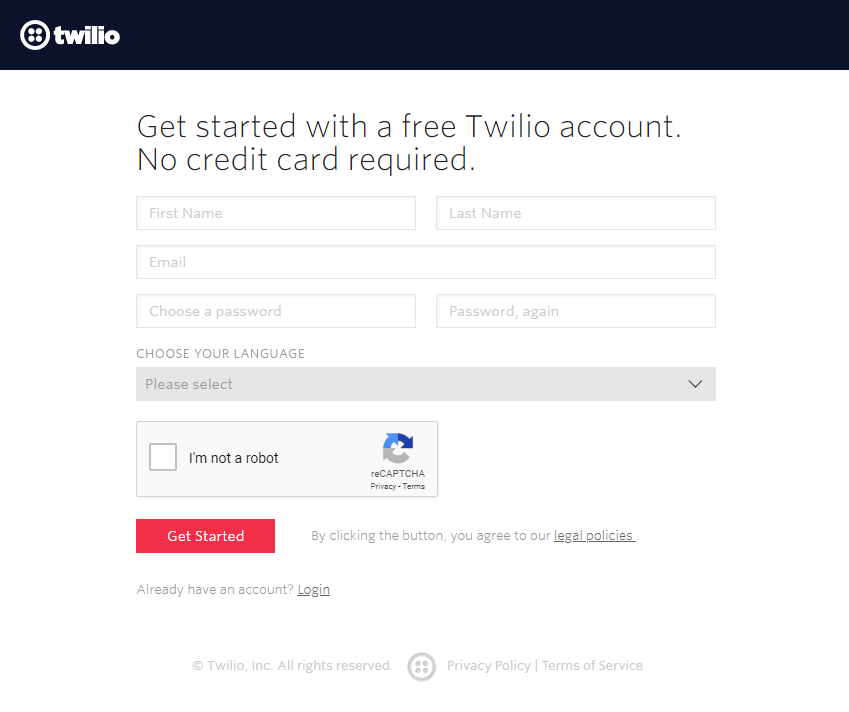



Be the first to comment.