Magento Twilio SMS Notification extension comes with an ability to send the respective notification messages to the customers. It is liable for sending text SMS directly to the customers at the time of order status change –
- Order Place
- Order Shipped
- Cancel Order
- Invoice Generation
- Credit Memo
- Order On Hold
- Order Un-hold
**Note:
- For International phone number available and their capabilities click here.
- Check the support plans available at Twilio.
- How does Twilio’s Free Trial Work?
Features
- Customer will receive notification message right on their phone on order status change.
- The messages will be sent to the customers for – Order Place, Order Shipped, Cancel Order, Invoice Generation, Credit Memo, Order on Hold, Order Unholded.
- Codes are open source & it can be customized easily.
Installation
After unzipping the extension you will find the src folder. Inside the src folder, you have the app and lib folders. Now, move the app and lib folder into Magento root folder on the server as shown below in the snapshot.
After moving the app and lib folders, you just need to flush the Magento cache, by navigating through System->Cache Management.

Configuration – Admin’s End
After the successful installation of the extension, the admin will navigate to System>Configuration>Webkul>Twilio SMS as per the snapshot below.

Here, the admin will have to configure the setting options for making use of the extension which includes –
- Enable –
Select this option as Yes to enable the extension for use, else select No. - Account SID –
Enter the Account SID received after registering at the Twilio website. - Auth Token –
Enter Auth Token received after registering at the Twilio website. - Twilio Phone Number –
Enter the Twilio Phone number received after registering at the Twilio website.
After configuring the setting options above just tap the Save Configuration button to save these settings.
Get the Twilio Credentials
The admin can get the Account SID, Auth Token and Twilio Phone Number by following the below steps:
Step 1: Go to the web address https://www.twilio.com/ and click on the SIGN UP button as shown below –
Step 2: Now after clicking on the SIGN-UP button, below page will be open. Here, the admin will enter all details to get registered and will tap the Get Started button to proceed further.
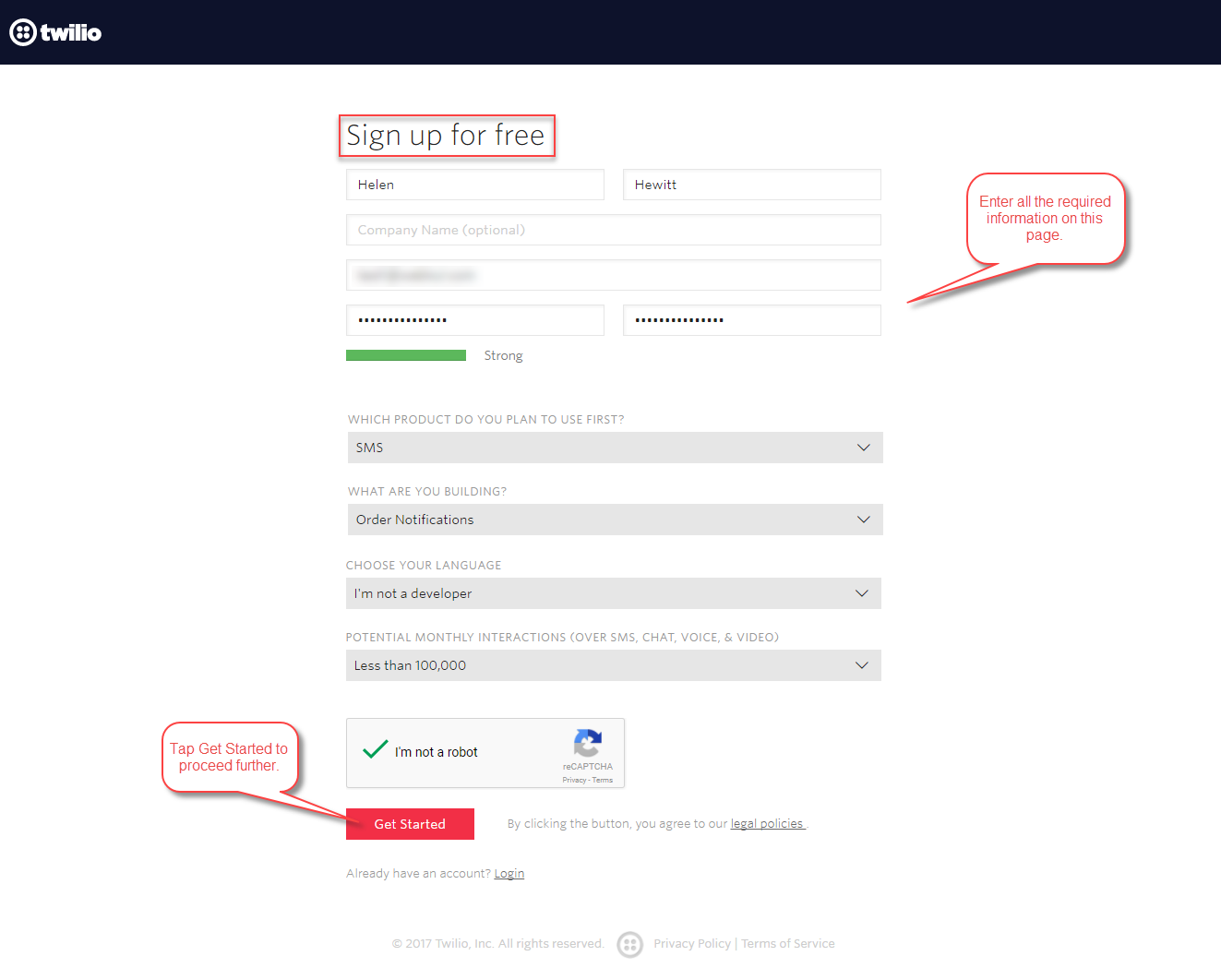
Step 3: Now, enter your mobile phone number and tap the Verify via SMS button to verify the number.
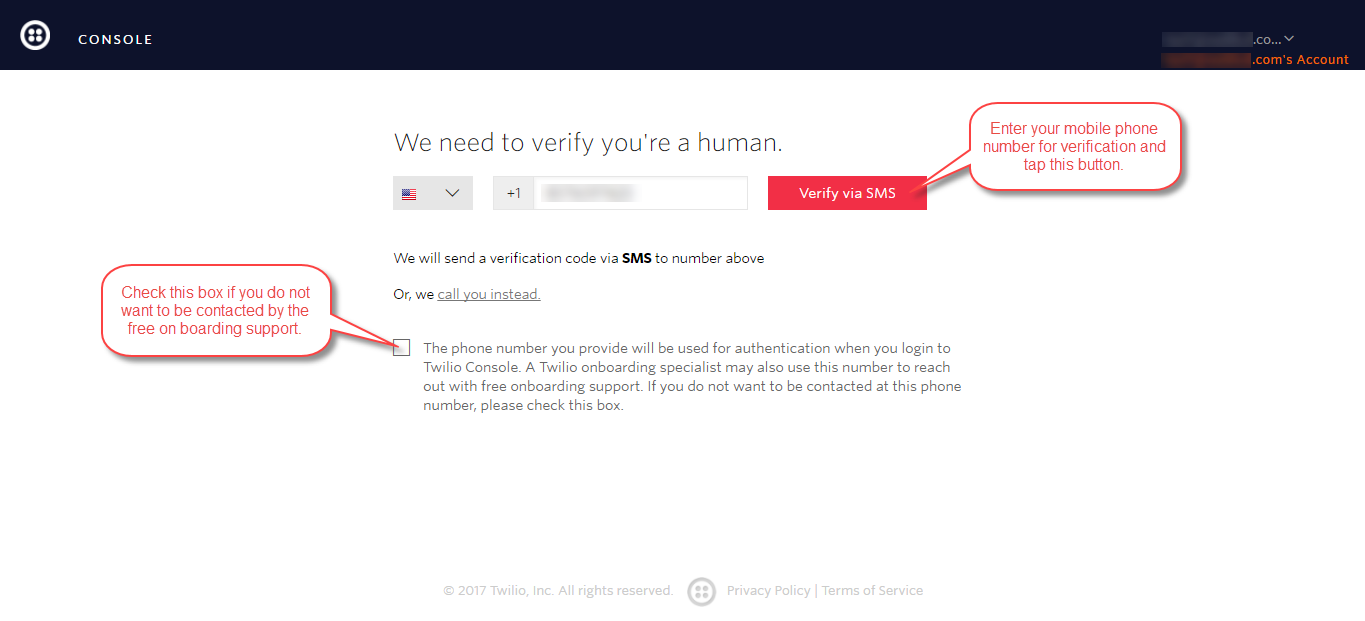
Step 4: Now, you will receive a verification code in your mobile phone. Enter that verification code and tap the Submit button.

Step 5: Now the page that comes up, on the top right-hand next to your name tap the down arrow and then click the User Settings menu option.

Step 6: Now go to the Dashboard menu option in the left panel. Here, you will find the Account SID, Auth Token.
Step 7: To get the Twilio phone number, go to the dashboard again and tap the Phone Numbers link.
Step 8: Clicking the phone numbers link will bring up the below page. Here, click on the Get Started button.

Step 9: The section that comes up, click the Get your first Twilio phone number button.
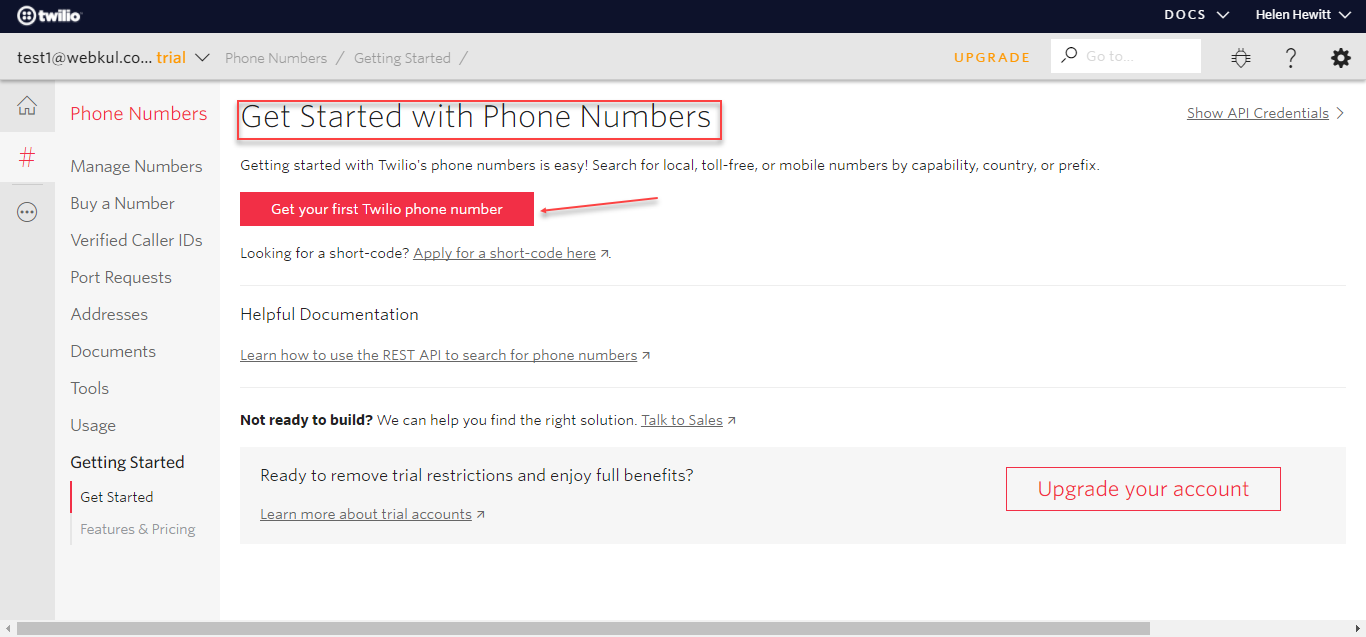
Step 10: Clicking the Get your first Twilio phone number in the previous step brings up a pop-up window. Click Choose this Number button to proceed further.

Step 11: Now, you can see your new phone number, click done to go back.

Step 12: Now, to check your phone number click the Phone Numbers link under the dashboard section as shown in step 7 and you will be redirected to your phone number section.

Front-End Configuration
**Note:
- When the customer creates a new account the telephone number entered at that time will be used to send in the notification messages.
- If a customer is already registered and tries to use a different address(shipping) at the time of checkout, then the telephone number that is entered(for this different address) will be used to send in the notification messages.
1. When a customer creates a new account, after that under the Address Book menu option, the customer enters his address details and the telephone number. This telephone number will be used for sending in the SMS notifications. alfa
Also, at the time of checkout, if the customer selects to choose a New billing address then the telephone number entered for this new address will be used to send in the notification messages.
*Note: It’s mandatory to add the country code before your phone number else the notifications won’t be sent.

Admin Management & Workflow
After the order has been placed by the customer by tapping the “Place Order” button at the checkout page, the customer will receive an Order Placed notification – 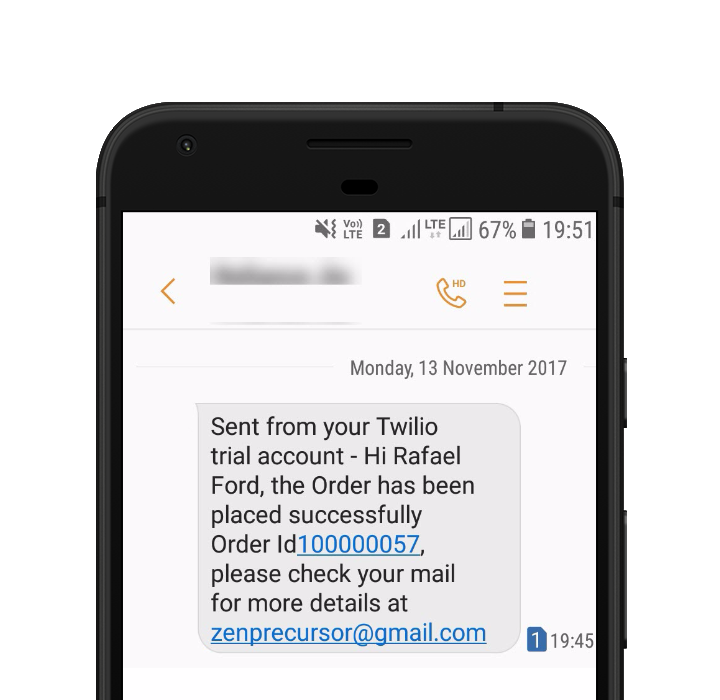
When the admin generates the invoice from the backend, the Invoice Generated Notification to the Customer is sent –

After the order has been shipped by the admin the customer will receive an Order Shipped notification –

After the order has been put on Hold by the admin, the customer will receive an Order Hold notification –
After the order has been Un-Hold by the admin the customer will receive an Order unholded notification –
After the order has been canceled by the admin the customer will receive an Order Canceled notification –

After the credit memo for the order has been generated by the admin, the customer will receive a Credit Memo generated notification –

That’s all for the Magento Twilio SMS Notification. Still, have any query or suggestion regarding this extension please get back to us [email protected] or raise a ticket at webkul.uvdesk.com.
Current Product Version - 1.0.0
Supported Framework Version - 1.9.x.x







Be the first to comment.