Overview:
Selling the products on Flipkart and on your own website based on CS-Cart platform and it is getting cumbersome to manage the products and orders of both on separate panels??? Then this CS-Cart Flipkart Connector is surely going to help you. With the help of this add-on, you can manage your products and orders on Flipkart via CS-Cart backend. So, export and update the product on Flipkart via CS-Cart admin panel just by configuring this simple and effective addon.
CS-Cart Flipkart Connector Features
- Easy to configure and manage at admin end.
- Functionality to import product listing from Flipkart by giving product SKU ID.
- Functionality to export new product listing from cs-cart admin panel
- The feature to export the details of the products listed on Flipkart one by one or in bulk via CS-Cart admin panel.
- The feature to update the details of the products listed on Flipkart one by one or in bulk via CS-Cart admin panel.
- Orders generated from the Flipkart store can be managed from the CS-Cart admin panel.
- Functionality to import all the orders of Flipkart.
- Admin can create order label for any Flipkart order which is in approved status.
- Functionality to cancel any Flipkart order from CS-Cart admin panel.
- Admin can download order invoice pdf and RTS orders in pdf.
- Advanced filters based search option for Flipkart orders has been provided.
How To Upload And Install
Go to Manage Add-ons, click on “+” as shown below in the snapshot.

Click on “Local” to browse the zip file and then click on “Upload & Install” as shown below in snapshot.
The add-on will be installed successfully with a notice to get the User Guide manual link.
Video Tutorial
Add-on Configuration
After add-on installation, we need to configure the add-on. Click on Settings as shown below.
- You need to have seller App Id and secret key details of the Flipkart. For the seller App key and Id, you need to register as a seller with Flipkart. Click on the link to register as a seller with Flipkart.
- Select the Test or live mode accordingly and save.
Admin-View
Go To Marketing -> Flipkart Connector. Here the admin can manage the products and orders of Flipkart.
List of all the exported products will be there in the Manage Products tab. Admin can change the fields Price, List price, Stock, and status from this page itself.
How To Export Products Details to Flipkart?
Click on “+” to export a new product. Enter the product details and export. Details fields include-
- Product to be exported.
- FSN Number (Flipkart Serial Number).
- HSN Number (Harmonized System of Nomenclature code used for GST).
- Product SKU id.
- Pricing details – MRP, Selling price.
- GST
- Stock count of the Product to be exported.
- Listing Status of the Product to be exported – Active or Inactive.
- Procurement details – Type and SLA (number of days for shipping the product)
- Selling Region Restriction (None/National)
- Delivery charges – National, Local and Zonal.
- Product dimensions and weight.
The product will be exported successfully.
You can update the products you have exported as shown below.
There is an option to update the exported product details on the product detail page as well. A separate tab Flipkart Connector has been provided as shown below.
How To Import Products From Flipkart?
An admin can import the desired product from Flipkart from the product details page. So, by entering the product SKU and clicking on Import From Flipkart, an admin can easily import the product as shown below.
It will fetch all the basic details from Flipkart once you import as shown below.
How To Manage Flipkart Orders?
Go To Marketing -> Flipkart Connector. Click on Manage orders to manage the orders as shown below.
Admin can view the order details, mark the order item as dispatched, and download the invoice. Advanced filter options to filter out the order has also been provided.
Here’s the Flipkart order view page-
Support
Please explore our cs-cart Development Services and Quality cs-cart add-ons
Current Product Version - 1.0
Supported Framework Version - 4.7.x, 4.8.x, 4.9.x




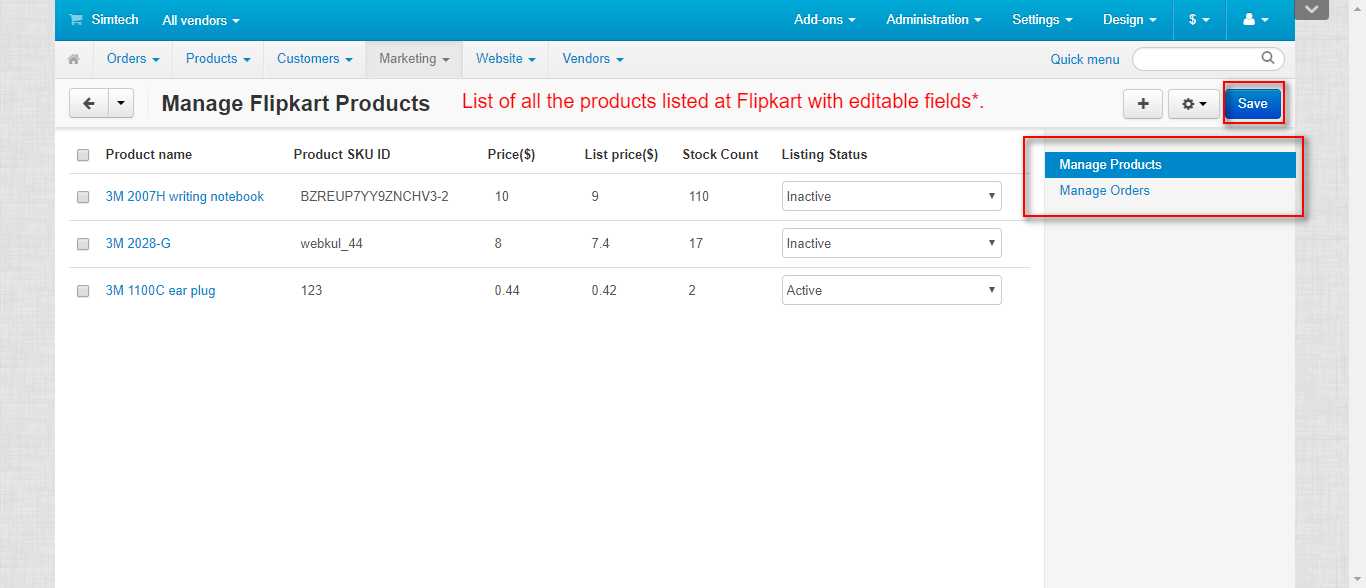




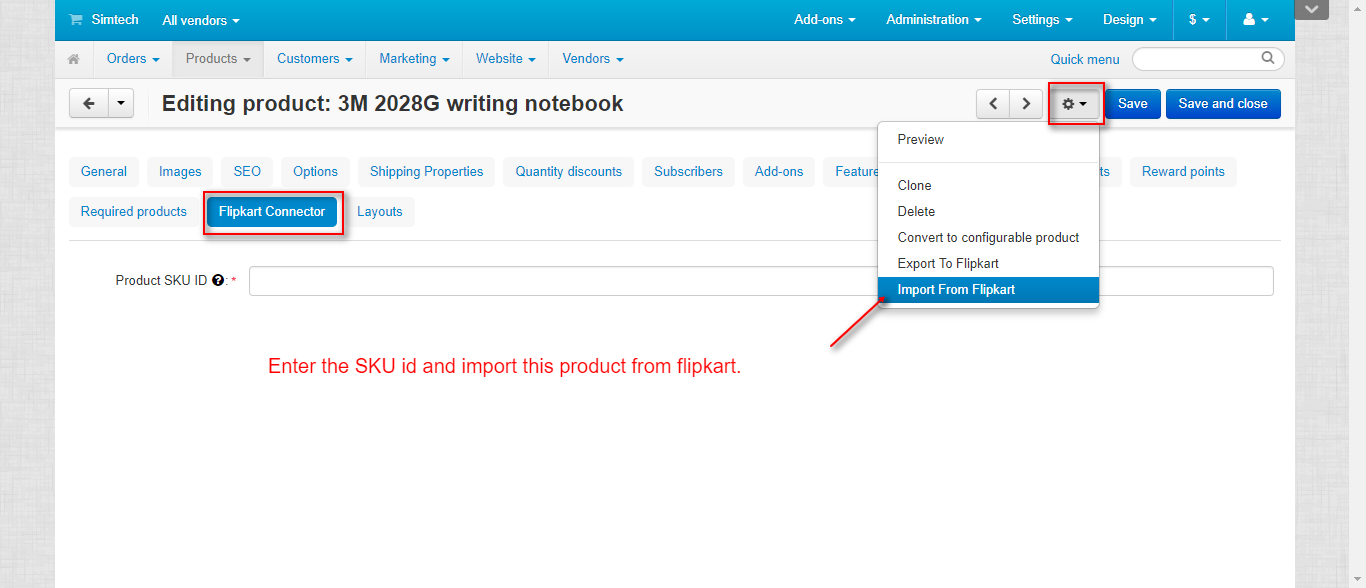



Be the first to comment.