With the increasing popularity of eCommerce, many new users are trying the services even with a hesitant mind. The foremost reason for this is the ease of ordering & convenience thus offered. Many unexpected situations arising across the world are forcing people to live inside & restrict themselves from outdoor shopping. Under such situations, only eCommerce comes to the rescue. Hence, with such an overwhelming response for eCommerce in difficult times, merchants are also looking continuously for solutions that can solve an existing issue. So, to solve one such issue, we are here with PrestaShop Marketplace Cart And Order Split module. Let’s know more about that issue in detail.
Many times, it is seen that people add products of multiple sellers to a cart. Shopping on the marketplace lead to such kinds of situations. With so many sellers providing similar products at competitive prices, it is quite normal to observe such things in customers baskets. After getting an order with such baskets, it will be quite a hectic task to assign orders to each seller separately from one order. So, to solve the problem, we are dividing the order on the basis of the seller & assigning them just after the customer places the order. This will ensure smooth product delivery & fulfilment of orders.
Features of PrestaShop Marketplace Cart and Order Split module
- Buyers can select desired shipping methods for different seller products in a single cart.
- Order will split according to the sellers in the cart.
- Admin can view the separate orders for each seller.
- Separate order IDs will generate for each seller products.
- Buyer can view the separate orders in their order history list.
- Customers can see the seller wise products on the cart page if enabled by admin from the back-end.
- The module is multi-shop compatible with PrestaShop Advanced Multi-Vendor Marketplace version 5.4.0/3.4.0 and above.
Note: PrestaShop Marketplace Cart and Order Split module is compatible with PrestaShop version 8.x.x.
How to install PrestaShop Marketplace Cart and Order Split module
In order to install the module, you need to install the PrestaShop Advanced Multi-Vendor Marketplace module first.
After installing the marketplace module, you can now proceed to install the PrestaShop Marketplace Cart And Order Split module.
- Firstly, go to the module manager in the back office and click on ‘upload a module’.
- After that, drag and drop the module file or select the file from the system.
- In this way, the module installation will be successful.



Note
For proper functioning of the “PrestaShop Marketplace Cart And Order Split”, some modifications have been done in the PrestaShop core files.
Once the module is installed automatically, these files will be overridden.
For PrestaShop 1.7.x.x and 8.x.x
The name of the files in which modification has been done is as follows-
- cart.php
- paymentModule.php
- carrier.php
You need to add this hook.
Path: themes/classic/templates/checkout/_partiaIs/steps/shipping.tpl
Hook:
{hook h="displayOrderCarrierList" id_address=$id_address}
Place: Add this hook in the block element ‘delivery_options’ and after division having
class file “delivery-options”
Refer the screenshot-
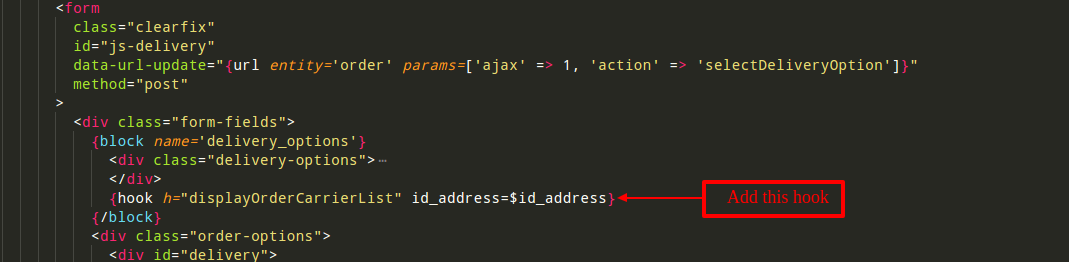
For PrestaShop 1.6
In PS 1.6, you need to add this hook
Path: “/themes/current-theme/order-carrier.tpl”.
Hook:
{hook h=”displayOrderCarrierList” id_address=$id_address}
Place: Add this hook after element having class “delivery_option” in “order-carrier.tpl”.
Refer to the screenshot-

How to configure PrestaShop Marketplace Cart and Order Split module
After the successful installation of the module, admin can configure the module.

So, this was the process to configure the module.
General Workflow of the PrestaShop Marketplace Cart and Order Split module
Buyers can add multiple products of different sellers in a single cart.
If enabled by admin from the back office, seller wise products on the cart page will display.

Once buyers proceed to checkout, they can view the list of various associated shipping methods for seller products in the cart (in the form of a drop-down menu).

From here, a buyer can select the desired shipping method for each product. According to their selection, orders will be created at the back-end.
Workflow (Shipping Methods applied Price wise)
Let’s understand the workflow of this addon by taking some important cases into consideration.
Here we shall first discuss the workflow pattern when shipping are created price-wise.
Case 1
- Two seller products in single cart
- Different shipping methods applied
Admin has enabled an option to display product in cart seller wise.

Checkout page:

ADMIN END :
Once the buyer completes the purchase, two separate orders are created at the back-end with different order ids. Here, an admin can view the seller orders separately. To do so, navigate to Marketplace Management -> Manage Seller Orders.

Now, on selecting one of the seller admin can view seller’s order.
Seller 1 order is selected-

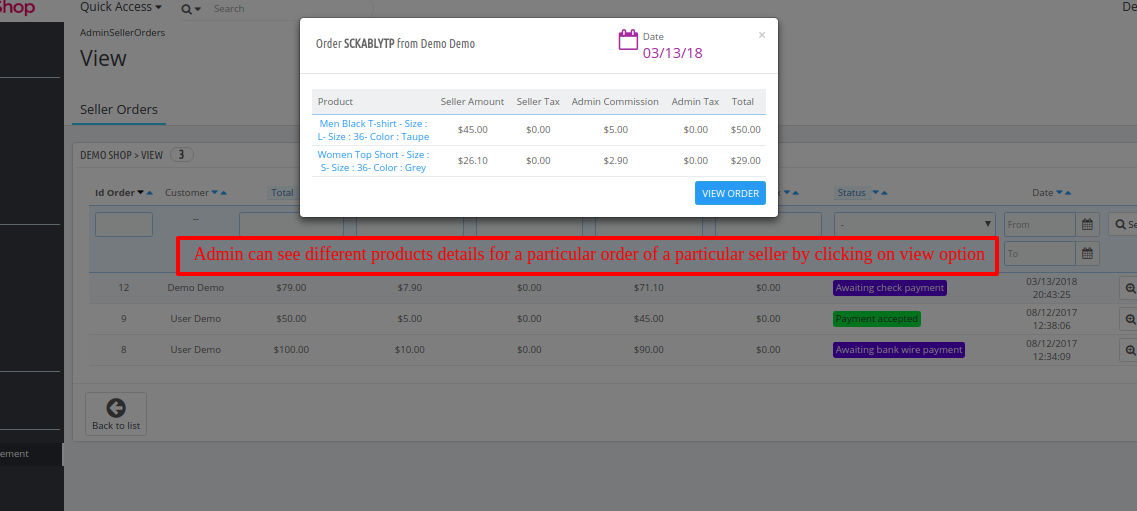



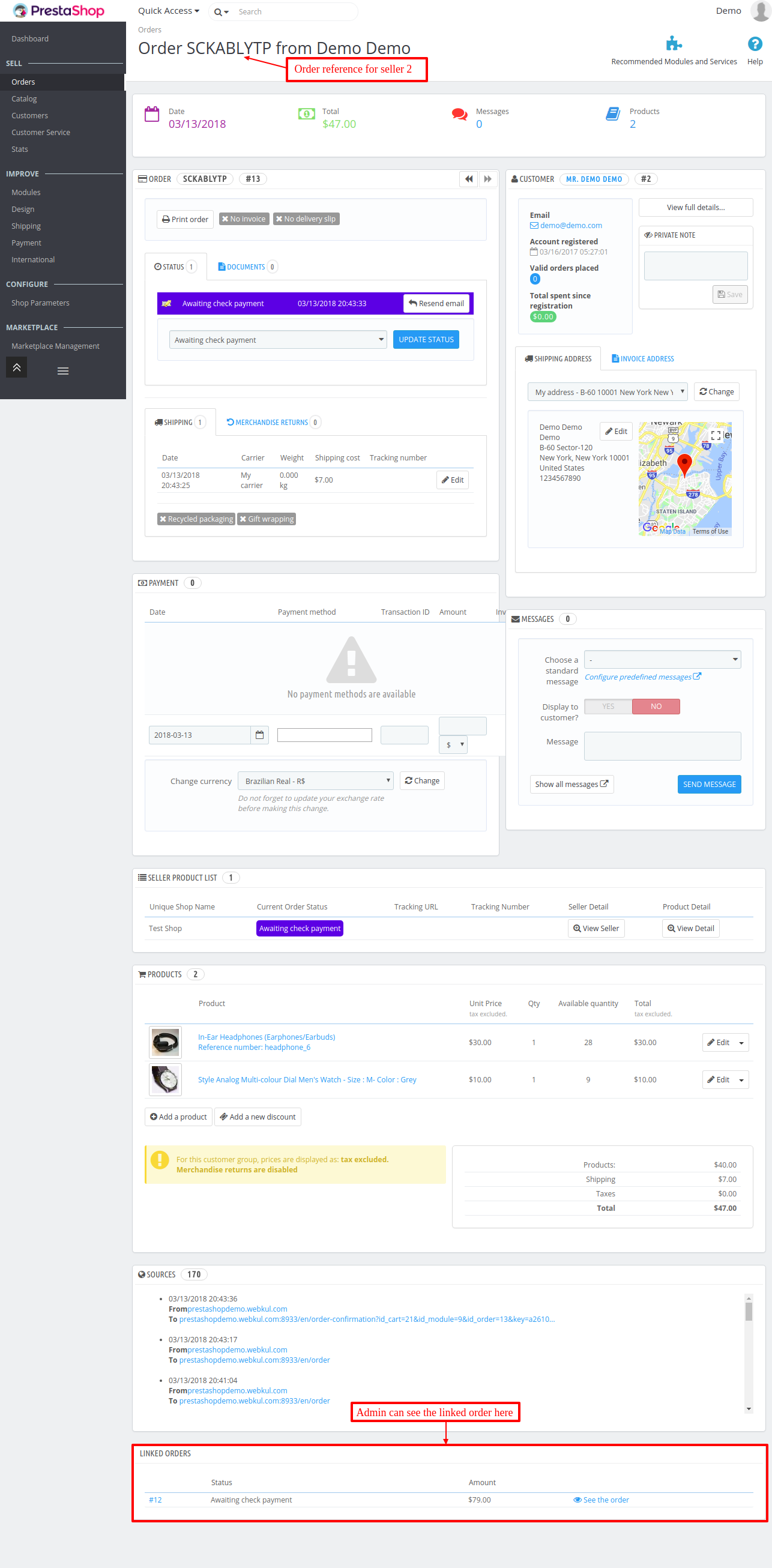
Admin can view that both has SAME ORDER REFERENCE NUMBER but DIFFERENT ORDER IDS.
SELLER END :
Sellers can also view the separate orders in their order list
Seller 1 order list-

Seller 2 order list-

Both the sellers will receive their orders with the same order reference number but different order ids.
BUYER END :
Buyer will also see different orders in their order list-
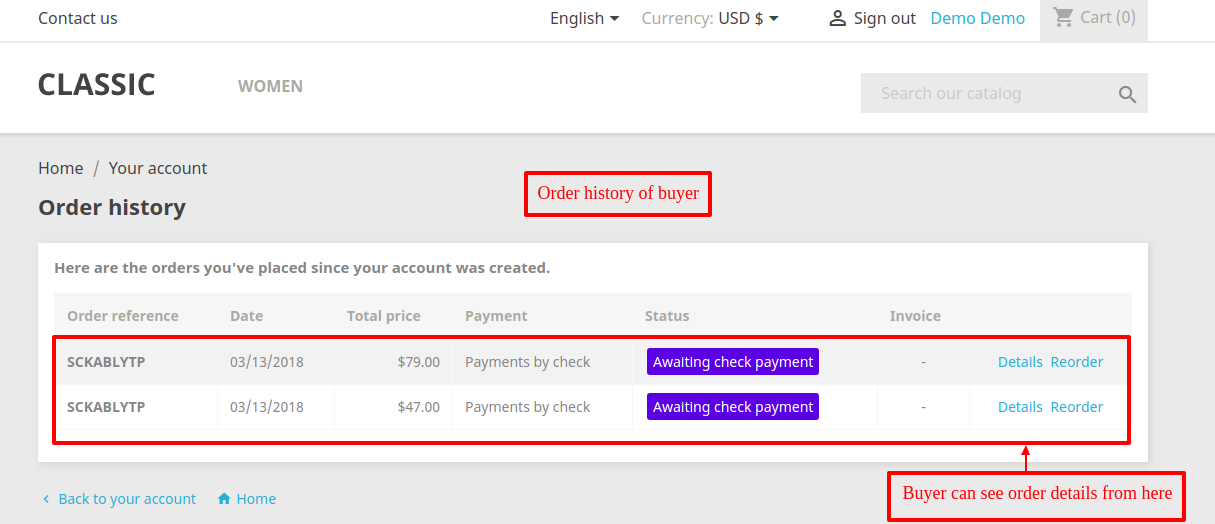
On viewing order detail of both the orders, a buyer can view each seller product in each order with their applied shipping method.
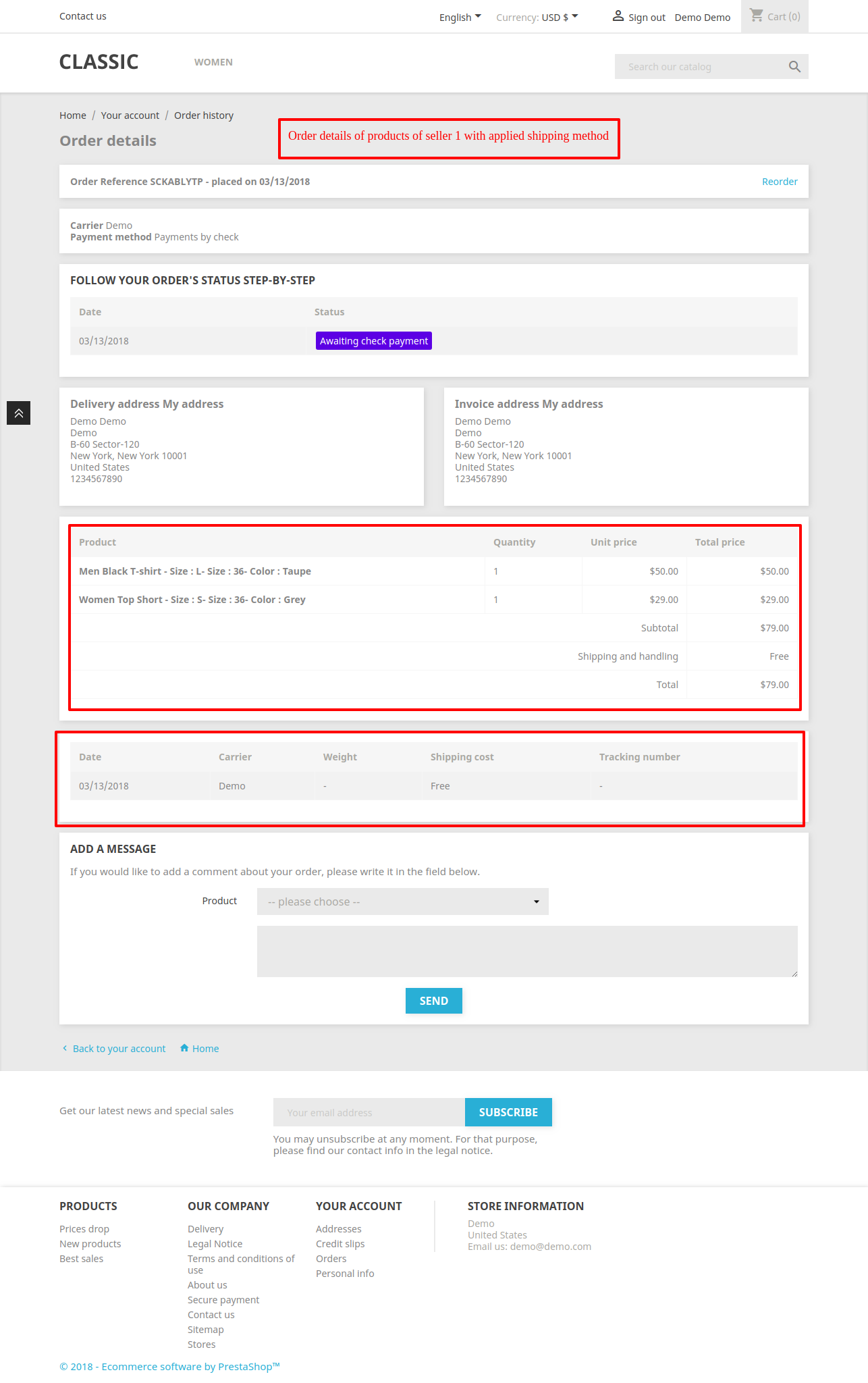

Buyer can view both orders with different seller products and different shipping methods.
Case 2
- Two seller products in single cart
- Same shipping methods applied
Admin has enabled an option to display product in cart seller wise.
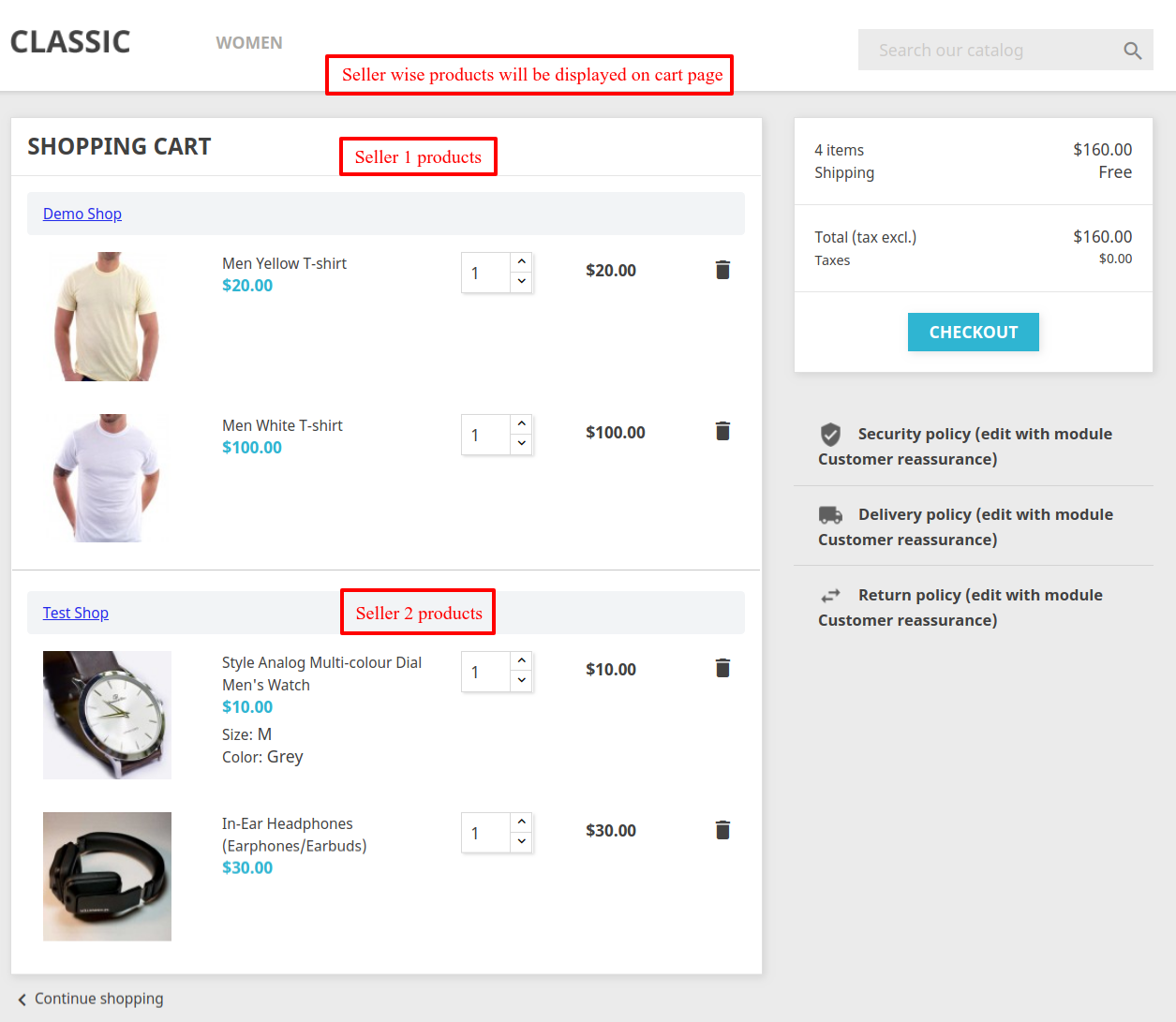

Note: The shipping cost will be calculated separately for each seller based on the selected carriers.
ADMIN END :
Now once a buyer complete the purchase, two separate orders are created at back-end with different order ids. Now, an admin can also view the seller orders separately. To do so, he/she can navigate to Marketplace -> Orders.

At last, admin can view seller’s order on selecting the seller.
Seller 1 order is selected at Admin end-

Seller 2 order is selected at Admin end-

Admin can view that both has SAME ORDER REFERENCE NUMBER but DIFFERENT ORDER IDS.
SELLER END :
Sellers can also view the separate orders in their order list
Seller 1 order list-
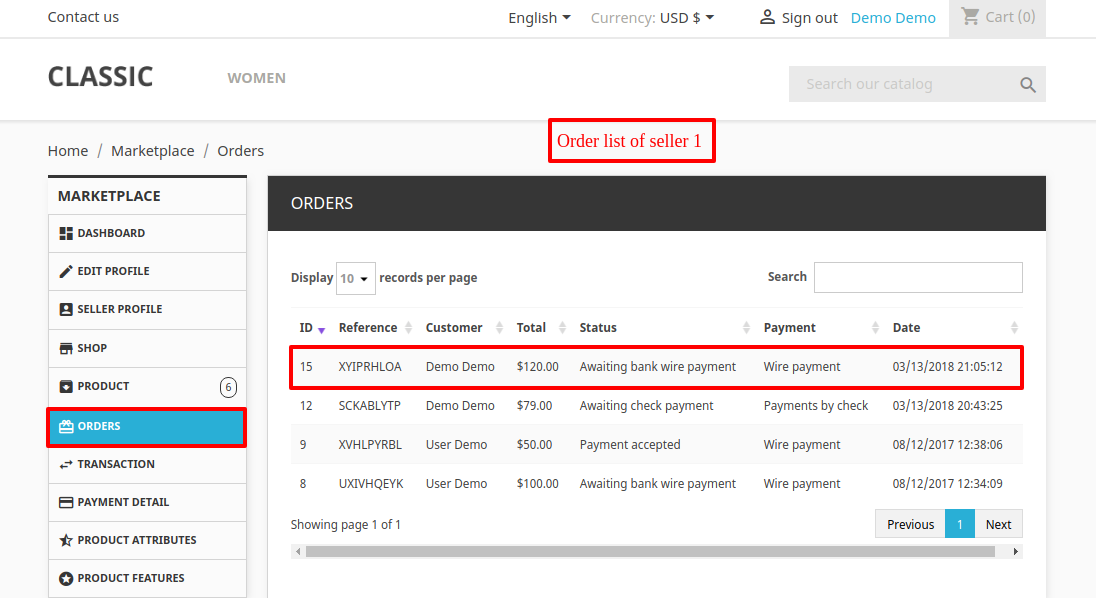
Seller 2 order list-

At buyer’s end-
Buyer will also see different orders in their order list-

On viewing order detail of both the orders, the buyer can view each seller product in each order with their applied shipping method.


Buyer can view both orders with different seller products and same shipping methods.
Workflow (Shipping Methods Applied Weight Wise)
Now we will discuss the workflow pattern when weight-wise shipping methods are available.
We created two shipping methods :
1 ) DEMO SHIPPING 1 (Shipping method created Weight-wise)
Price defined for various range for this shipping are as follows :
Weight of product from 0-3 kg, shipping amount will be $4.00
Product weight from 3-6 kg, shipping amount will be $6.00
And product weight from 6-10kg, shipping amount will be $8.00
2 ) DEMO SHIPPING 2 (Shipping method created Weight-wise)
Price defined for various range for this shipping are as follows :
Weight of product from 0-4 kg, shipping amount will be $7.00
Product weight from 4-8 kg, shipping amount will be $10.00
And product weight from 8-12 kg, shipping amount will be $15.00
Now let us take two cases into consideration:
Case 3
- Two products of the Same seller in single cart
- Same shipping methods applied
Suppose two products Test Product 1 (Weight 2kg) and Test Product 2 (Weight 5kg) of the same seller are there in a single cart. Also, the same shipping i.e. Demo Shipping 1 is applied to each product.
In this case,
Test Product 1 lies in the weight range 0-3 kg, so the shipping amount should be $4.00
Test Product 2 lies in the weight range 3-6 kg, so the shipping amount should be $6.00
But now since the total cart weight is Test Product 1 (2kg) + Test Product 2 (5kg) = 7kg
This lies in the weight range of 6-10kg, so the actual shipping charge will amount to $8.00


Now once the buyer completes the purchase, a single order will create at the back-end with a single order id.
In order to see the seller order navigate to Marketplace Management -> Manage Seller Orders. Here to view the seller order, select the seller & proceed.

On clicking any of the order, an admin will land on the order page. Here, he/she can view the same order reference number for both products.
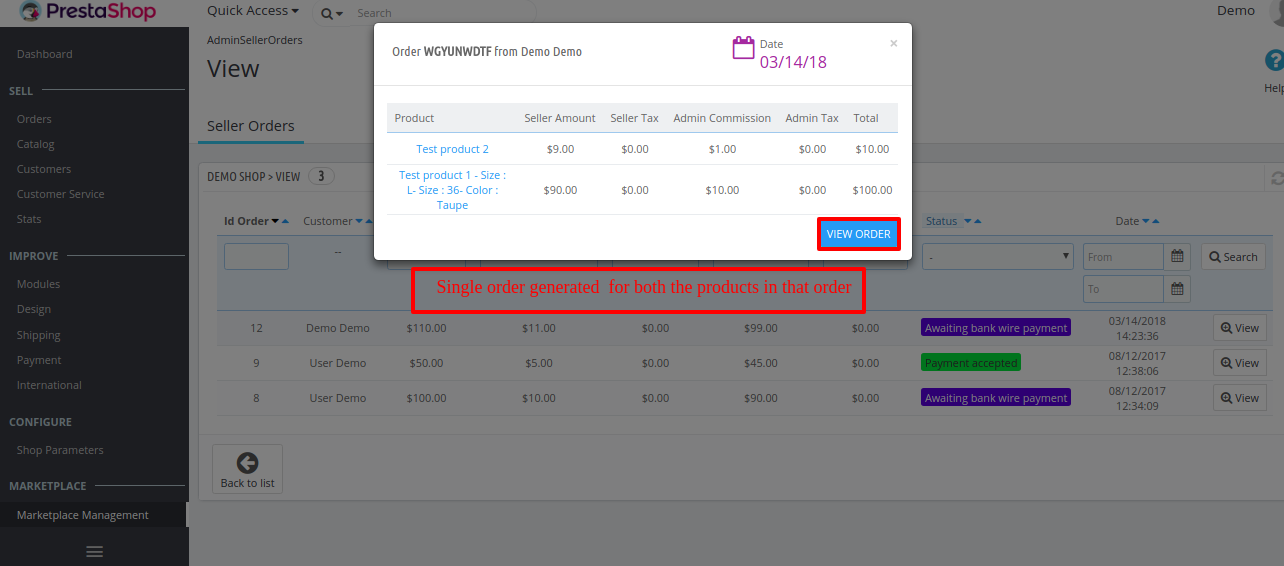
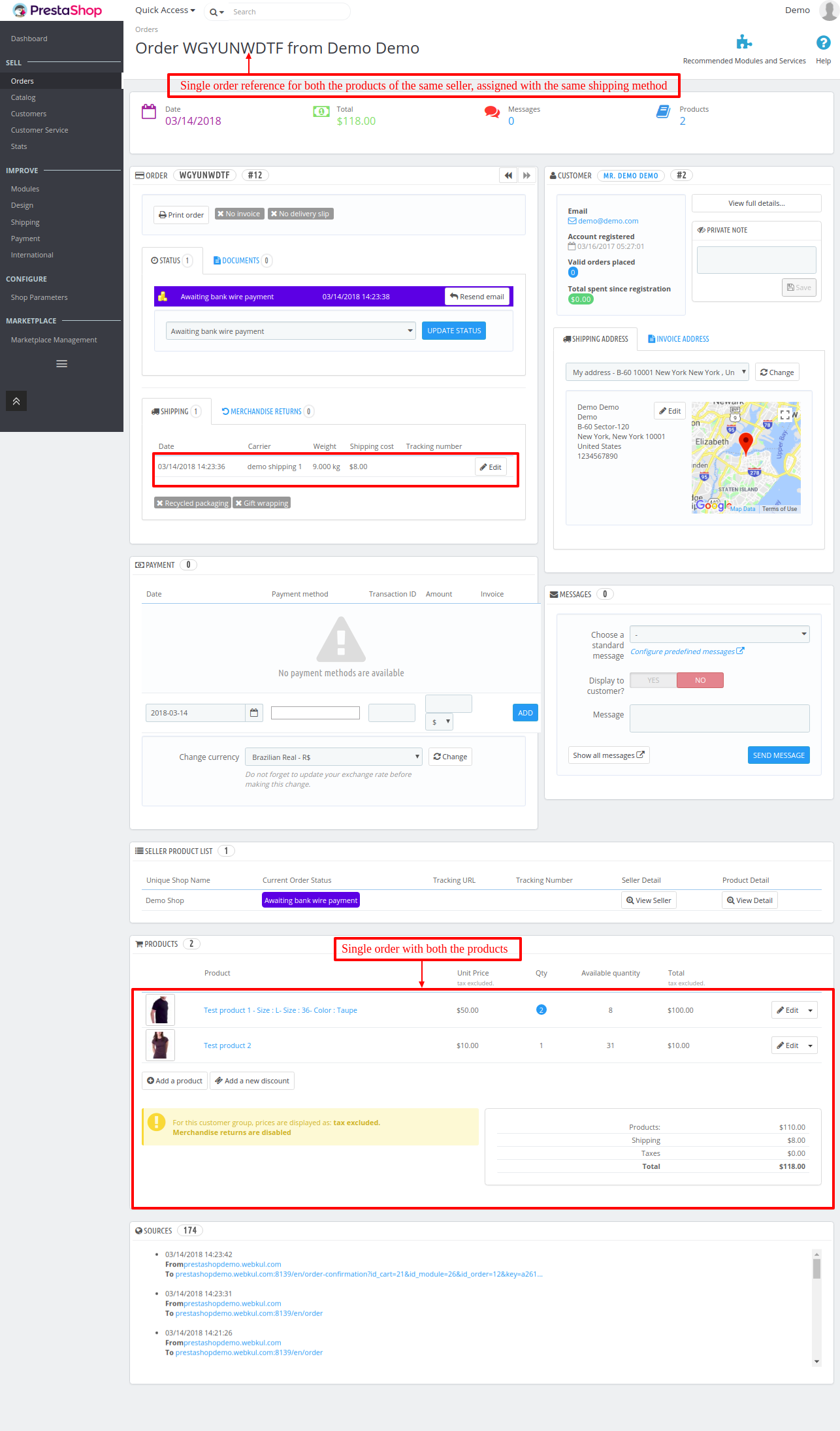
Admin can view that both have SAME ORDER REFERENCE NUMBER and SAME ORDER ID
SELLER END :
The seller can also view a single order in the order list

At buyer’s end:
The buyer can view single order in the order list. In order to do so, buyer will go to order history to check its order.

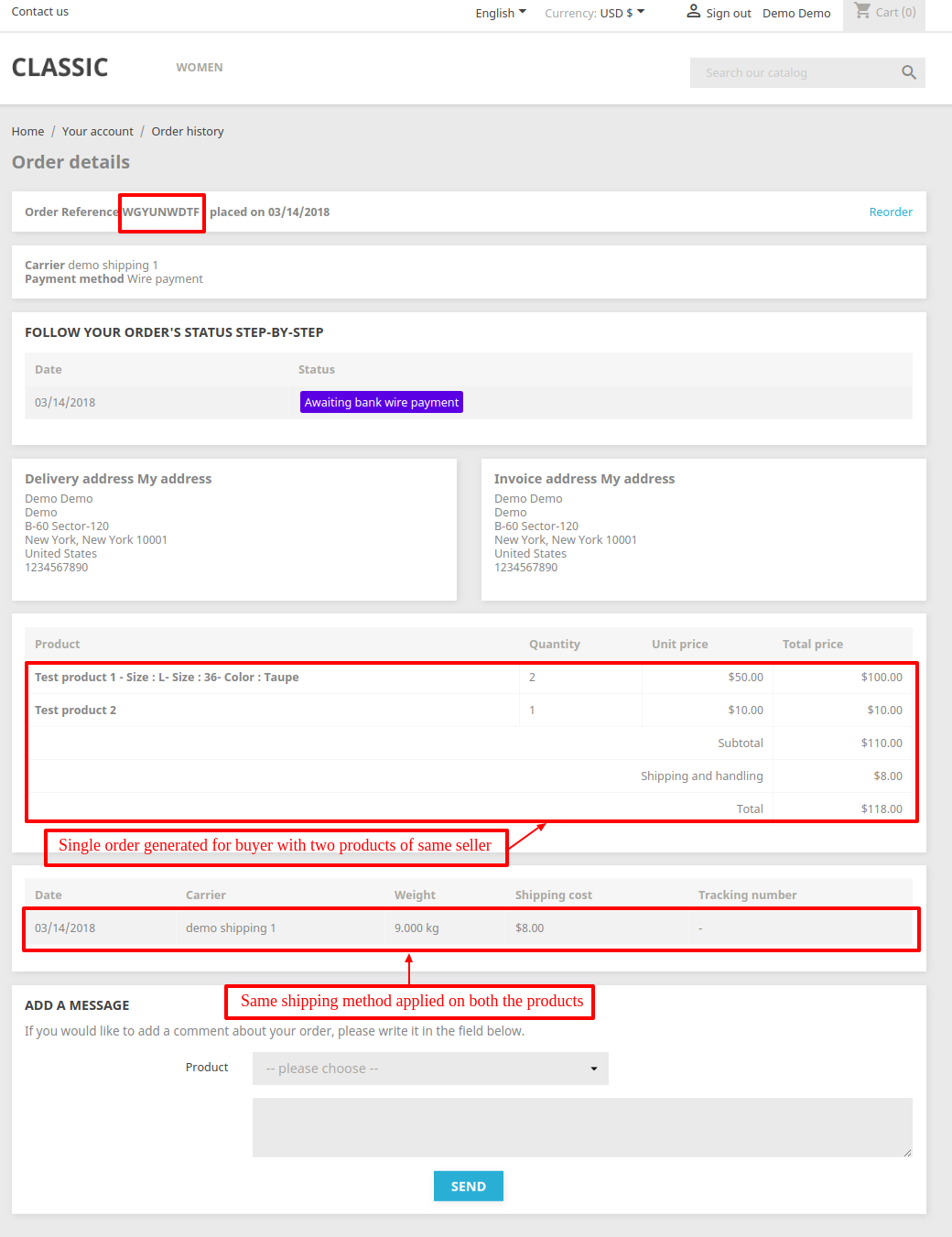
A buyer can view one single order with single seller products and the same shipping methods.
Case 4
- Two products of the Same seller in single cart
- Different shipping methods applied
Suppose two products Test Product 1 (Weight 2kg) and Test Product 2 (Weight 5kg) of the same seller are there in a single cart.
Demo Shipping 1 is applied on Test Product 1
Demo Shipping 2 is applied on Test Product 2
In this case,
Test Product 1 lies in the Weight Range 0-3 kg (Demo Shipping 1) , so the shipping amount should be $4.00
Test Product 2 lies in the Weight Range 4-8 kg (Demo Shipping 2), so the shipping amount should be $10.00
So the actual shipping amount charged will be the sum of both the applied shipping methods, that is, $4.00 + $10.00 = $14.00
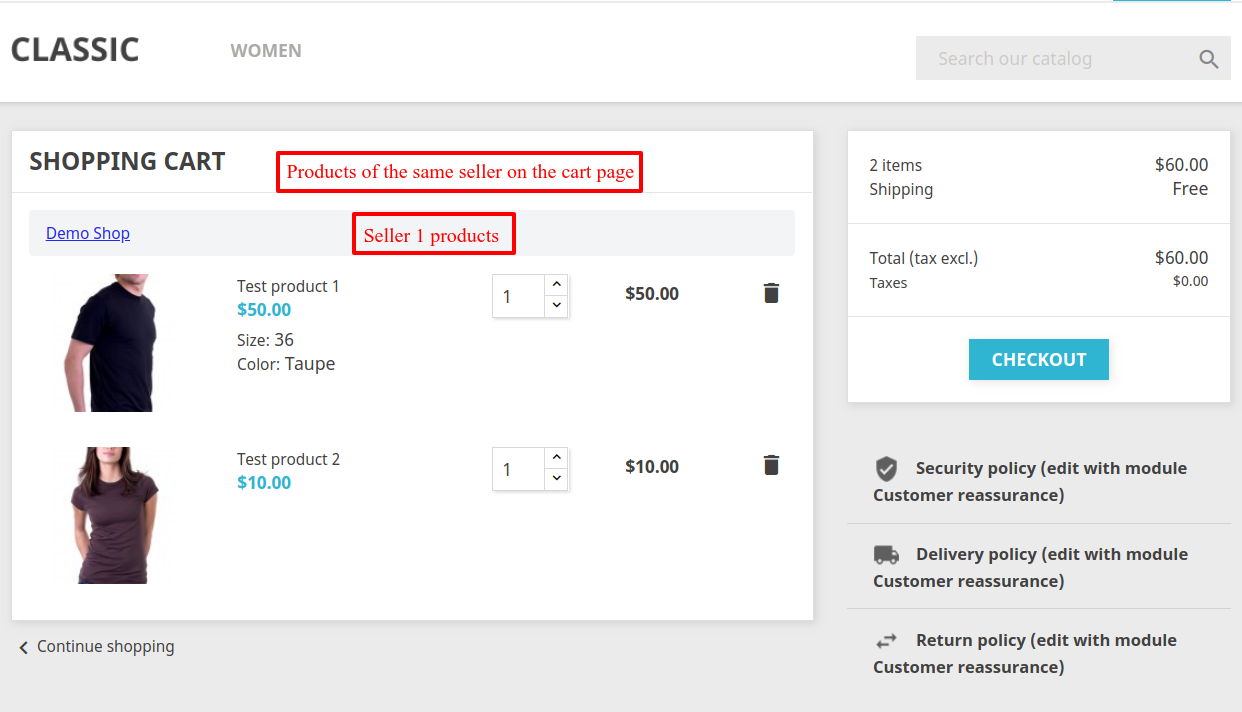

ADMIN END :
Once the buyer completes the purchase, two separate orders will be created at the back-end with different order ids.
Admin can view the seller orders separately. In order to view the order, navigate to Marketplace Management -> Manage Seller Orders.
At last, an admin can view the seller’s order by selecting the seller.



Admin can view that both have SAME ORDER REFERENCE NUMBER but DIFFERENT ORDER IDS.
SELLER END :
The seller can view two orders in the order list. Both the orders will have different order ids but the same order reference number.

At buyer’s end:
The buyer will also see different orders in their order list-


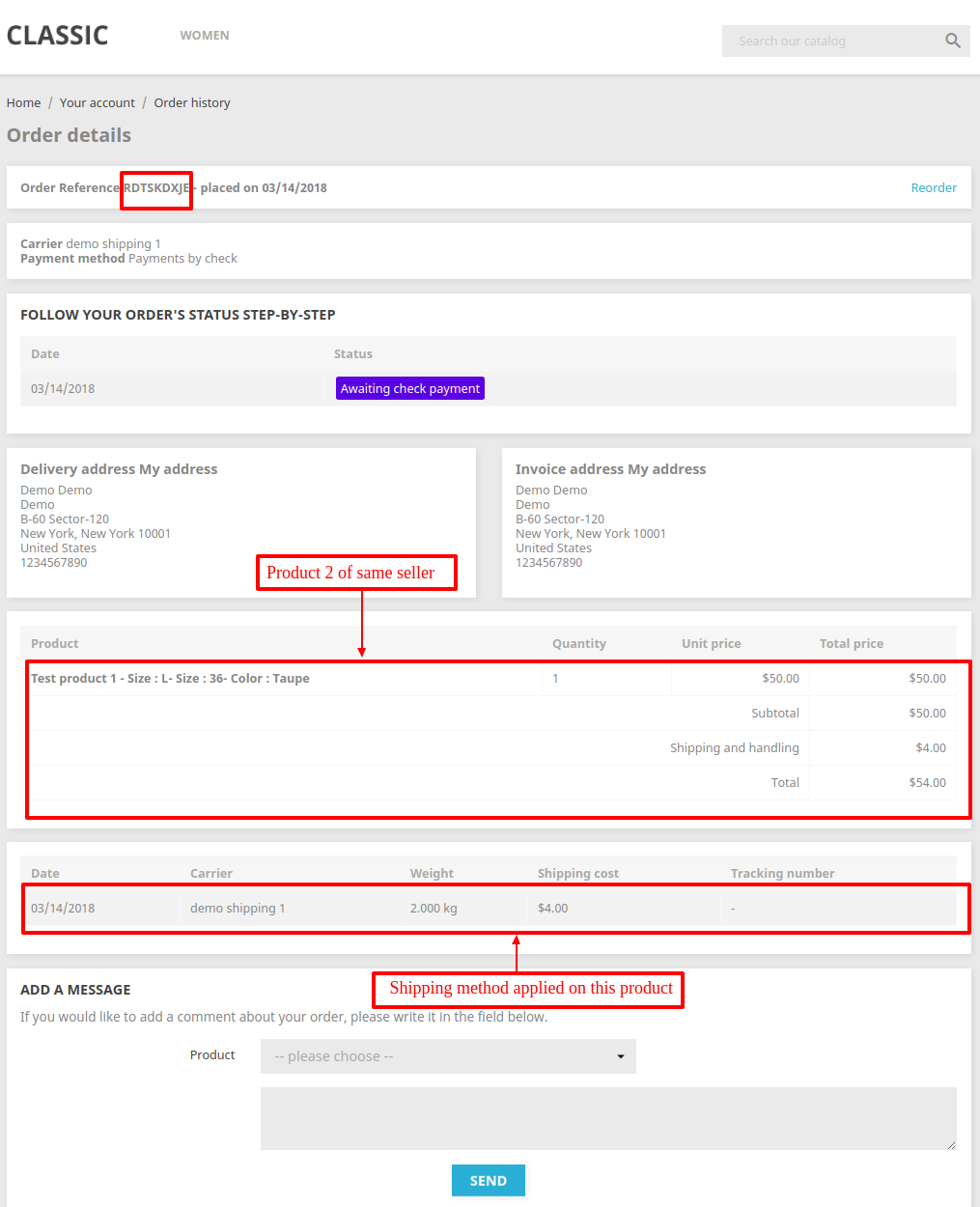
Buyers can view two different orders with single seller products and different shipping methods.
Note: Same cases are applicable on admin’s products too, as admin also serves as a seller on the store.
So, this was all about PrestaShop Marketplace Cart And Order Split Module. I hope this document will help you in checking the functionality of the module in a better way.
Also, do let us know about your views in the comments.
Support
For any kind of technical assistance or query, please raise a ticket at http://webkul.uvdesk.com or send us a mail at [email protected]
Also, please explore our PrestaShop development services & vast range of featureful PrestaShop Addons.
Current Product Version - 5.1.3
Supported Framework Version - 8.x.x, 1.7.x.x
Best regards