CS-Cart Free Helpdesk Ticket System integrates the UVdesk system to your CS-Cart store.
This add-on allows store visitors or registered users to create tickets regarding their queries from the frontend itself.
All the tickets can be viewed in the customer account at your storefront under the UVdesk Tickets option available in My Account section.
Admin can easily manage the tickets from CS-Cart back-end as well as from UVdesk portal.
A ticketing system keeps the Records of previous communications with each customer.
This is extremely convenient for the support team, as all the information they need to deal effectively with staff and customers is kept in one convenient location.
And they can handle it in that place from start to finish.
Please Note – To use this extension, you must have UVdesk account. You can create a free UVdesk account here.
Now you can integrate UVdesk help-desk cloud Support service with your CS-Cart.
Features of Cs-Cart Customer Support Module
- Integrate UVdesk Helpdesk System with your CS-Cart Store
- An easy & effective interaction between Admin and Buyers.
- A well-managed helpdesk system for your CS-Cart site
- Absolutely Free of Cost Addon (Admin will have to sign up to UVdesk if he/she does not have an existing account)
- Store visitors or registered users can raise ticket relating to any concern/issue/ inquiry.
- Guest customers get registered automatically after raising the ticket.
- Customers can manage their tickets from the frontend.
- Store admin can manage all the tickets from the CS-Cart admin panel.
- Admin can reply to those tickets created by the buyer.
- Admin can assign an agent to the ticket who will look after the customer issue.
- Admin/Agent can create or delete or manage the tickets from the CS-Cart backend as per the privilege assigned.
- Admin/Assigned agent/Customers can add attachments to ticket replies.
- The customer can add a collaborator to the ticket to keep the third party in the loop if needed.
- Use Upgraded Uvdesk Plans to avail various other features.
- Improves customer retention and brand image.
Please Note – Only the root admin or agent can view ticket on Backend. In the blog, Admin refers to Root Admin.
How To Upload And Install Cs-Cart Support Extension
After downloading UVDesk- CS-Cart Free Helpdesk Ticket System add-on you’ll get one zip file, one install.txt file, and a relevant User Guide manual doc.
Go to Manage Add-ons, go to settings and then click on manual installation as shown in below snapshot.

Click on “Local” to browse the zip file and then click on “Upload & Install” as shown below in snapshot.

How to get UVdesk API
In order to use this add-on, the admin needs to have the UVdesk access token, please visit this link and login to your UVdesk account.
In case you don’t have a UVdesk account, you can create a free account as well.

Step 1: Here the user needs to enter a valid email id and click on “Get Started”.

Step 2: Once the user enters their email ID, an OTP will be generated and sent to them.
They must then input the received OTP and proceed to click on the “Verify OTP” button.

Step 3: In this scenario, the user is required to input their email address, name, phone number, organization, and subdomain.
After providing these details, they can proceed by clicking the “Signup” button.

Step 4: Once the user completes the sign-up process, they will receive an email to set their password.
After successfully setting a new password, the user can conveniently access their account by using their registered email and the newly created password.

After successfully creating your UVdesk account, log in and go to the edit profile section.

Now click on the “New Token” button to create a new API Access Token.

After clicking “New Token”, here the users need to enter their API name and click on “Save Token”.

The user can see the new API access tokens created and can copy them to be used for module configuration at the CS-Cart end.

Configuration of CS-Cart Free Helpdesk Ticket System
After installation of the add-on, you will find UVDesk in the list of the available add-ons.

Admin has to enter the following information to configure the add-on.
- Access Token – Enter the UVdesk Access Token.
- Company Domain – Enter the Domain Name of your UVdesk Helpdesk.
Click on save and the add-on is configured.
After proper add-on installation and configuration, the quick link for Creating Ticket will be added automatically which can be repositioned as per your needs.
To view and manage the quick links, go to Design-> Menus and click to manage the quick links as shown below.
You will be able to view a newly added Quick Link viz; Create Ticket. You can further rename and reposition it as per your choice.
This was all about the configuration at CS-Cart Admin end.
Customer End
The store visitor or registered customer can find an option “Create Ticket” on Top of the page. He can click on this to create a new ticket.
If the visitor clicks on the link to create a ticket then he/she will get a form to enter the details regarding his queries and concerns.
There is also an option to attach the files as shown below.
As soon as the visitor clicks on “Create Ticket“, a ticket will be generated and will be sent to the admin of the site.
If the store visitor is the guest user, he will automatically get registered after creating a ticket and will be logged in automatically.
The customers can view their UVDesk Tickets under the My Account Section as shown below.
All the tickets will be visible to the customer as shown below. He/She can create a new ticket and view the ongoing or previous tickets from here.
The customer can view the ticket to check the conversation made between the assigned agent of admin and the customer himself.
- The customer can add a collaborator to his ticket. This feature is used to help the customer keep someone else in the conversation loop if required.
- The customer can attach files with the replies if required.
This way the customer can create tickets/ send replies /view replies etc.
FOR ADDITIONAL CUSTOM FIELDS AS PER TICKET TYPE :
Sometimes as an admin, you may feel the need to collect more information from the client while he is raising a ticket for his query,
In this case, you may upgrade your Uvdesk Plans to avail extra features like Custom fields.
Once you have upgraded the plan, you will be able to add Various custom fields are available as per the Ticket type selection.
Admin End
After add-on installation, a new tab UVDesk Dashboard appears under Website Tab as shown below.
Only Root admin or agent can manage the tickets from here.
The tickets created by all the customers on the front end will be listed here so that admin can manage all of them together.
- An admin can view the customer tickets from here.
- Admin can reply to the customer queries.
- Admin can assign its registered agents to the tickets. (Store admin can create agents from the UVdesk end).
- Assigned Agent/Admin can add attachments to the replies.
- Agent/Admin can delete the tickets.
When the admin clicks on “View“, he can see the customer query and can easily reply by adding attachment files (if needed).
The customer can then see these replies on front-end.
The admin can assign the agent, set the priority, Status and Type of the ticket from here.
UVdesk Synchronization
Once a user creates a ticket on your CS-Cart store, it will be visible on the UVdesk Dashboard as well.
Managing Tickets From UVDesk:
Admin can login to UVdesk and check all the customer tickets by clicking on “Tickets” tab.
UVdesk Ticket View
The agent or the admin can also send a reply through UVdesk to its customers by clicking any of the tickets in the list. All the information about the ticket is visible on the Ticket View page.
Reply Ticket
The agent can send a reply to the customer from UVdesk. There are various options available for text formatting. An option to add attach is also there.
Reply Options
There various options available while replying the customer. When the agent sends the reply message, the status of the ticket changes as per the chosen reply option.
UVdesk Ticket Management
Once the agent has opened the ticket, the agent can update the priority, status, type, group, team details for that ticket.
The agent can also add tags, labels, and collaborators for the ticket as per the privilege assigned to the agents.
Ticket Options
When the agent views the ticket, there are a few options to manage the ticket using Ticket options menu which includes:
- Edit Ticket
- Print Ticket
- Mark as Spam
- Mark as Closed
- Delete Ticket
This is how you can make your customer support process effective and enhanced by using the UVDesk- CS-Cart Free Helpdesk Ticket System.
Thank you for reading this Blog 🙂
Support
That was all about the UVDesk- CS-Cart Free Helpdesk system.
For any kind of technical assistance, just raise a ticket at http://webkul.uvdesk.com/ and for any doubt contact us at [email protected].
Besides this you can explore our cs-cart Development Services and Quality cs-cart add-ons
Current Product Version - 1.0
Supported Framework Version - 4.18
















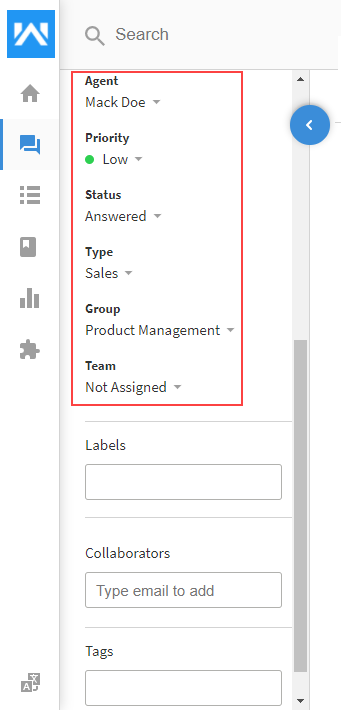


Be the first to comment.