INTRODUCTION
Odoo Saas Bridge For Magento 2, module to synchronize data from Magento 2 to Odoo SAAS.
Many businesses in the current business ecosystem use Magento to run their eCommerce platform because of its user-friendly interface, Faster Loading, and Feature-rich & Powerful Platform capabilities whereas they still prefer to use Odoo at the backend because of its strong inventory management, accounting, and various other modules.
If you are using Magento 2 and want to integrate with Odoo SAAS, then our Odoo SAAS Bridge for Magento 2 allows you to synchronize the data from Magento 2 Store to Odoo Online Database. The user can export products, product categories, attributes, and orders to Odoo Online.
Once Orders are synchronized to the Odoo end, then you can perform Magento store operations such as order fulfillment, inventory management, and Customer management. Etc. at the Odoo end.
FEATURES
1:- Synchronize Magento 2 Store Orders to Odoo(SAAS).
2:- Option to synchronize Magento 2 orders to Odoo in real-time.
3:- Option to auto-invoice and Auto deliver for orders from settings.
4:- Magento 2 customers can be synchronized to the Odoo( SAAS) end.
5:- Synchronize products, product categories, and attributes to Odoo with a click.
6:- Auto inventory sync feature allows the product inventory to get automatically exported while synchronizing a new product from Magento to Odoo(Saas).
7:- Automatic adjustment in Odoo stock when the order status is changed to shipped at Magento 2 end.
8:- Option to map various Taxes, shipping, and payment methods from Magento 2 to Odoo.
WORKFLOW
Moving on to the configuration of Odoo SAAS Bridge for Magento 2.
New Odoo Configuration
1:- Go to Odoo Connector, and select Odoo Configuration.

2:- Enter Odoo URL, Odoo Port, Odoo Database, Odoo User, and Odoo User Password and save the configuration.

3:- Now, Click on Test Odoo Connection to make the connection between Magento 2 and Odoo SAAS.

Order Synchronization Settings
Go to Odoo Connector, Select Odoo Configuration.

a.) Enable Auto Order Synchronization option to automatic synchronization of Orders at Odoo.
b.) Enable Order Synchronization(Draft State)option to synchronize All Magento Orders as Quotation (Draft state) at Odoo.
c.) Enable Auto Order Invoice option to automatically invoice Odoo order when magento order gets invoiced.
d.) Enable Auto Order Shipment option to automatically deliver (Delivered) Odoo order when Magento order gets Shipped.
e.) Enable the Sync Magento Order Sequence option, to keep the Odoo Order’s Sequence same as Magento Order Sequence.

Automatic Synchronization Settings
Go to “Odoo Connector”, Select “Odoo Configuration”.

a.) Category Synchronization, If enabled, the Category will get automatically exported or updated during category save.
b.) Product Synchronization, If enabled, the Product will get automatically exported or updated during product save.
c.) Customer Synchronization, If enabled, the Customer will get automatically exported or updated during customer save.
d.) Inventory Synchronization, If enabled, Inventory will get automatically exported during product export.

Default Configuration
1:- Go to Odoo Connector >> Odoo Configuration >> Default Configuration.

2:- Enter the following details as per your requirement.
a.) Select a Discount Product, selected discount Product will be used during order discount line synchronization at Odoo.
b.) Select Odoo Warehouse, selected warehouse will be used during product inventory and sale order synchronization at Odoo.
c.) Select Odoo Location, the selected location will use during product inventory synchronization at Odoo.
d.) Select Odoo Default Payment Method, the selected payment method will be used during invoice payment At Odoo.

Mappings
Before exporting orders to Odoo, make sure you have mapped and synchronized all other relevant data to Odoo.
The recommended synchronization sequence for Syncing Data is
Category Sync >> Products Sync >> Delivery Methods Sync >> Payment Methods sync>> Taxes sync >> Customers sync(Optional) >> Orders sync
1:- Category Mapping
a.) Go to Odoo Connector, Select Product Category.

b.) Click on the “Export All Categories” option to export and map categories to Odoo.

c.) You can also manually map the categories between Odoo SAAS and Magento 2 using the “Manual category Mapping” Option.

2:- Product Mapping
2.1 Simple Product Mapping
a.) Go to Odoo Connector, Select “ Simple Products”.

b.) Click on the “Export All Products” option to export and map all Simple Products to Odoo.

c.) You can also manually map Simple Products between Odoo SAAS and Magento 2 using the “Manual category Mapping” Option.

2.2 Configurable Product Mapping
a.) Go to Odoo Connector, and Select “ Configurable Products”.

b.) Click on the “Export All Products” option to export and map all Configurable Products to Odoo.

c.) You can use the “Update Configurable Products” option allows you to update already synchronized products to the Odoo end.

3:- Delivery Method Mapping
a.) Go to Odoo Connector, and Select “ Delivery Methods”.

b.) Click on the “Export All Delivery Methods” option to export and map all Delivery Methods to Odoo.

c.) You can also manually map Delivery Methods between Odoo SAAS and Magento 2 using the “Manual Carrier Mapping” Option.

4:- Payment Method Mapping
a.) Go to Odoo Connector, and Select “ Payment Method”.
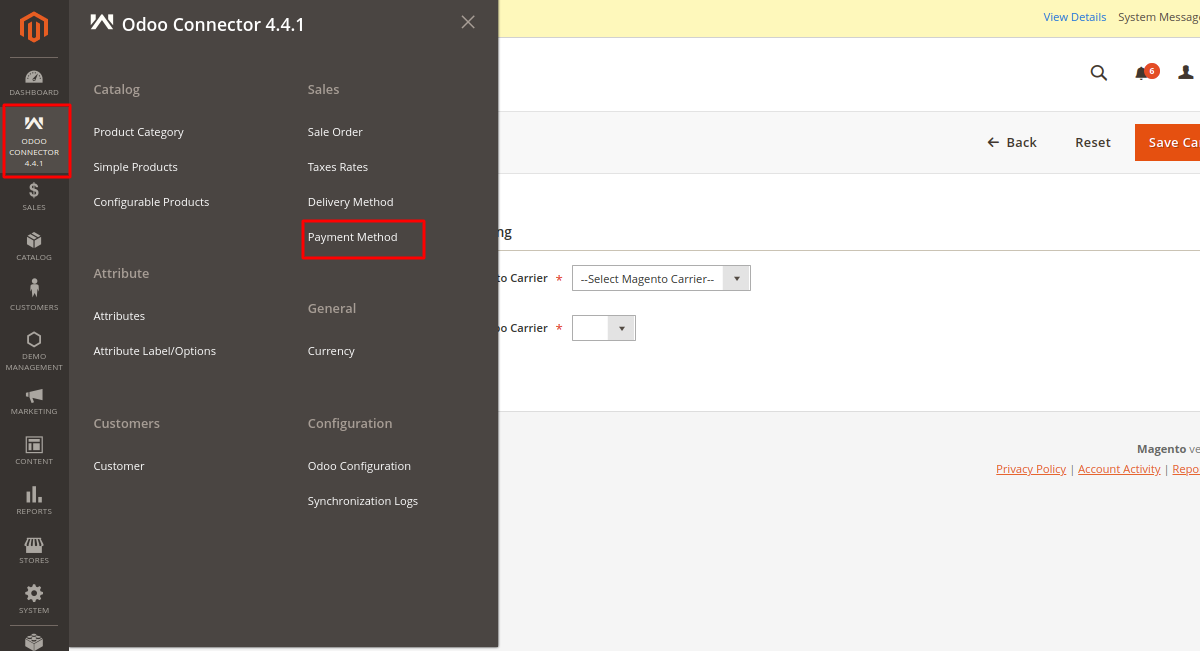
b.) Click on the “Export All Payment Methods” option to export and map all Payment Methods to Odoo.

c.) You can also manually map Payment Methods between Odoo SAAS and Magento 2 using the “Manual Payment Mapping” Option.

5:- Tax Mapping
a.) Go to Odoo Connector, Select “ Taxes Rates”.

b.) Click on the “Synchronize all Taxes on Odoo” option to export and map all Taxes to Odoo.

c.) You can also manually map Taxes between Odoo SAAS and Magento 2 using the “Manual Tax Mapping” Option.

6:- Customer Mapping (Optional)
Customers are synchronized along with Orders and the mapping is created between the customer at Odoo SAAS and Magento 2.
a.) Go to Odoo Connector, Select “ Customer”.

b.) Click on the “Export all Customers” option to export and map all customers to Odoo.

Synchronize Orders to Odoo
a.) Once you have synced all the data, you can export orders to Odoo SAAS. Enable Auto-order synchronization to automatically export orders to Odoo in real time. (Refer to Order Synchronization Settings steps shown above)
b.) To manually export the orders to Odoo, go to Sales >> Orders.

c.) Select the orders you wish to export. Then, select the option “Synchronize to Odoo” in the action tab. Selected orders will get exported to Odoo.

NEED HELP?
Hope you find the guide helpful! Please feel free to share your feedback in the comments below.
If you still have any issues/queries regarding the module, please raise a ticket at https://webkul.uvdesk.com/en/customer/create-ticket/.
Also, please explore our Odoo development services & an extensive range of quality Odoo Apps.
For any doubt, contact us at [email protected]om.
Thanks for paying attention!!
Current Product Version - 2.4.1
Supported Framework Version - Magento 2.0.x, 2.1.x, 2.2.x,2.3.x, 2.4.x
Be the first to comment.