Prestashop E-Store – Social Promotions:- Want to promote your Prestashop store on Facebook !!!
With the help of Prestashop E-Store – Social Promotions module, Admin can customise templates as per requirement. It is at the discretion of admin to show actual contents of his/her website or customise it according to the targeted audience. A customer can view products, add them to carts, wishlist & share them via various modes.
Note
- To use and have the functionality of prestashop E-Store – Social Promotions module, it is necessary to have SSL certified website as Facebook do not allow linking of any website without SSL certificate.
- From now on, you can create tabs only on those Facebook pages which have 2000 or more followers or if your app has been whitelisted by Facebook.
Features
- Link admin’s Prestashop store to admin’s Facebook Fan page.
- Admin needs to have a Facebook developer account.
- Admin has to specify API keys to configure the module.
- Admin needs to have a “Fan page” on their Facebook account.
- Admin can select to display the original website or the custom template as Facebook shop page.
- Admin has to link the module to their Facebook account by adding “Facebook Canvas” and “Page Tab” platforms in case of the custom template.
- Admin can change the template theme settings and shop setting.
- Admin can enable/disable the display of default Prestashop slider.
- Admin can enable/disable the display of new arrivals on Prestashop store.
- Admin can enable/disable the display of best sellers on Prestashop store.
- Admin can enable/disable the display of recommended products.
- Admin can enable/disable the display of subscription block.
- Admin can enable/disable the display of footer category block.
- Admin can enable/disable the display of footer block.
- Admin can enable top banner in case slider is disabled.
- Admin can enable/disable the display of the category banners.
- Admin can change the colour of the theme.
- Admin can change the colour, style and size of the theme font.
- Admin can change the colour of the fonts used in the header.
- Admin can change the footer colour as well as footer font size.
- Admin can also change the text message used in the footer.
Installation
- Go to Back office > Modules and Services > Upload a Module
- Drop or select your module zip file
- The module will install automatically.
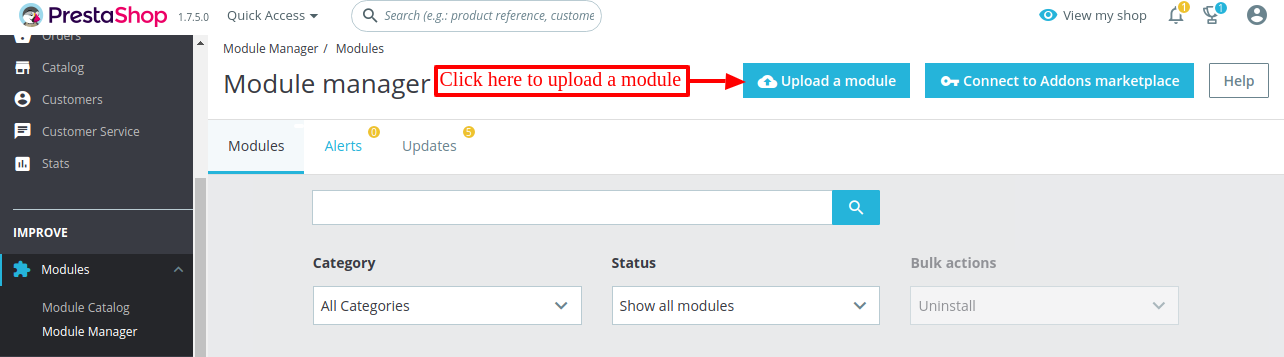

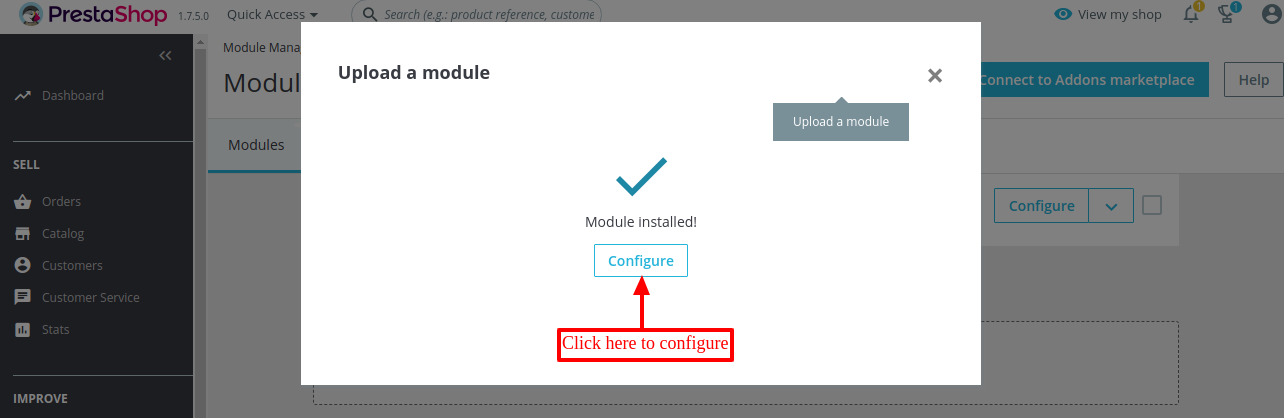
Configuration
After successful installation, an admin needs to configure the module.


After getting the API keys admin has to fill these details in the module configuration. Once admin saves the Facebook API keys, then other tabs related to the custom Facebook shop page will be visible to admin to proceed further.
Remember:- Selection of the website to display on the Facebook fan page is at the volition of Admin. He/She can either choose a custom template or original content. But, It is advised to use a custom template as the selection of original website may deter aesthetics of the page.

How to get the api keys
To get the API keys admin should have an account on Facebook developer site. Admin needs to create a developer account on Facebook in order to add new apps to the account.

Enter Display Name and Contact Email Id to Add a New App.

Go to Basic Settings. Now admin has access to App ID & App secret key to configure his/her module.
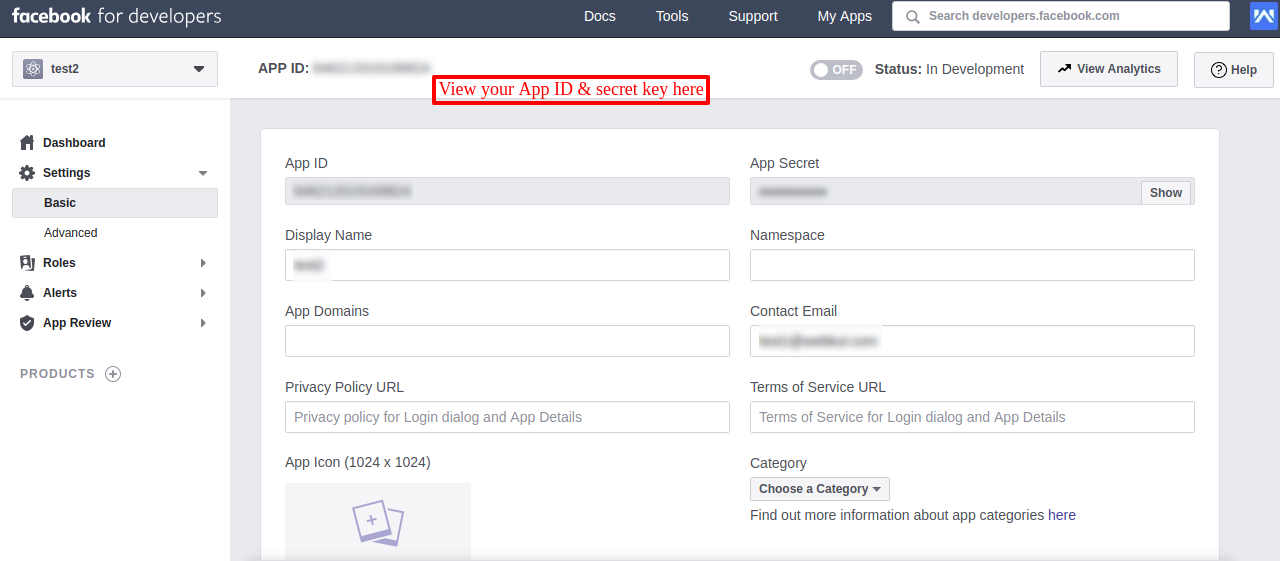
How to link the module with the Facebook app
To link module with the Facebook app, an admin has to go to the Facebook developer account.
Go to App settings and then click on Add platform. On clicking add platform a pop up will open.
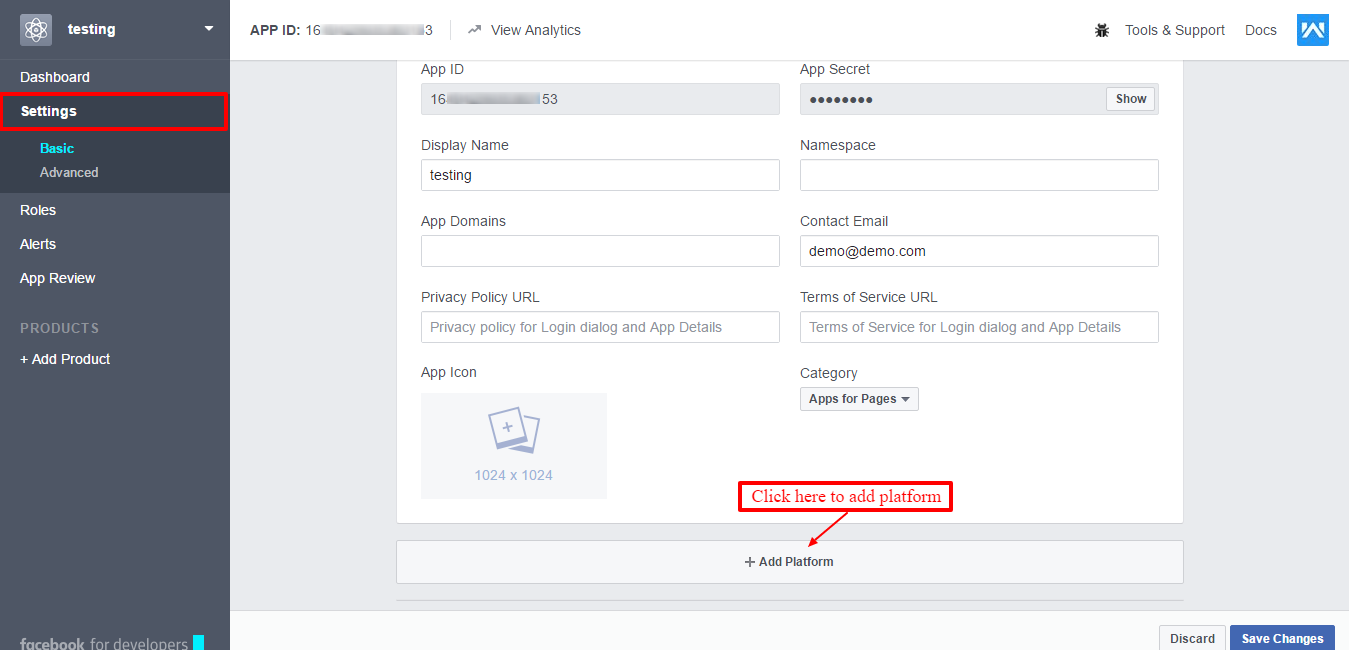
Admin needs to add the Website URL and Page Tab.

Admin needs to add website URL & Page details to Integrate them into a shop.

After this, Click the button shown in pictures below to make your app public.
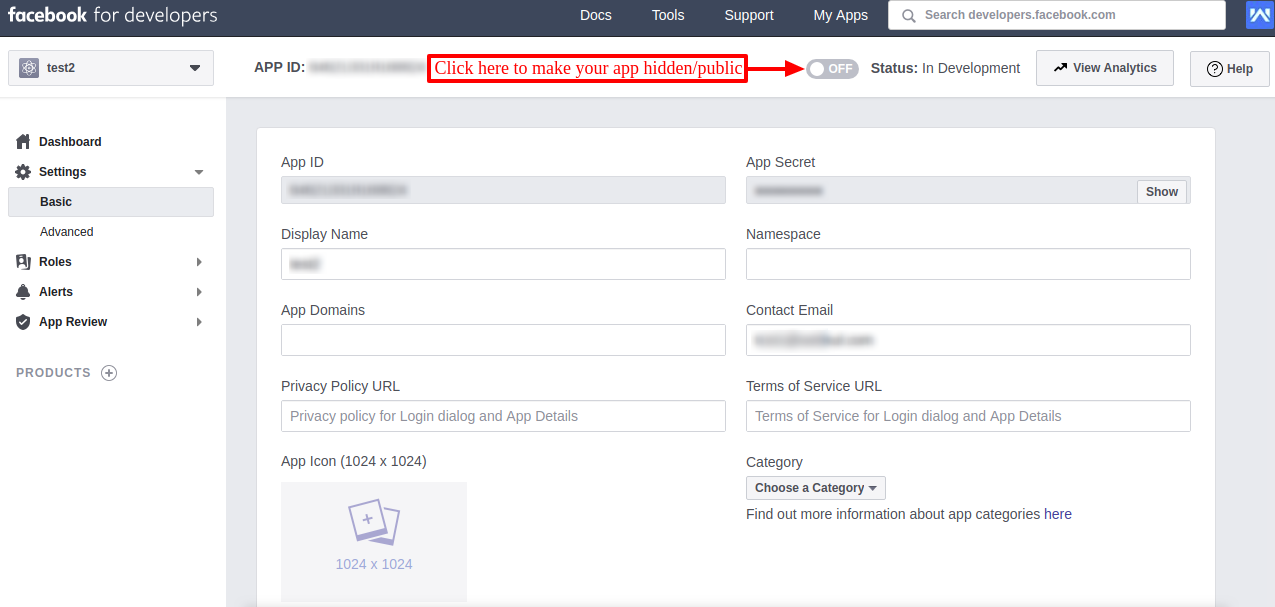

Do remember to disable “Native or Desktop App” option.

In case if you want to enable the “Native App” option then make sure to disable option (Shown by right arrow).

Do not forget to allow API Access to App Settings.

In this way, the admin can successfully link the module with a Facebook account.
How to create a Facebook fan page
Admin needs to integrate Facebook fan page into their own Facebook account.
Login to your Facebook account, Now click the button shown in the picture below to expand the Drop-down menu & then click on “Create Page” to add a new Facebook fan page.

Now follow the steps represented in pictures below.


After filling in necessary details in the screens above, click on “Get Started” to go to your fan page.

This is how an admin can create a Facebook fan page successfully to proceed further.
Facebook Shop View
Admin has configured & linked the module with Facebook account. Now, Admin can click on “Click to add store” to link his/her Prestashop store to a Facebook fan page.
Note: – It is necessary to have a Facebook Fan page to link the Prestashop store. A fan page can display multiple Prestashop stores.

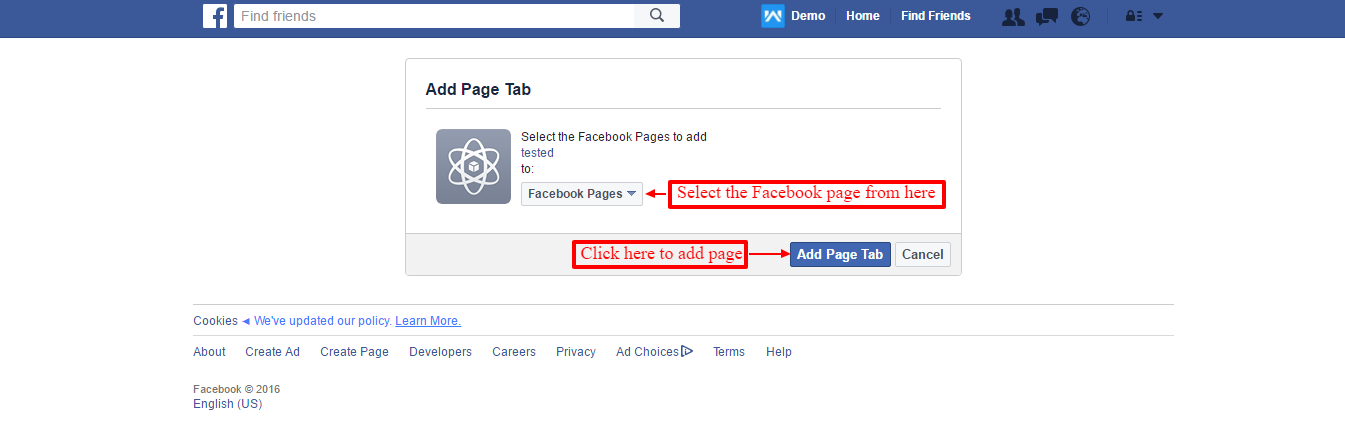
After adding the page, Admin will be redirected to the Facebook shop custom page.
Now, an admin has to visit their Facebook account. Admin will go to the fan page to which the shop is added. On clicking “Name of your shop” option, admin can view the name of the page tab. Once admin clicks on that tab, he/she will be redirected to Facebook Shop page.
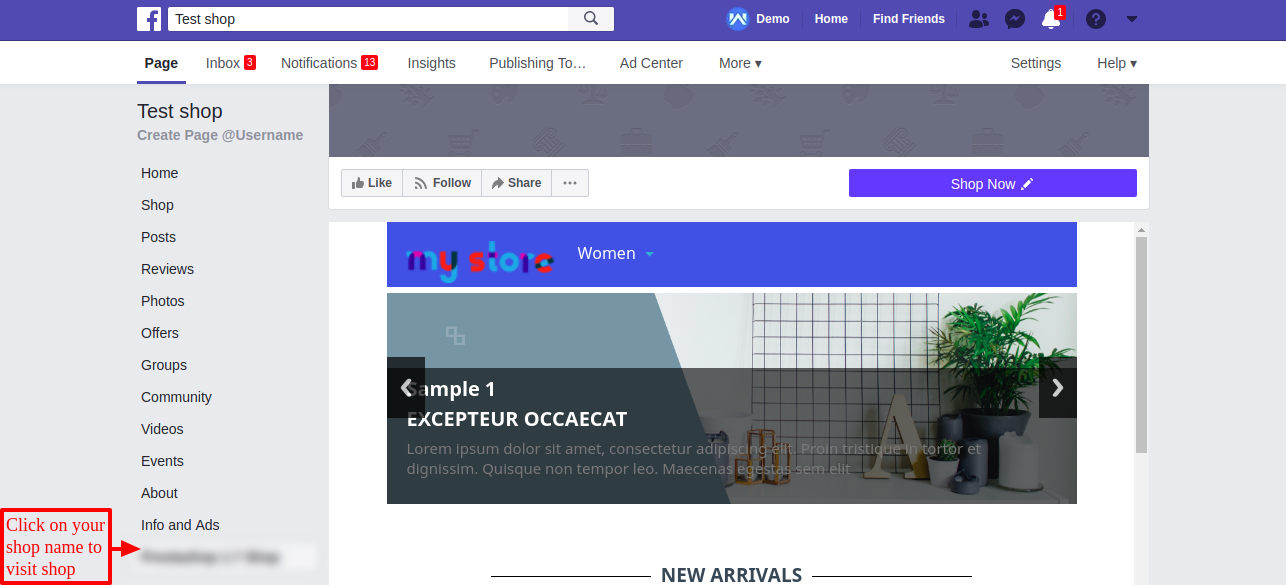
The following screenshot displays the complete view of custom Facebook shop page

Custom Facebook Shop Page setting
Admin can customize the available custom template for Facebook shop page as per need. Admin can go to “shop setting” in the module configuration to do the same.
Note:-
- By default, the display of slider is enabled if the slider related module provided by Prestashop is enabled.
- By default, the display of slider is disabled if the slider related module provided by Prestashop is disabled.
- If an admin has disabled the slider and enabled the banner then banner will be displayed instead of a slider.
- If the display of the slider is disabled in the Facebook shop module, then admin can enable the display of the top banner.

Front-end view of the Facebook shop page.
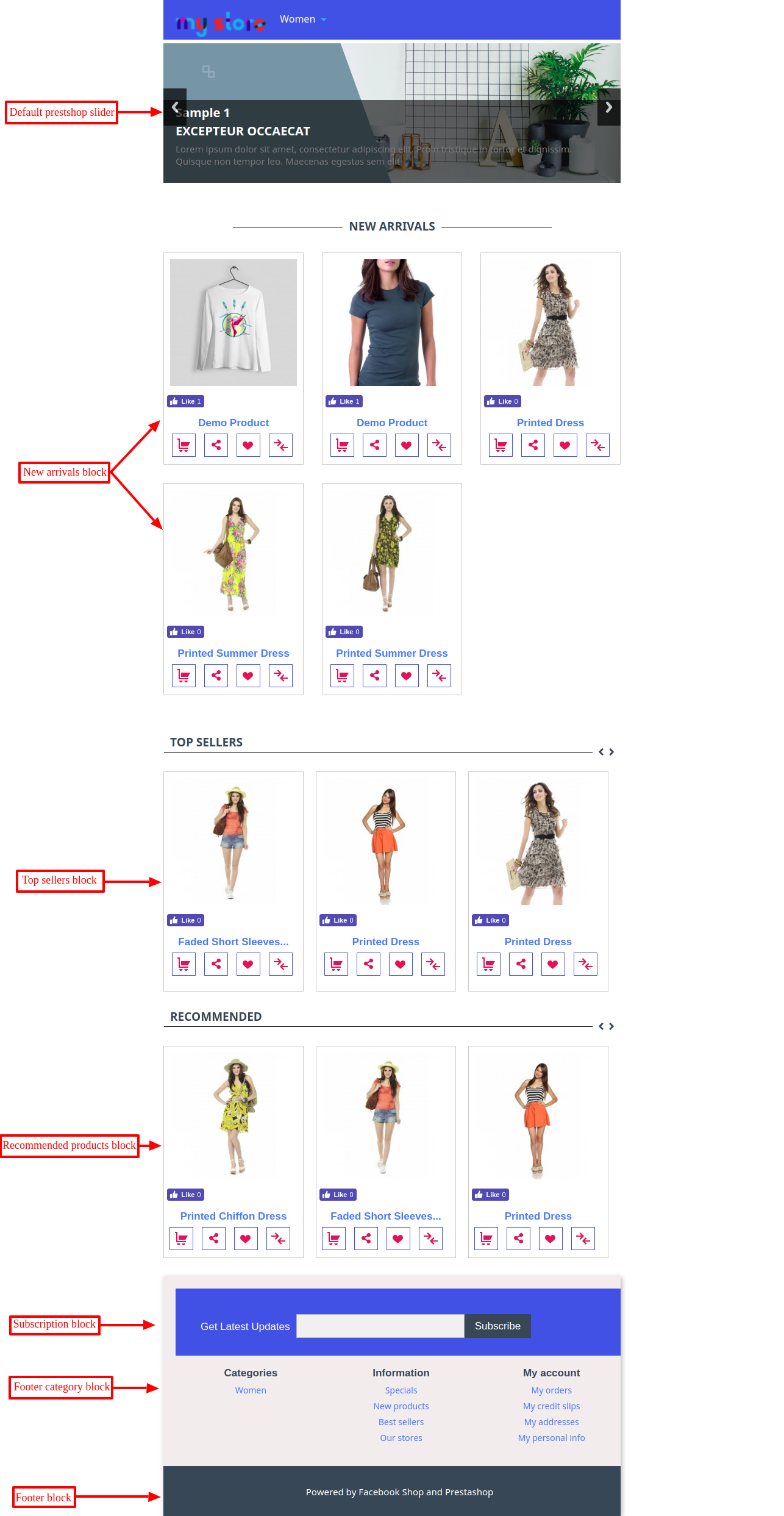
Now, if an admin has disabled the slider and enabled the banner then banner will be displayed instead of the slider. Admin has also enabled the category banner. Admin can also change these banners.


Front-end view

Custom facebook shop page theme setting
Admin can also change the theme colour, fonts and footer message from “theme setting”.

Front-end view
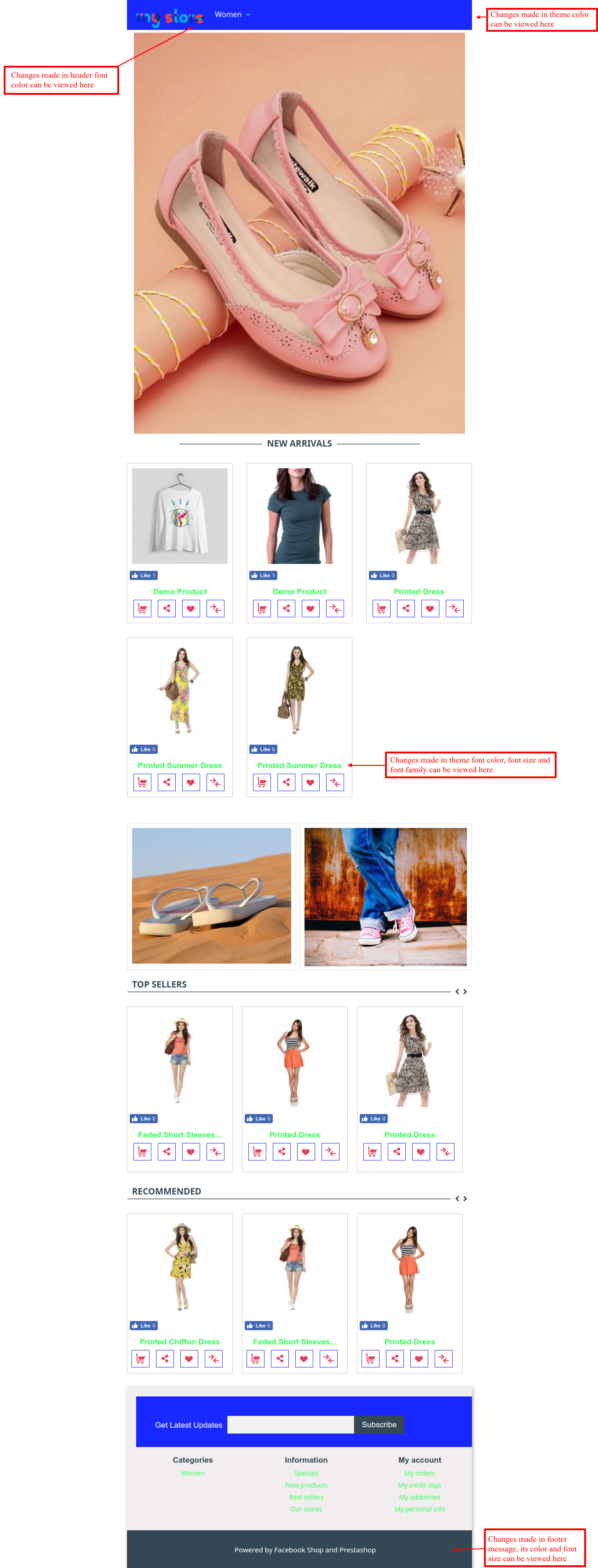
That was all about Prestashop E-Store – Social Promotions Module & the process to successfully create and integrate the facebook shop page to the store.
Support
For any kind of technical assistance or query, please raise a ticket or send us a mail at [email protected]
Also, please explore our Prestashop development services and vast range of quality Prestashop addons.
Current Product Version - 4.0.2
Supported Framework Version - 1.7.x.x
Be the first to comment.