Opencart Booking Reservation SMS Notification module provides the most convenient and liable way of notifying the customers about their bookings occurred in the Opencart store via SMS.
These SMS are sent to the customers at the time of booking created. To receive the SMS, the customers do not require an internet connection or compatible devices. Therefore, the customers will get the fast and quick SMS notifications on their registered phone numbers.
Note –
- This Opencart Booking Reservation SMS Notification module requires Opencart Advanced Booking and Reservation to be installed first.
- Opencart Booking Reservation SMS Notification module will work for Booking and Reservation products only.
- Opencart Booking Reservation SMS Notification module uses API of MSG91 SMS services. So you must have an account with MSG91 to use this module.
Features
- The admin can enable or disable the module as per the requirement.
- Configure the booking message to be sent to the customers.
- The admin can select any of the SMS Service; MSG91, Twilio, or Clicksend.
- The admin can use the pre-defined keywords in the message templates.
- The admin can create the SMS template in multi-language.
- The customers will receive SMS at the time of booking creation and cancellation also.
- The selected SMS gateway will work.
- The customers will receive SMS notification message right on their phone.
- SMS notifications will be sent automatically.
- The module supports registered as well as guest users to receive the SMS notifications.
Installation
Upload Files
Installation of the Module is easy. Under the module zip, there are 3 folders ocmod, catalog, and admin. You just need to upload catalog and admin folders to the root directory of the website as shown below. While the ocmod folder will be installed through the installer.
Upload ZIP
Now log in to admin backend and navigate through Extensions -> Extension Installer. Click the Upload button and browse the Zip file, this file is in the ocmod folder. Please select the correct ocmod folder according to your Opencart version installed in your system.
Refresh Modifications
After uploading the Zip file, please navigate through Extensions > Modifications. Now, click the Refresh button as visible in below screenshot.
Edit User Groups
After that, in Admin panel go to System -> Users -> Usergroup and edit ‘Administrator’ and select all for both Access and Modify Permission then save it.
Install
After that under Extension > Modules install the module as shown below.
Module Translation
Opencart Booking Reservation SMS Notification module supports multiple languages. So, this section will describe how to make the module work in different languages. Please check this link for language translation
Module Configuration
MSG91 API Key
In order to make this module work, you need to get an API key from MSG91. Please click here to obtain your MSG91 API key. Please Sign in if you have an account on MSG91, else create a new account.
Once you have successfully logged in, click the API link as shown below:
Copy the Auth key and save it somewhere, it will be used in the Opencart module configuration.
Configuration of MSG91 SMS Service
Here, select the module and then click on the Edit icon. This will navigate the admin to the Edit Account Module page as per the below image.

General
Here, the admin will:
- Status – Set the module status as either enabled or disabled.
- SMS Service- Select the MSG91 SMS service from here.
- MSG91 Token – Enter the token which the admin has received from the MSG91 account.
- MSG91 Sender Id – Enter the MSG91 sender ID here.
- Country To Send SMS – Select the country of recipients from the drop-down.
- Admin Mobile Number – Enter the mobile number of the admin.
- Admin SMS – Enable it, if want to send the notification to the admin. Else, disable it.
- Customer SMS – Enable it, if want to send the notification to the customers. Else, disable it.
Twilio API Key
you need to get an API key from Twilio. Please click here to obtain your Twilio API key. Please Sign in if you have an account on Twilio, else create a new account.

Once you have successfully logged in, click the API link as shown below:

Copy the Auth Token, Account SID, and save it somewhere, it will be used in the Opencart module configuration.

Configuration of Twilio SMS Service
Here, select the module and then click on the Edit icon. This will navigate the admin to the Edit Account Module page as per the below image.

General
Here, the admin will:
- Status – Set the module status as either enabled or disabled.
- SMS Service- Select the Twilio SMS service from here.
- Twilio Token – Enter the token which the admin has received from the Twilio account.
- Twilio SId – Enter the Twilio SID here.
- Twilio Phone- Enter the phone number of Twilio account.
- Country To Send SMS – Select the country of recipients from the drop-down.
- Admin Mobile Number – Enter the mobile number of the admin.
- Admin SMS – Enable it, if want to send the notification to the admin. Else, disable it.
- Customer SMS – Enable it, if want to send the notification to the customers. Else, disable it.
Note: The below command must be run into your opencart’s root directory for twillio account.
Run Command: In terminal, navigate to the opencart directory and run the following command
composer require twilio/sdk
Clicksend API Key
you need to get an API key from Clicksend. Please click here to obtain your Clicksend API key. Please Sign in if you have an account on Clicksend, else create a new account.

Once you have successfully logged in, click the API link as shown below:

Copy the API key, username and save it somewhere, it will be used in the Opencart module configuration.

Configuration of Clicksend SMS Service
Here, select the module and then click on the Edit icon. This will navigate the admin to the Edit Account Module page as per the below image.

General
Here, the admin will:
- Status – Set the module status as either enabled or disabled.
- SMS Service- Select the SMS service from here.
- Clicksend Username- Enter the clicksend username.
- Clicksend API Key- Enter the API key of clicksend.
- Country To Send SMS – Select the country of recipients from the drop-down.
- Admin Mobile Number – Enter the mobile number of the admin.
- Admin SMS – Enable it, if want to send the notification to the admin. Else, disable it.
- Customer SMS – Enable it, if want to send the notification to the customers. Else, disable it.
Template Settings
Here, the admin can use the various pre-defined keywords for the SMS notification. If the admin uses any of the keywords in the message, the information will be acquired automatically from the store.

- Admin SMS Template – Enter the content of the message which will be sent to the admin. And, can also use the defined keywords.
- Customer SMS Template – Enter the content of the message which will be sent to the customers. And, can also use the defined keywords.
- Cancel Booking SMS Template- Enter the content of the message which will be sent to the customers for cancel the booking and can also use the defined keywords.
Note: The admin can select the language of the template from here.
Info-Settings
The information for the SMS booking cancellation can be set from here like; code.

SMS Notification
That’s all for the Opencart Booking Reservation SMS Notification module. If you still have any issues, kindly contact us https://webkul.uvdesk.com/.
Current Product Version - 3.0.0.0
Supported Framework Version - 2.x.x.x, 3.x.x.x
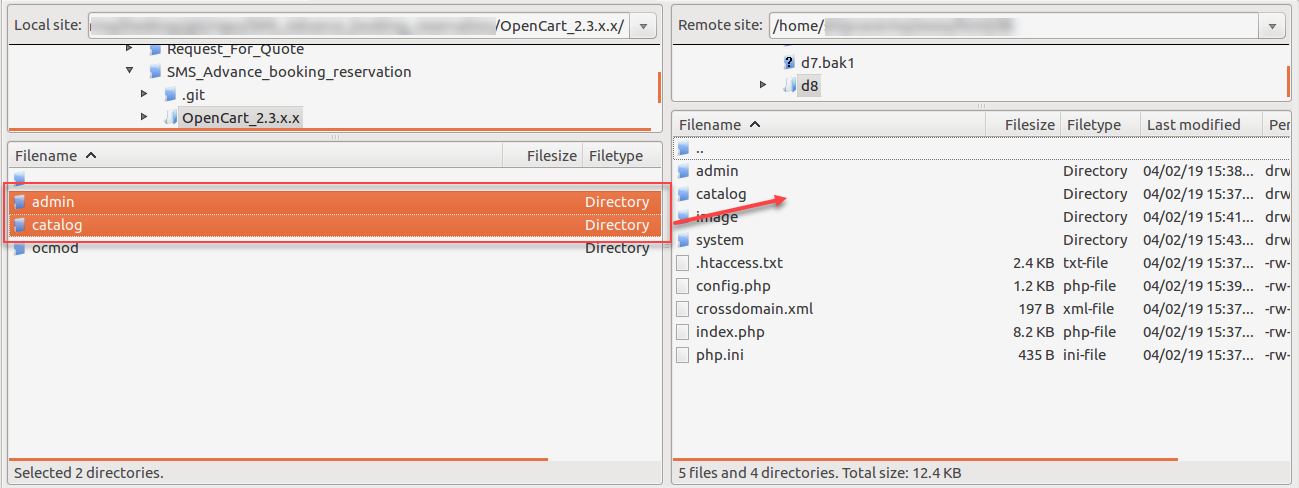

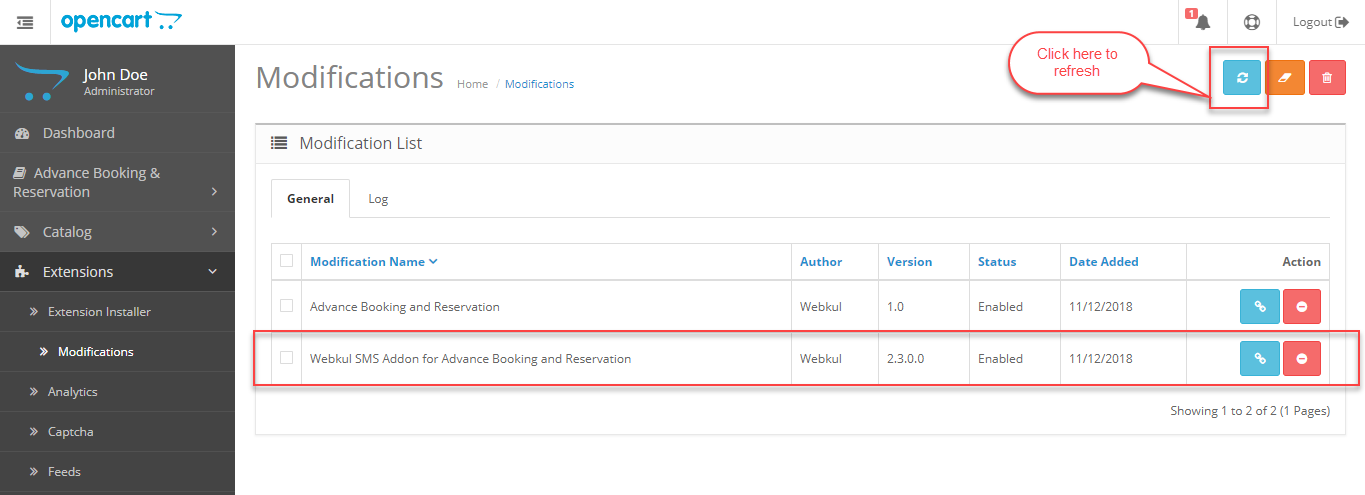





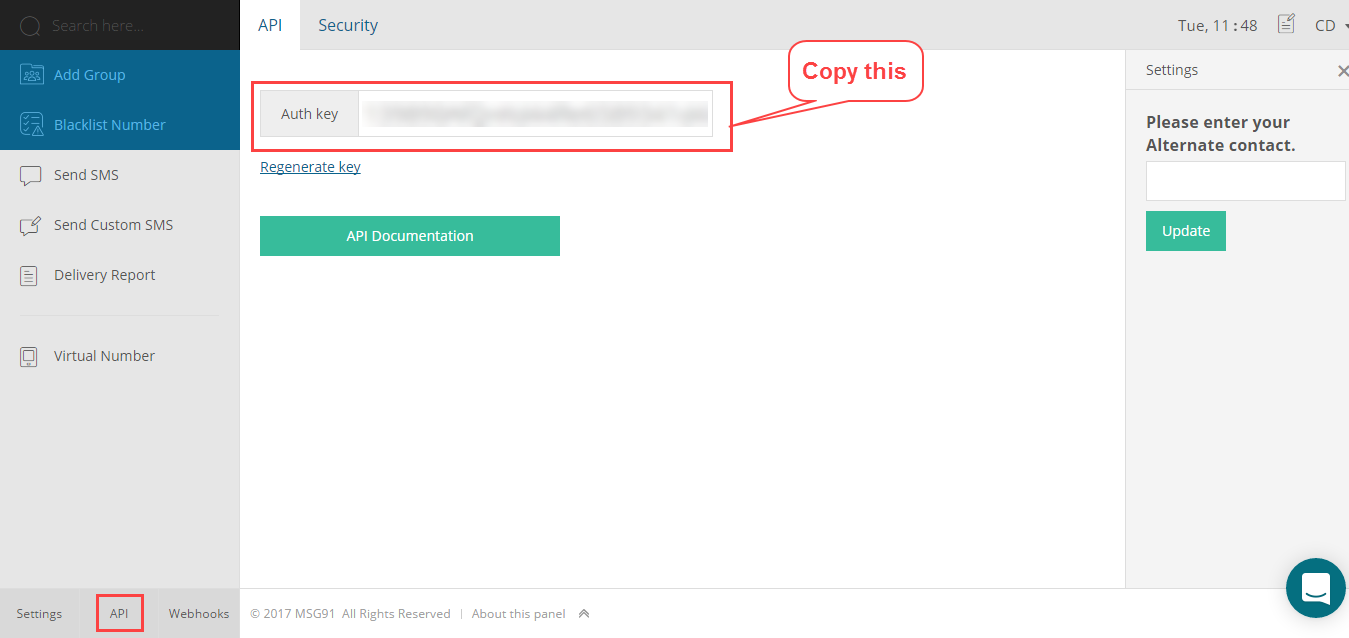

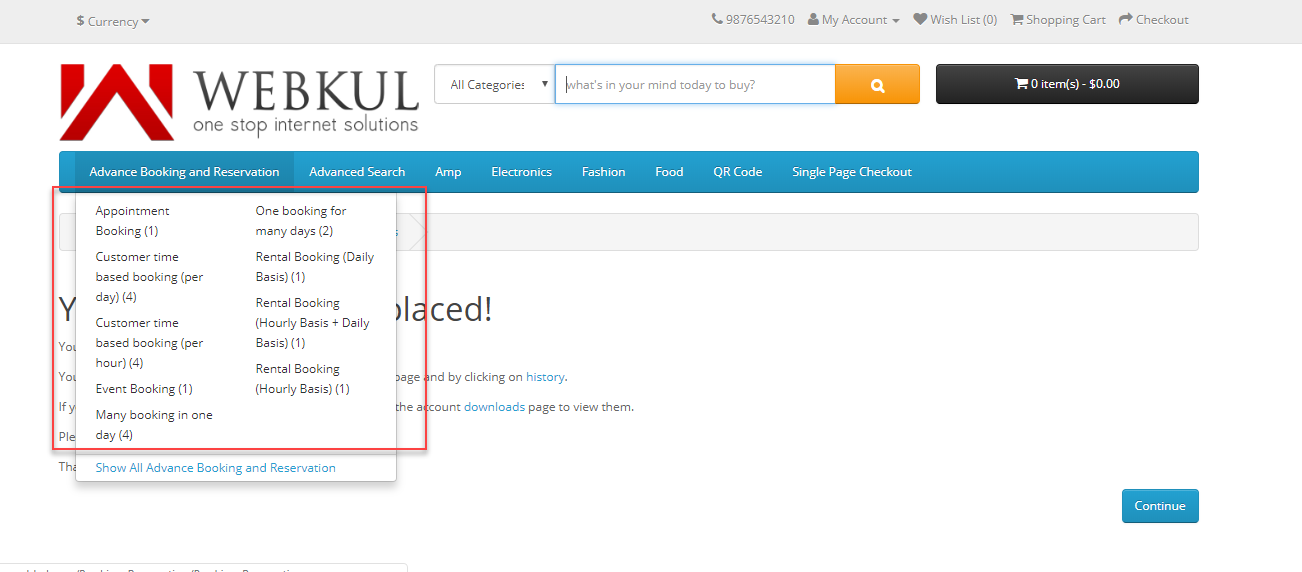
Be the first to comment.