Magento File Upload to Amazon Server for Marketplace Downloadable module is a useful module for downloadable products of Magento Marketplace. With the use of this module, sellers can directly upload files of downloadable product from their local disk to Amazon Server. After uploading the files sellers receive a link using which sellers or customers can download the file.
This module is an add-on of Marketplace Module .To use this module you must have installed first webkul Marketplace Module.
Features
- Working with Magento Marketplace Downloadable.
- Download Files from Amazon Server.
- Allow admin to set server(Local/Amazon) on which file will be uploaded.
- Allow admin to set admin AWS bucket or seller bucket to upload all downloable files.
- Allow admin to set “sample files upload” setting on local or AWS server.
- Allow seller to create his/her own bucket on AWS from seller dashboard.
- Allow seller to directly upload all downloable files on Amazon Server.
Installation
Installation of the module is super easy you need to move the app and lib folder into Magento root directory.
After those primary steps you just need to configure the module.
Language translation
After the module installation, the user will unzip the folder and click on src folder. Inside that folder, you will find app folder. Click on the app folder and you will get locale and inside that you will find the language folder in English language as en_US. Now follow the same path and open the locale folder where you have installed the Magento Marketplace add-on and go inside the locale folder and create a new folder and name with the language for which you want to convert your module content. Now edit the Webkul_Mpdownloadabletoamazon.csv and then upload to your server inside the locale folder.
Before uploading the CSV file, open and edit it with the translated keywords. Please check the below image for the better understanding.
How to use Magento File Upload to Amazon Server for Marketplace Downloadable Module
Magento File Upload to Amazon Server for Marketplace Downloadable module usage is easy after the installation of the module. You will need to follow the instruction list as per the given screenshot.
1. Select Server to allow files to upload in admin panel->System->Configuration->Webkul->Marketplace.
2. Now set Amazon S3 server (Amazon Web Services) setting in admin panel->System->Configuration->Webkul->Amazon S3: Downloads Settings.
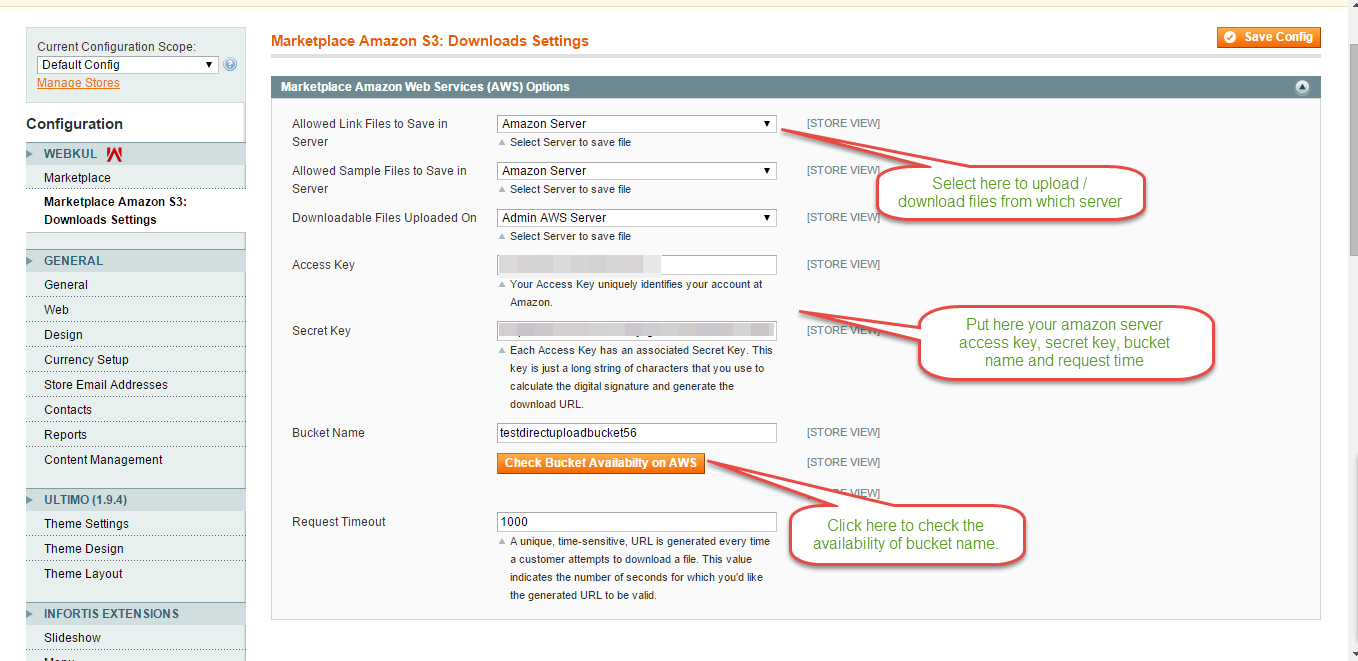
3. Check Bucket Availability before click on save config.
4. Now if amazon server is selected then seller can see that file is uploaded to amazon server. If Files are uploaded to amazon server then it returns a URL from which file is downloaded.like.
- Upload information from seller’s panel (AWS Configuration)
- Upload file or any downloadable product directly to the AMAZON server from seller account like
Then can see the saved URL to download file from amazon server.
That’s all for the base Magento File Upload to Amazon Server for Marketplace Downloadable Module, still have any issue feel free to add a ticket and let us know your views to make the module better https://webkul.uvdesk.com/en/
Current Product Version - 1.0.1







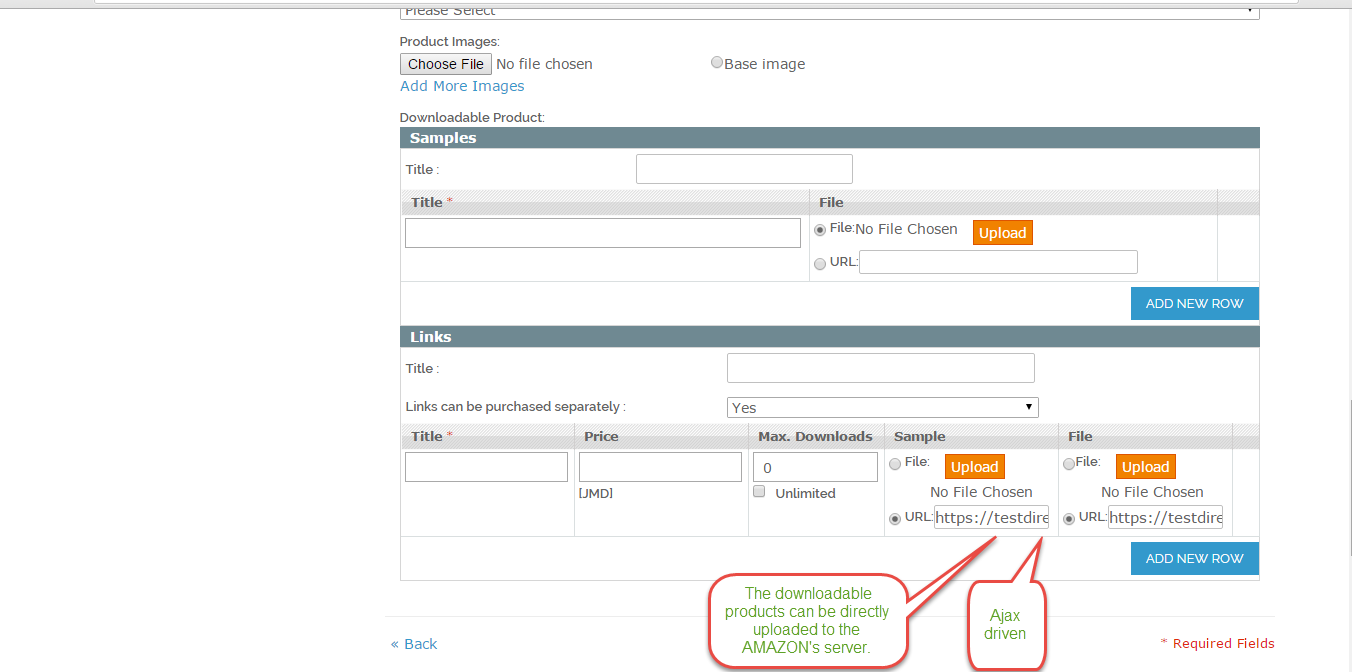
Be the first to comment.