Magento 2 Marketplace Seller Slider Marketplace add-on is used to create and manage the slider in the Marketplace store. The sellers can easily set an image slider on their profile page.
The seller will first upload images along with their URLs(optional) to the slider and can also set the slider properties.
This module helps the sellers to advertise the highlighted features of their store to the buyers.
All uploaded images will look like a slider on the seller’s profile page.
If any of the images have been uploaded along with the URL by the seller, the buyer will be redirected to the respective image URL by clicking on the image.
This module is an add-on to Webkul’s Marketplace Module.
To use this module you must have installed the Magento 2 Marketplace Module first.
Check the plugin’s workflow at the storefront –
Features
- The seller can upload multiple images for the slider.
- The seller can upload images and save slider settings store view wise.
- Buyer can open the image URL from the slider by clicking on the image.
- The seller can change the slider background color.
- The seller can upload the respective image URL for the slider.
- The admin can enable/disable the extension via back-end configuration settings.
- The seller can edit or update URL of an image from the slider.
- The seller can delete any of the images from the slider.
- The height and width of the image for the slider can be set by the seller.
- Also, the seller can set slider animation speed and slider animation duration for that slider.
- The seller can manage images and slider very easily.
- The seller can upload images and change properties for slider very easily and very fast.
Installation
Customers will get a zip folder then they have to extract the contents of this zip folder on their system. The extracted folder has an src folder, inside the src folder you have the app folder. You need to transfer this app folder into the Magento 2 root directory on the server as shown below.
 After the successful installation, you have to run these commands in the Magento 2 root directory:
After the successful installation, you have to run these commands in the Magento 2 root directory:
First command – php bin/magento setup:upgrade
 Second Command – php bin/magento setup:di:compile
Second Command – php bin/magento setup:di:compile

Third Command – php bin/magento setup:static-content:deploy

After running the commands, you have to flush the cache from Magento admin panel by navigating through->System->Cache management as shown below.
Configuration For Multi-lingual Support
Module Translation
If a user wants to translate their module from English to German then they need to follow the path app/code/Webkul/Mpsellerslider/i18n in their unzipped Magento 2 Mpsellerslider folder then will get a CSV file with name “en_US.csv”. Now they will rename that CSV as “de_DE.csv” then translate all right side content after the comma in the German language. After editing the CSV, save it and then upload it to the path app/code/Webkul/Mpsellerslider/i18n where they have installed Magento 2 on the server. The module will get translated into the German Language. It supports both RTL and LTR languages.
Module Configuration
Front End Management
After the successful installation of the Magento 2 Marketplace Seller Slider module, Seller can find Manage Seller Slider under the Marketplace tab.
Here the seller can choose the image file then can add its URL link. The seller can upload multiple images along with their URLs by clicking on “Add other images“.
In addition to this seller can adjust slider properties by setting image width, image height, slider animation speed, slider animation duration, and the Background color for the slider banner.
Please Note: Time unit of slider speed and slide duration is in milliseconds.

The seller can upload multiple images and delete uploaded images very easily by delete option on the thumbnail of the respective image uploaded for the slider. The setting option is also provided on the thumbnail in addition to the delete option for sellers to Edit the uploaded images URL.

By clicking on the Edit option of the thumbnail, a pop-up window appears where the seller can edit or update the respective image URL.

- The admin can enable a separate dashboard for the sellers from the admin back-end panel. The admin will navigate through Store > Configuration > Marketplace > Seller Dashboard Layout Setting.
Seller Dashboard
- After this, the seller can have a separate dashboard. To learn more about the Seller Separate Dashboard you can click here.
- The Seller can click on Manage Slider Images tab to navigate to the slider settings.
The seller slider can be seen in the seller profile. The display of the slider on seller profile will be according to the setting done in Manage Seller Slider by the seller.
By moving the pointer over slider we can see next and previous buttons provided for the next and previous image of the slider. By clicking the next arrow, it will slide right to left. When you click the previous arrow, it will slide left to right.
If any of the images of the slider is clicked then it redirects the buyer to the image URL of the respective image.

That’s all for the Marketplace Seller Slider For Magento 2 still have any issues feel free to add a ticket and let us know your views to make the module better at http://webkul.uvdesk.com/.
Current Product Version - 5.0.3-p1
Supported Framework Version - Magento 2.0.x, 2.1.x, 2.2.x,2.3.x, 2.4.x
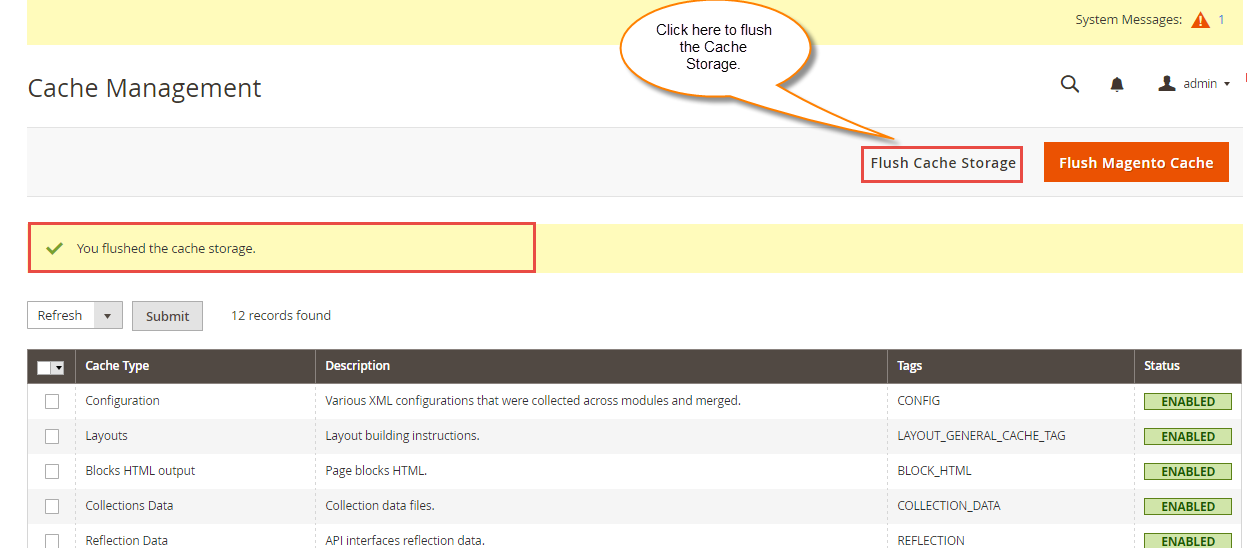
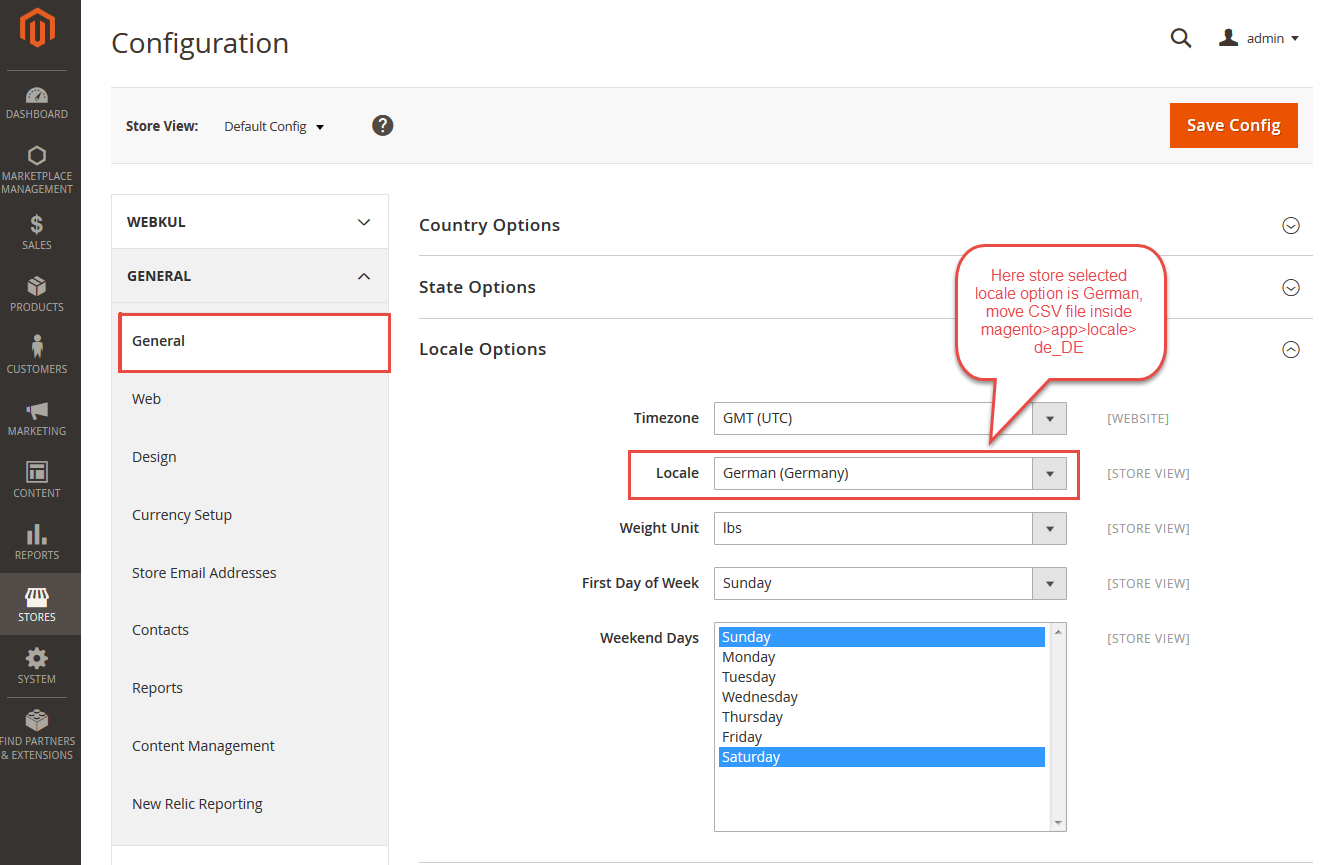



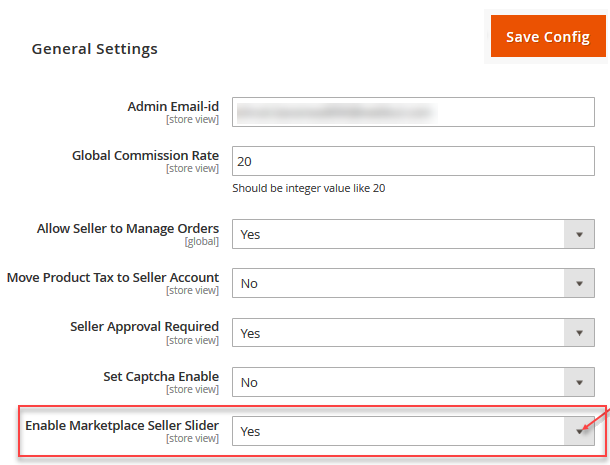


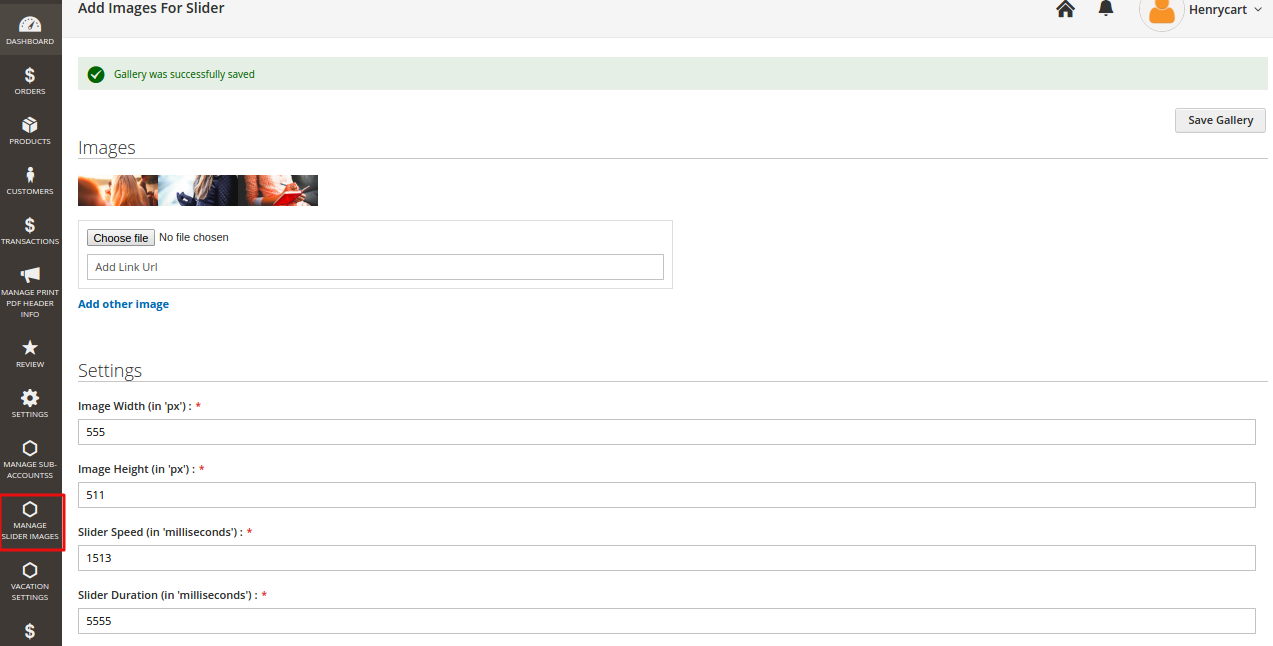
Be the first to comment.