Magento Marketplace Auction allows marketplace sellers to auction their products and the buyer can bid on their product. Marketplace sellers can also update and delete the auction. Admin can set Automatic, Reserve, Incremental Auction for seller’s product.
This module is an add-on of Marketplace Module. To use this module you must have installed first Marketplace Module.
Note: Magento Marketplace Seller Auction module will work with Simple, Configurable and Virtual type products only.
Features
- This module allows the auction feature for marketplace seller’s product.
- Incremental Auction Option set by admin.
- Magento Marketplace Seller Auction works with the configurable products.
- Automatic and Reserve Auction option set by backend.
- Admin can enable or disable Email notification option to Admin, seller, outbid buyer.
- Admin can Enable Email Notification for Auto bid to outbid autobid buyer.
- Enable Email Notification for Auto bid to owner from backend.
- If user bid will be outbid then user will notify automatically.
- Seller can add Auction option.
- Seller can manage Auction.
- Date time picker for date and time selection.
- Edit and delete feature for product auction.
- If the winner does not buy the auction product in specified time then it will be assigned to the secondary winner, which means the second winner can buy the auctioned product with his bid amount.
- Fully admin management.
- Multi Lingual support / All language working including RTL.
- Compatible with Multistore.
MARKETPLACE MOBILE APP
Mobikul Marketplace: Mobikul Marketplace converts your Magento marketplace store into a mobile app. Your customers can easily purchase products on the go. They don’t need to have a laptop or desktop, they can easily explore your store through their smart phones. It will not only benefit the store owner and customer it will benefit the seller’s too. Sellers can see their dashboard, order history and can contact to the admin through the mobile app. So what are you waiting for, you must now have a mobikul marketplace to be a step ahead.
Highlighted Features:
- Seller Profile.
- Seller Dashboard.
- Seller Order History.
- Market Place Landing Page Where Popular sellers and Description about the marketplace is mentioned.
Note: The MOBIKUL Marketplace Mobile app is a different module. You have to install it separately.
Installation
Language Translation
After the module installation, the user will unzip the folder and click on src folder. Inside that folder, you will find app folder. Click on the app folder and you will get locale and inside that you will find the language folder in English language as en_US. Now follow the same path and open the locale folder where you have installed the Magento Marketplace add-on and go inside the locale folder and create a new folder and name with the language for which you want to convert your module content. Now edit the Webkul_Mpbiddingaddons.csv and then upload to your server inside the locale folder.
Before uploading the CSV file, open and edit it with the translated keywords. Please check the below image for the better understanding.
Configuration
After the successfully installation of this module, you can configure it under Marketplace Management > Configuration > Marketplace Auction.
Here admin can enable or disable the Auction. Admin can enable the Relist option. Using Relist option admin can start a new auction from an existing or ended auction.
Using Enable Auction field, you can enable/disable the standard auction.
If you select “yes” then you can start a new auction from an existing or ended auction. Else you will disable to do relist. Relist occur if no bid is placed or when bid price is less than reserve price and no winner is decided.
Using this field, buyer can see auction details at front end. Like Bidder Name, Current bid price. If you will select “No” then you will unable to see Auction Details.
Select “Yes” if you want to show current bid price on auction product at front end. Else select “No”.
Select “Yes” if you want to show bidder name on Bid Report at front end. Else select “No”.
Select “yes” if you want to show Auction price at front end. Else select “No”.
In this field admin can enter the winning message which will be displayed if any bidder have won the bid.
Using this option Vendor/seller can delete the standard auction. Seller can delete standard auction only if auction has been started and winner will be decided.
By selecting this field as Yes, seller can edit the bidding details. Seller can edit standard auction if winner won’t be decided.
Admin can enter the Auction rule under this field. It displays at bid report page.
In case of Increment Auction, a bid will be raised each time. It is predetermined based on the current high bid. In incremental auction if any bidder place a bid, then the current price will increase with incremental price. Like if you are the first bidder and place a bid of $30. Then current bid becomes $40 ($30 + $10 incremental price). No one can place a bid less than $40. Let’s explain this using an example.
About Increment Auction
The Increment bid is the amount by which a bid will be increment each time the current bid is outdone. Increment bid amount setting will be done by admin and seller.
Set increment bid as-
| Current High Bid | Increment |
|---|---|
| $0.01-$99.99 | $10 |
| $100.00-$199.99 | $15 |
| $200.00-$599.99 | $20 |
| $600.00-$999.999 | $50 |
| $1000 and up | $200 |
Example
You’re the first bidder on a listing where the starting price is $20 and you place a maximum bid of $40. Now the current bid is automatically increment by $10 and then the current bid is $50. No one can place a bid less than $50. When a second bidder places a maximum bid of $110, your bid will automatically be raised to $15 and then current bid is $125.
Using Enable Auction field, you can enable/disable the Increment auction.
Under this field if you select “yes” then vendor can change incremental price. Otherwise vendor can unable to change incremental price.
Here you can see that how increments are determined. After click on Fill Incremental Price, you can enter current high bid.
Let’s discuss Incremental Price with an example. You’re the first bidder on a listing where the starting price is $20 and you place a maximum bid of $40. Then current bid becomes $50 ($40+ $10). No one can place a bid less than $50. If Second bidder places a bid of $100 then current bid becomes $115. Incremental price is used to remove the penny bids.
Admin can also enable or disable the Automatic Auction option with automatic bidder details, price, bidders, outbid messages. Let’s explain Automatic Auction using example and winning cases.
About Automatic Auction
1. When you(buyer) place an automatic bid with the maximum amount that you want to pay for the product.
2. The other bidders don’t know about other’s bidder automatic bid if disable by admin.
3. The other bidders place bids on based on the current high bid. bid will be placed until the bid meets the reserve price or until it expires.
5. If another bidder places the same maximum automatic bid or higher, then you will be notified by mail, so that you can place another bid.
6. If Your maximum bid is not exceeded by another automatic bidder or current bid, then you will win the bid at the current bid.
Example-
1. When buyer-A place an automatic bid with the maximum amount $100 that you want to pay for the product-X (reserver price-$60 and current bid price-$10).
2. The other bidders don’t know about other’s bidder automatic bid if disable by admin.
3. The other bidder B place bids of amount $12 on based on the current high bid. The bid will be placed until the bid meets the reserve price or until it expires. now if many bidders placed the bid and now the current bid amount is $62.
Now winning case for bidder
Case A
If at this position bid expires then buyer A will win the bid at $62 amount because he placed a highest amount bid and no one exceeded this amount.
Case B
If another buyer C places the maximum amount $110 as automatic bid, then buyer A will be notified by mail, so that he can place another bid and if buyer A doesn’t place any maximum bid then buyer C will win the bid at cost $62.
Case C
If another buyer D places maximum amount $115 as normal bid then buyer C will be exceeded by current bid and he will be notified and if buyer C doesn’t place any maximum bid then buyer D will win the bid at cost $115.
Using Enable Automatic Auction field, you can enable/disable the Automatic auction. Automatic auction is used for buyer reliability.
Select “yes” if you want to use incremental price in Automatic auction. Else select “No”.
Select “Yes” if you want that customer can change autobid price for multiple time.
If this field is enable then seller can enable or disable the automatic auction. Otherwise seller can’t enable automatic auction.
If “Show automatic bidder details” is enable then buyer can see automatic bidder details at front end. Like Bidder name, bid amount, winner status etc.
By enabling this field, buyer can see automatic bidders. If this field is disable then buyer can’t see automatic bidders.
By using this field, buyer can see the automatic price at front end. Otherwise buyer can not see automatic price.
You can see outbid message only If this field is enable. Otherwise you will unable to see outbid message. Like if someone place a autobid of $50 and another one places a autobid of $40 then autobid of second person will be saved, but unable to see outbid message.
In this field you can enter the outbid message which will be displayed if your bid becomes outbid.
In a Reserve auction, the seller is only allow to sell the item once the bid amount meets or exceeds the Reserve Price. In case of Reserve price, if the bid price of higher bidder is less than reserve price then no one will win the auction. Admin can set the Global Reserve Price for reserve auction.
If Reserve Auction is enable then Seller will allow to win for item once the bid amount meets or exceeds the Reserve Price.
In this field you can set Global Reserve Price. If Reserve Auction is enable and doesn’t set by seller then this Global reserve price is used as Reserve price.
Admin can receive all email notification regarding auction if you select “YES” in this field. Otherwise admin can’t receive any notification.
Seller can receive all notification regarding auction if you will select “Yes” option. Otherwise seller can unable to receive email notification.
When another bidder place a higher bid than yours. Then buyer will receive an email to letting know that you have outbid. Otherwise no email will be sent.
When another autobidder place a higher bid than yours. Then autobid buyer will receive an email to letting know that you have outbid autobid buyer.
You can enable/disable email notification for autobid to owner.
Manage Auction
Using this field, Admin can add and edit the Auction for particular product, also find List bids and Automatic Bids information.
When admin will click on Add Auction below page will be appear. Here admin will enter all details and add auction successfully.
After click on edit option, admin can edit the existing auction details.
Front End
Add Auction
Seller can add new products for Auction under Marketplace > Add Auction. If seller has checked the Auction option then they can add new products for auction. Here admin can enter starting price for auction, Start and stop bidding date and time, automatic bidding, and incremental price. If Incremental Price option is enable then seller will have to enter incremental price.
After click on add new auction below page will open.
Manage Auction
Bidding Details
Seller or Buyer can find Bidding details under My Account > Bidding Details.
After click on Product name below page will be open.
If Auction product type set as “Buy It Now” from admin side then it will appear at front end like this.
Buyer can see Auto Bidding details under My Account > Auto Bidding Details.
Magento Marketplace Seller Auction module will not work for Bundle & Grouped Product types.
For any query or doubt, Please add a ticket at https://webkul.uvdesk.com/en/
Current Product Version - 1.0.2
Supported Framework Version - 1.6.x.x, 1.7.x.x, 1.8.x.x, 1.9.x.x






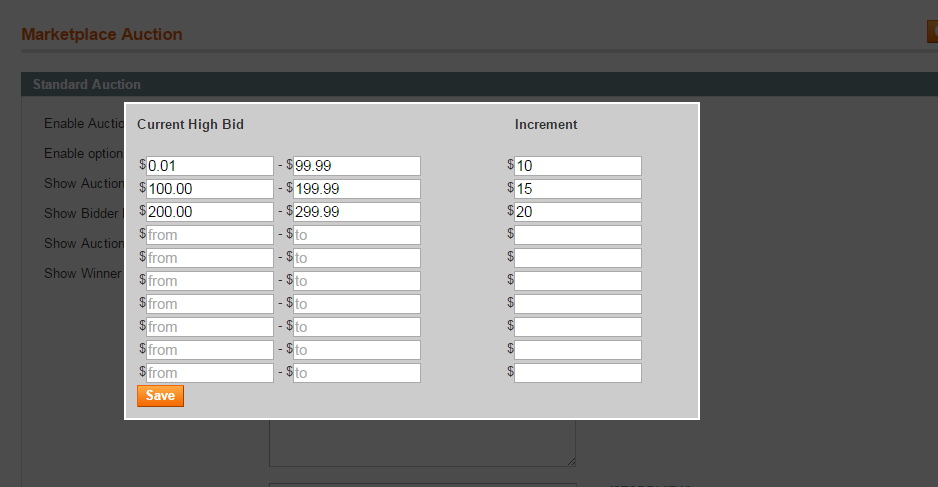


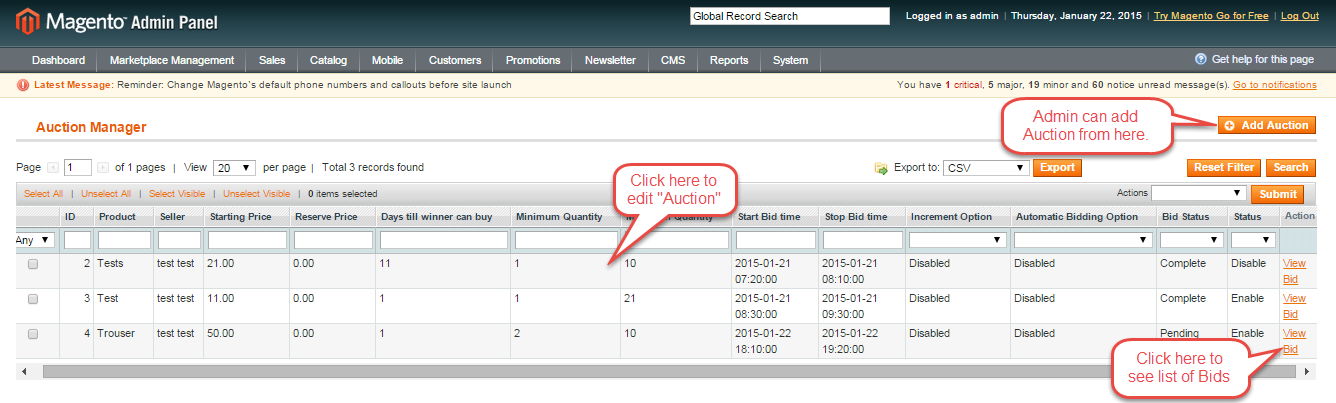


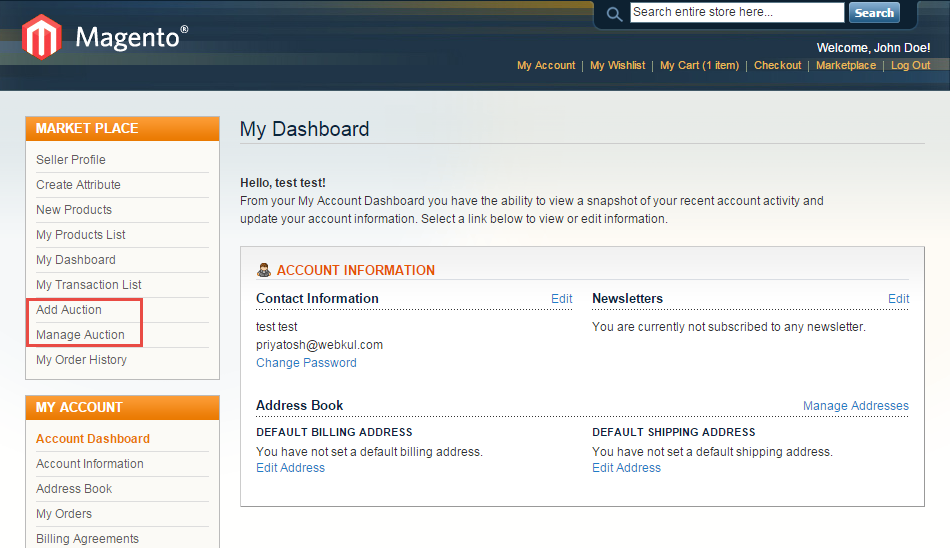






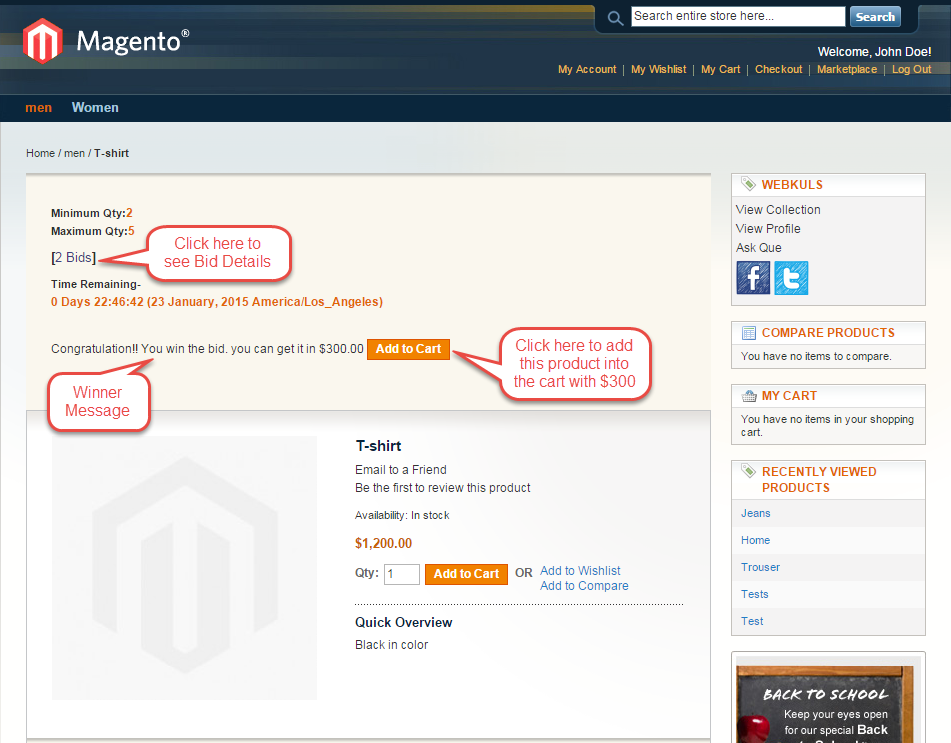
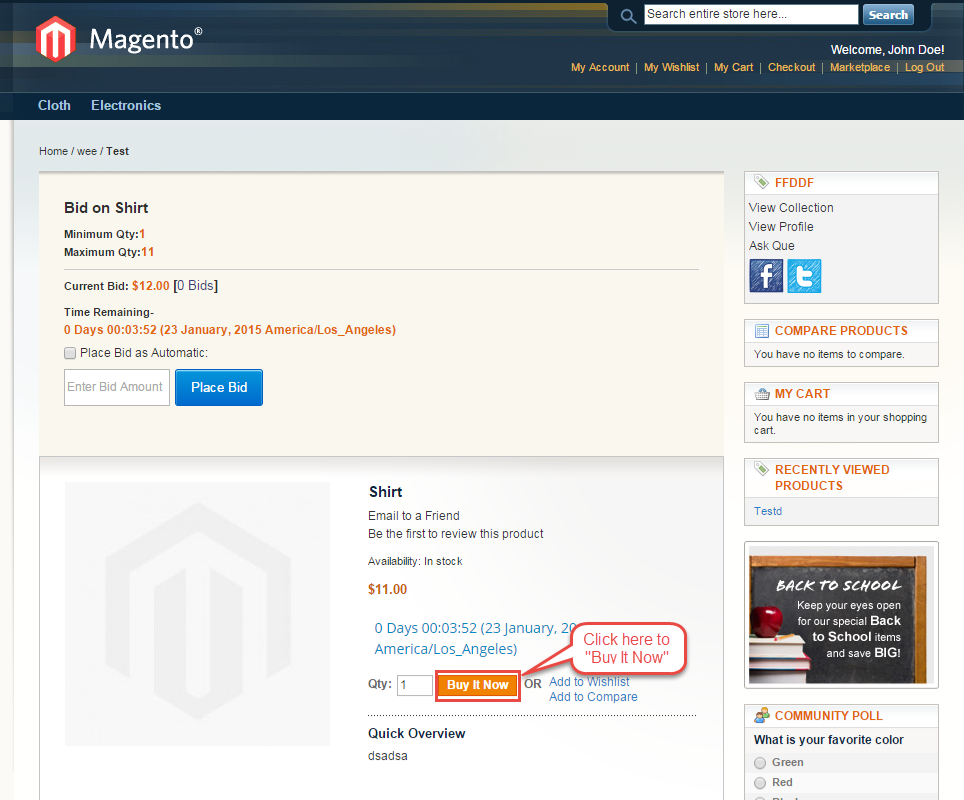


12 comments
Thanks
Just wanted to check if i purchase this plugin. I will get below features.
1) Marketplace functionalities – vendor registration front-end,vendor login, vendor can manage product(add or update) etc.
2)Auction functionality
3)Easy to manage functions for admin (manage vendors, products,moderate data submitted by vendor,register vendor) etc.
Please let me know this details.
Thanks,
Sachin
https://store.webkul.com/Magento-Marketplace.html still have any query please email at [email protected] . thanks
I will check more details on this
I have sent one email to support department but got failure in sending email to above address
[email protected]
I just try auction demo but had some problem.
When the auction had finish, I(the winner) try to buy the product at the winner bid price but system still use the normal price (0 in case the auction only, normal price in case auction and sell).
And there are many major and minor bug on demo site, do you have any policy or support to insure on any issue like this.
Regards,
Watchara Chiamchit