INTRODUCTION
Provide Secure Transactions on eCommerce with Odoo Website Axepta Payment Gateway!
Odoo Website Axepta Payment Gateway integrates with Axepta BNP Paribas. To illustrate, it is a top-notch transaction solution known for its range of payment methods and security features.
With this Odoo module, you get the best of both worlds: security and convenience. It provides anti-fraud tools to keep your transactions safe and sound.
Moreover, it’s easy to set up on the Odoo website. When you offer many payment methods, you make it super convenient for your customers to pay the way they want.
Also, who doesn’t love a secure and hassle-free shopping experience? Whether it’s cards, online wallets, or any other preferred method, this module has got it covered.
It expands your business’s reach and allows you to effortlessly accept international transactions.
And the best part? It’s easy to set up, making your website a payment powerhouse in no time!
FEATURES
1. Secure payment integration with Axepta
2. Anti-fraud tools for transaction safety.
3. Multiple transaction options for customer convenience.
4. Global transaction acceptance.
5. Easy setup on Odoo websites from Backend.
6. Seamless and user-friendly website checkout process.
7. Connects Odoo with Axepta BNP Paribas.
Explore our Odoo development services & an extensive range of quality Odoo Apps.
INSTALLATION
1. Once you purchase the App from the Webkul store, you will receive the link to download the zip file of the module.
2. Extract the file on your system after the download finishes. You will be able to see a folder named- ‘wk_payment_axepta’.
3. Copy and paste this folder inside your Odoo Add-Ons path.
4. Now, open the Odoo App and click on the Settings menu. Here, click on Activate the Developer Mode.
5. Then, open the Apps menu and click ‘Update Modules List.’
6. In the search bar, remove all the filters. Search ‘wk_payment_axepta’.
7. You will be able to see the module in the search result. Click on ‘Install’ to install it.
WORKFLOW
CONFIGURATION
1. Under the Configuration tab of the invoicing module, select Payment Providers. After that, select the Axepta Payment Gateway.
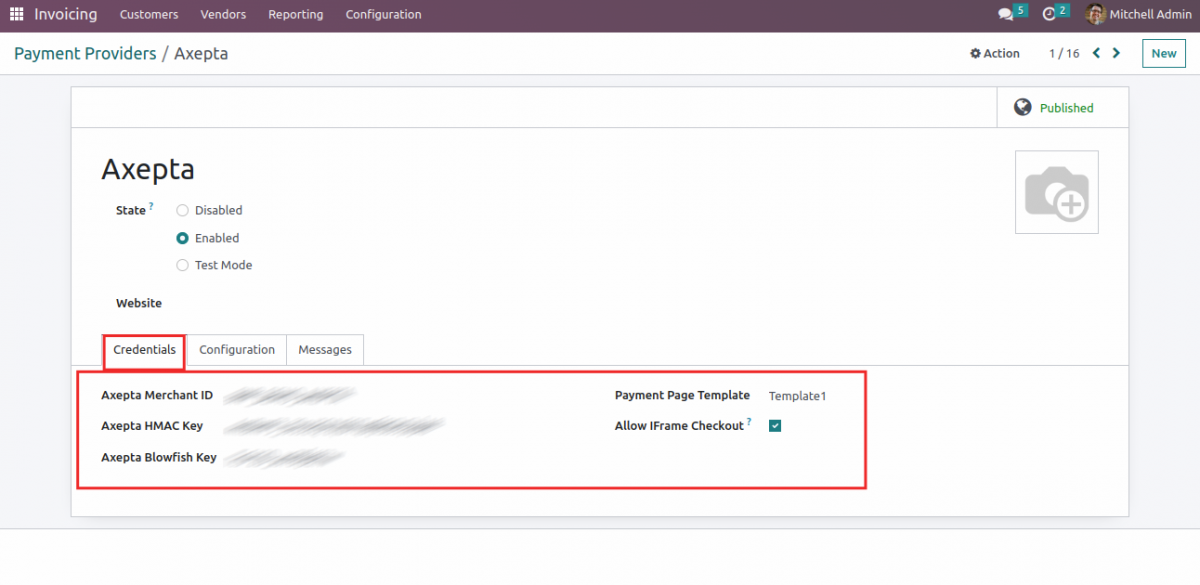
2. Toggle State of Payment and select the website where Axepta should be provided.
Additionally, under the ‘Configuration’ tab, configure Payment Form, Availability, and Payment Followup.

3. The Messages tab configures the Payment messages throughout its stages.
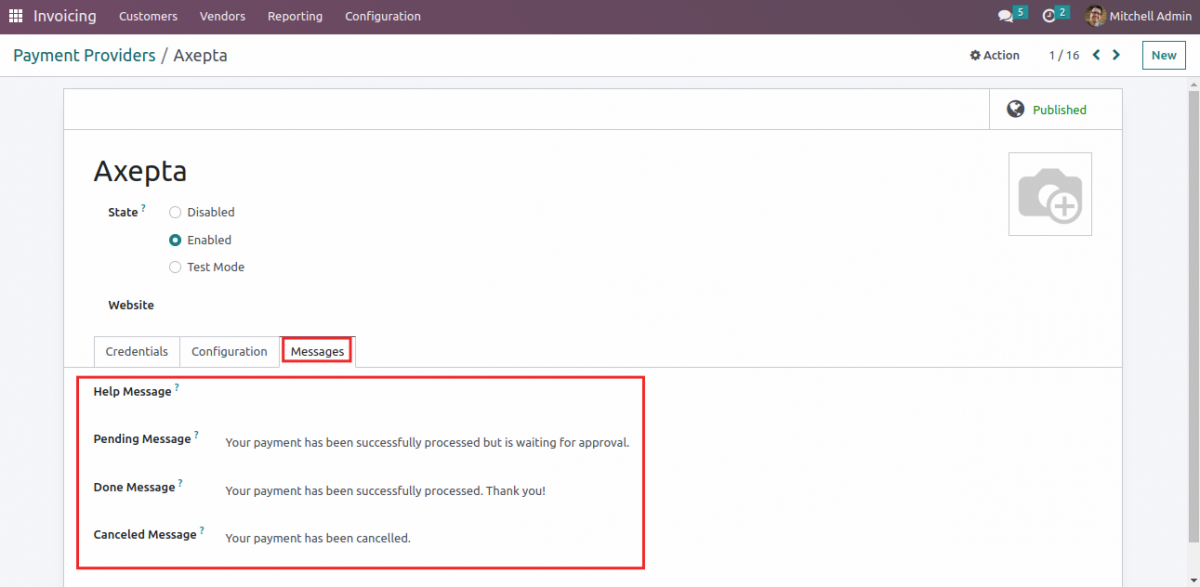
4. Payment Transaction details are visible in the backend.

ODOO WEBSITE
1. User at the Billing section of the website selecting the Axepta Payment Gateway.
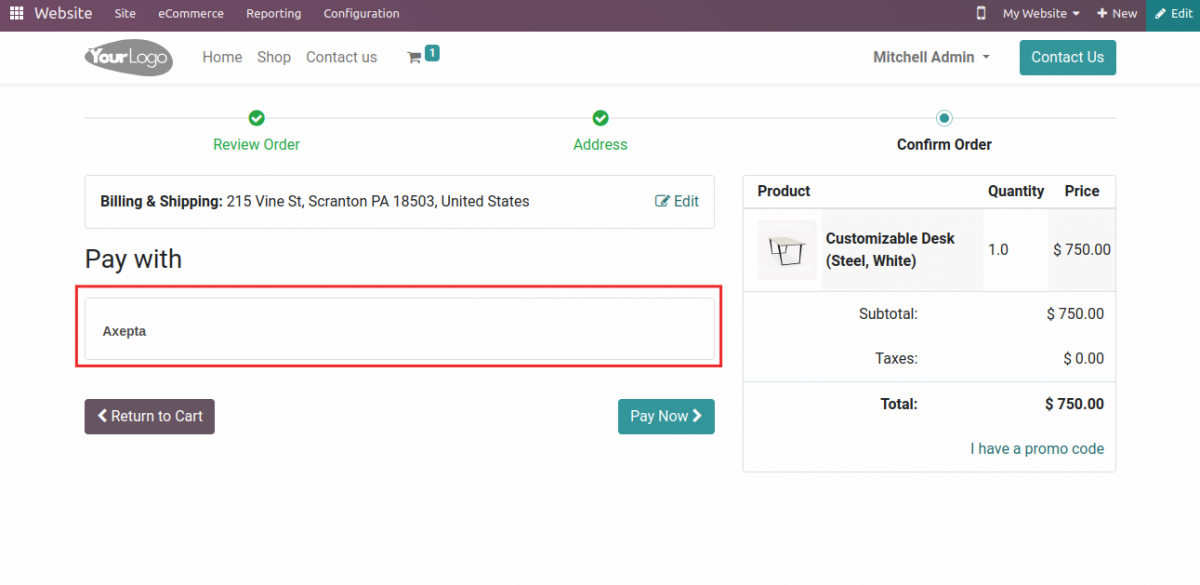
2. Enter Card Details on the website.
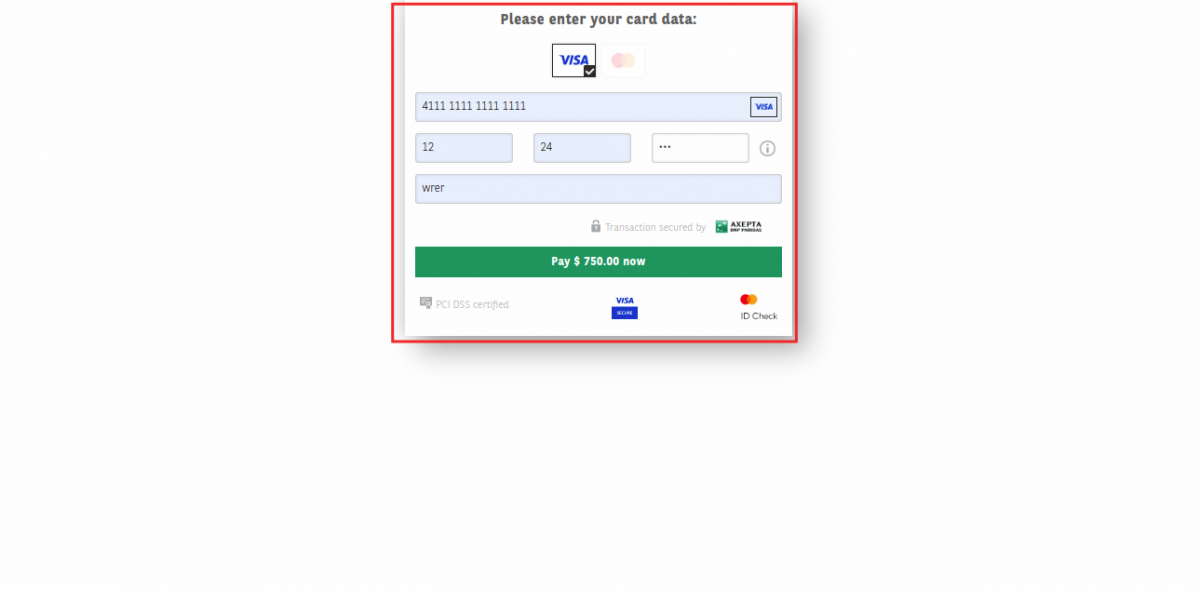
3. Order Processed Successful alert. Afterward, a message for a successful payment process pops up too.

NEED HELP?
Hope you find the guide helpful! Please feel free to share your feedback in the comments below.
If you still have any issues/queries regarding the same, please raise a ticket at the UV Desk.
For any doubt, contact us at our support mail.
Thanks for paying attention!!
Current Product Version - 1.0
Supported Framework Version - Odoo 17, 16

Be the first to comment.