Delivery Time Slot Shipping Module for OpenCart: This extension will allow the admin to set the delivery time slots for their orders. Customers can choose their preferred delivery day and time for their order at the time of checkout. After the customers have completed the purchase they can see their selected day and time slot in their order history.
Check a brief overview of the plugin –
Features of Delivery Time Slot Shipping Module for OpenCart
- Admin user can enable/disable the module
- The admin user can add minimum Days to process the order
- An admin user can add any number of slots at checkout
- An admin user can see the customer’s order
- The admin user can add time slots
- Customer can select the delivery time slot on the checkout page
- The delivery time slot will display on the order detail page
- Module support multi-store and multi-language
Installation of Delivery Time Slot Shipping Module for OpenCart
First, extract the downloaded zip file. After that, open the correct Opencart Version Folder. According to Opencart Version installed in your system.
Then, upload the admin, catalog, to the OpenCart root directory.

Once you have uploaded the file then login to admin and go to Extensions>Installer and upload the .zip file- deliverydateandtime.ocmod.zip. The zip file can be found in the ocmod folder.

Install
Now navigate to Extensions > Extensions > Modules. Find Delivery Time Slot System from the list. Click the Install button as visible in the screenshot below.

Further, by clicking on the edit button, the below page will open up.

Module Configuration
After the successful installation of the extension Delivery Time Slot System. To configure the extension. Firstly, in the sidebar menu go to Extensions > Extensions > Modules.

Further, click on the edit button next to Delivery Time Slot System.

Further, tapping the edit button brings up the module configuration settings page. Here, the admin can see below settings options.

Module Configuration:
Store: Admin can choose the store.
Status – You can enable or disable the module from here.
Minimum Required Days To Process Order –You can set the number of days to process an order.
For example; If a customer places an order today(when the minimum days to process an order is set to 5 Days) with the selected time slot as – Monday then whichever Monday will come after 5 days, that date will be shown to the customer.
Total Slots At Checkout – Set the number of slots at checkout for each of the customers. If the admin has limited the number of slots, then only the set number of slots by the admin will be visible at the checkout time irrespective of what number of slots the admin has added.
Customer End
Meanwhile, in the frontend, the customers will find a tab i.e. Check Delivery Slots on the checkout page.
The customers can look for the available delivery slots for that specific product.

Moreover, at the time of checkout, he will be able to see the available delivery days and time slots available.

After placing the order, the customer will be able to see the order details for the order under “Order History” with the delivery date/Day and the Delivery Time as shown below in the snapshot.

Also, the Admin can see the order details with the delivery day and time slot selected by the customer as shown below in the snapshot.
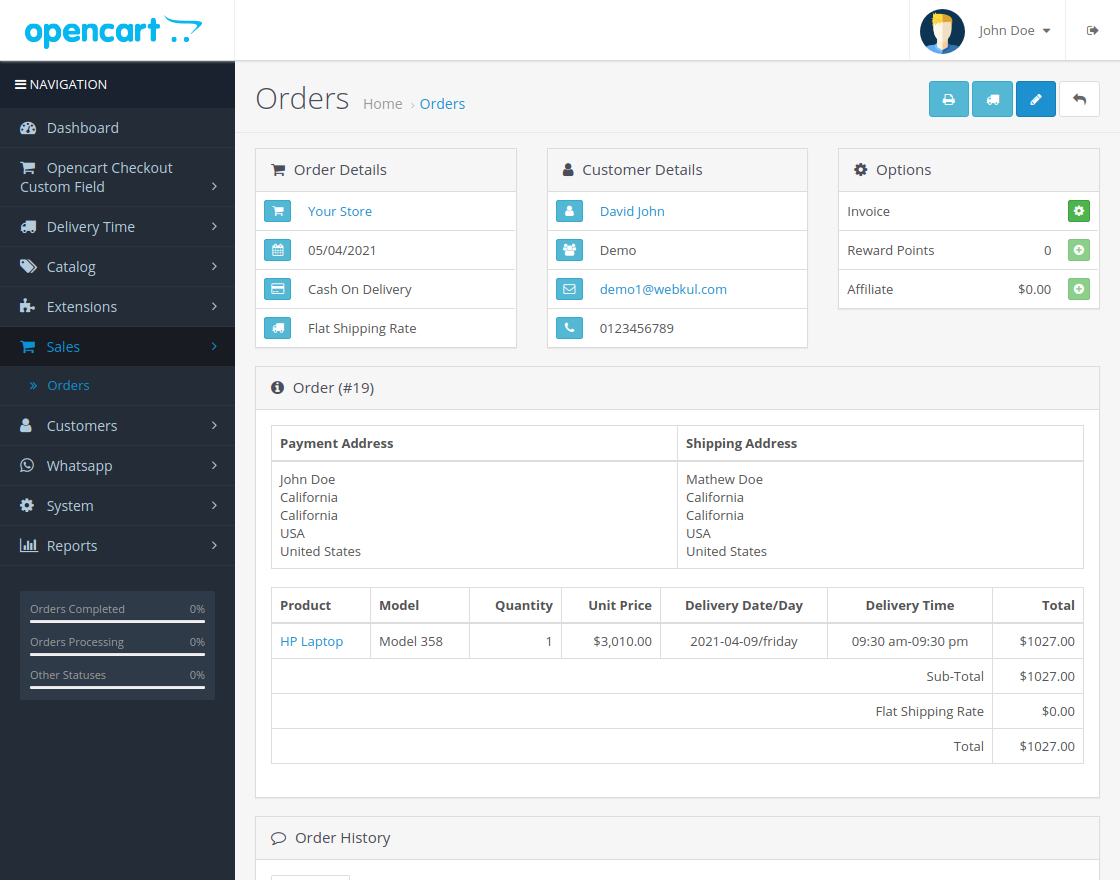
Admin Management
Firstly, the admin will find two menu options – Delivery Time Slots and Delivery Orders under the marketplace menu as per the below snapshot.
Delivery Time Slots –

Here, the admin will be able to add delivery time slots. Click on the + icon. The admin will tap additional options available at the right-hand top side. After which you will see the below page open-up.
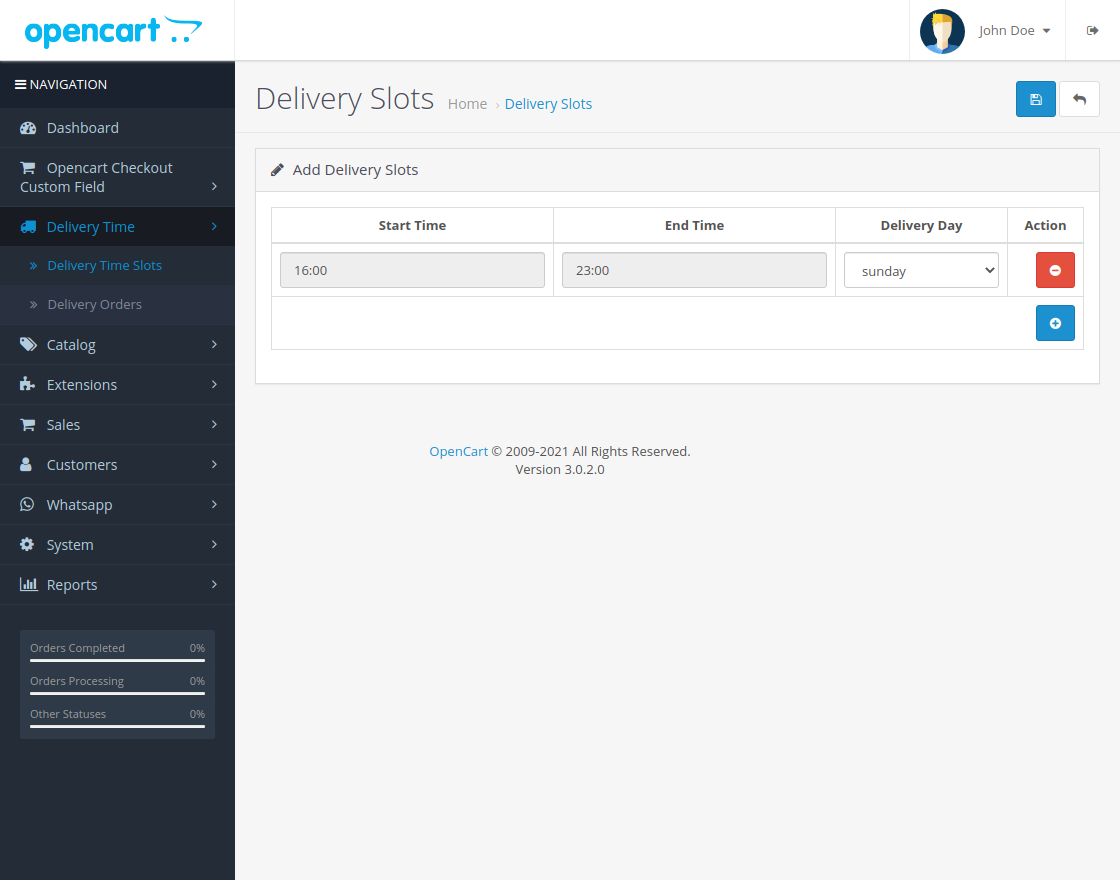
Delivery Orders
Under this tab, the admin will find all the orders with their Delivery slot Start and End time and the Delivery Date/Day as shown below in the snapshot. The admin can delete any of the delivery order by clicking the delete option available at the top right-hand side.
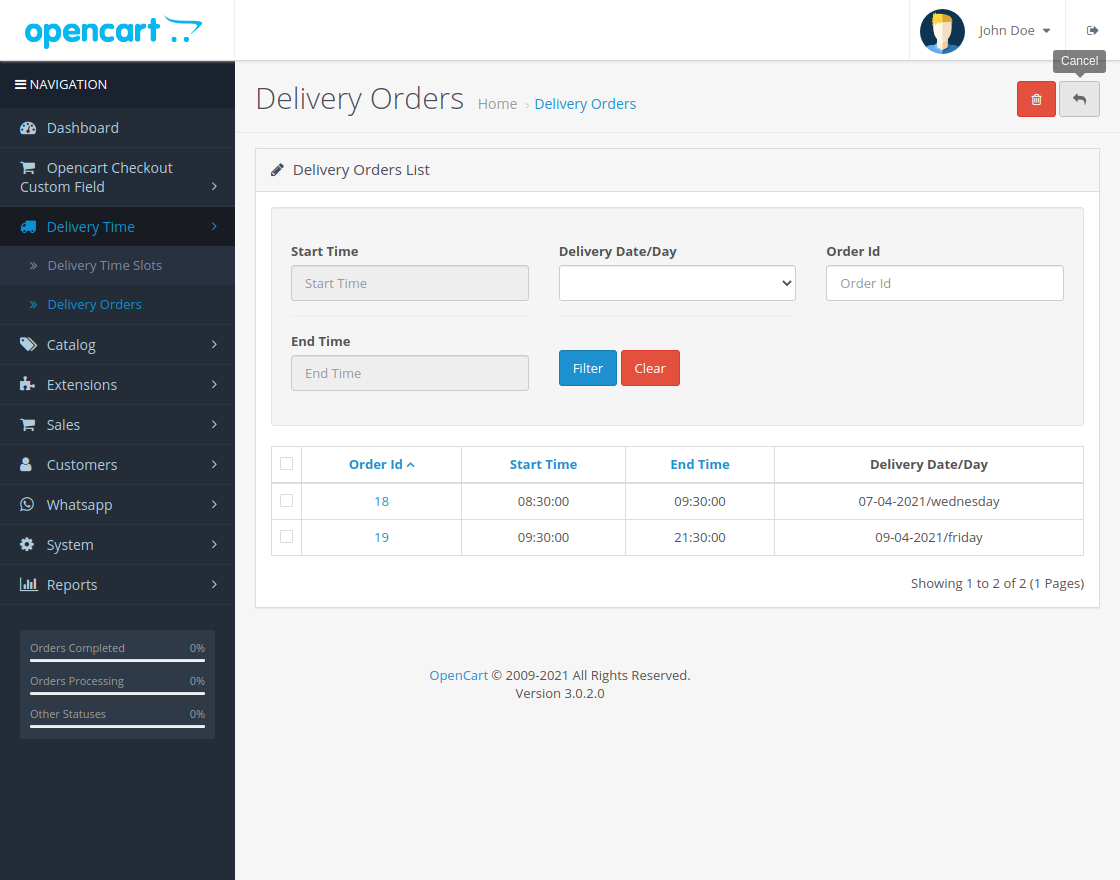
That’s all for the Delivery Time Slot Shipping Module for OpenCart. If you still have any issue feel free to add a ticket and let us know your views to make the module better at http://webkul.uvdesk.com/
Current Product Version - 1.0.0.0
Supported Framework Version - OpenCart, 2.x.x.x, 3.x.x.x
Be the first to comment.