INTRODUCTION
Easily integrate the Odoo website with the Odoo 2c2p Payment Acquirer. 2c2p provides online payment gateway solutions for businesses and merchants to process e-payment.
About the App: Odoo 2c2p Payment Acquirer enables your customers to make a safe and secure online payment on the Odoo website itself. They can just log in to their 2c2p account and use the details saved into their accounts.
Need of the App: It enables digital payment and allows customers to pay with full safety and security. Also, the module manages and processes all the crucial payment-related information.
FEATURES
- Odoo 2c2p Payment Acquirer Module facilitates single-step integration of 2c2p with the Odoo website.
- Customers can pay using 2c2p for their Odoo website orders.
- You can enable this reliable payment gateway on your Odoo website and provide ease to your customers.
- The module redirects your Customers to the 2c2p payments page to complete the transactions.
- Redirect back to your website after successful payment.
- Provides smooth end-to-end payment flow.
- Odoo 2c2p payment gateway supports Mastercard, Visa, Maestro, and many other cards for payment from customers.
- 2c2p payment gateway provides better security management using a card verification code.
- From the back panel, you can easily enable/disable the 2c2p payment method.
- To know about supported countries and currencies please visit the following link: https://developer.2C2P.com/docs/references-3#section–currency-codes-
INSTALLATION
- Once you have purchased the module from our Webkul store, you will receive a link to download the zip file of the module.
- Extract the file on your system after the download finishes. You will be able to see a folder named- ‘payment_2c2p’.
- Copy and paste this folder inside your Odoo Add-Ons path.
- Now, open the Odoo and click on the Settings menu. Here, click on Activate the Developer Mode. You can activate the developer mode by typing ‘debug’ after ‘web?’ in the URL as well.
- Now, open the Apps menu and click on ‘Update Modules List‘.
- In the search bar, remove all the filters and search ‘payment_2c2p’.
- You will be able to see the module in the search result. Click on ‘Install’ to install it.
WORKFLOW
Backend Configuration
- Once the installation is finished, visit the Invoicing app and navigate through Configuration >> Payment acquirers.
- Here you can now see a new option of 2C2P Payment. Click on it to view the details.

- Here, fill in your credentials i.e. 2C2P Merchant ID and 2C2P Secret Key.
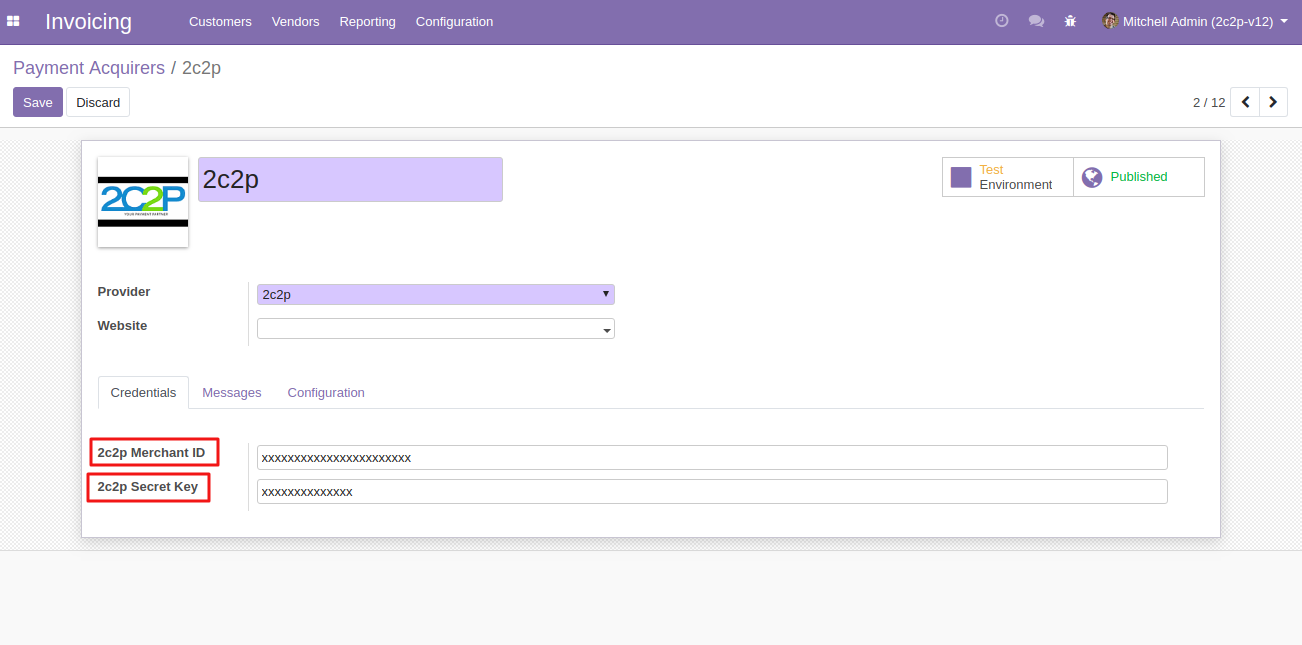
- Then, click on the message tab. Here you can add various popup messages for the customers such as ‘error message‘, ‘cancellation message‘, and ‘pending message‘.
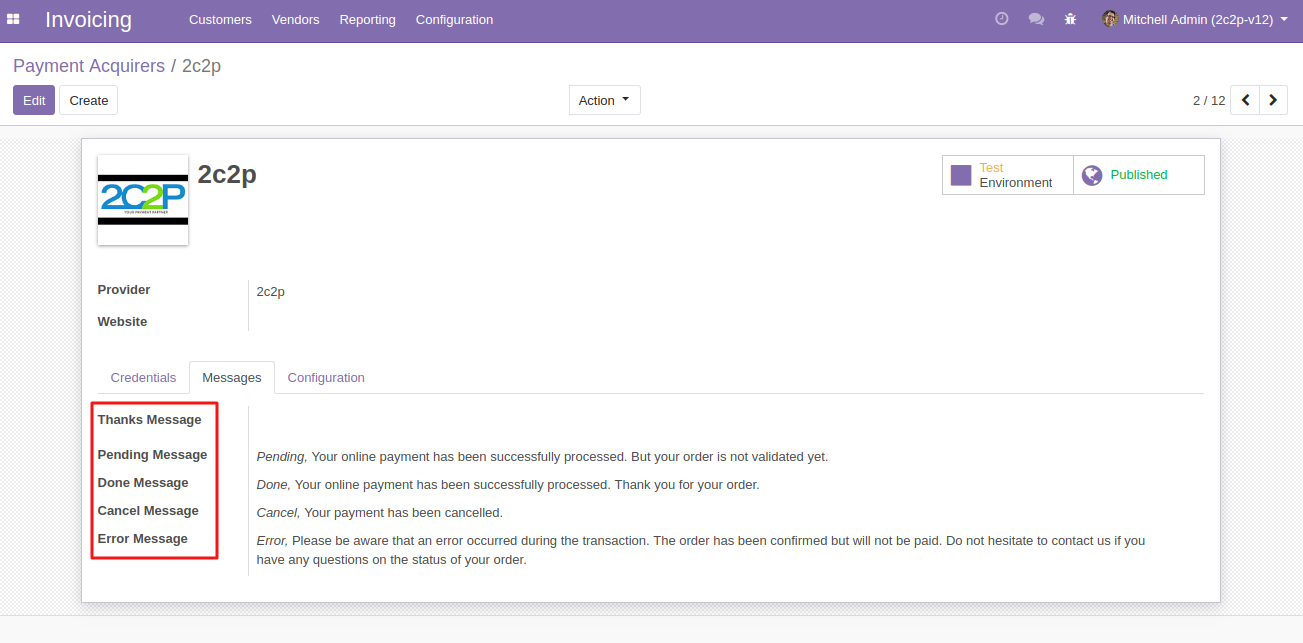
- Now, click on the configuration tab. Here you can set various options.

- Choose the Payment Journal for payouts.
- You can also restrict the payment method to specific countries by using the ‘Specific countries tab’.
- You would also need to publish the payment method on the website to make it available to the customers and save the payment option.
Website Frontend
- Now, go to the Odoo website. Add any product to the cart and proceed with the checkout steps.

- On, the Payment page, you can now see 2c2p as a payment method. Select the option and click on ‘Pay Now‘.
- You will be redirected to a secure 2c2p payment page to complete the transaction.
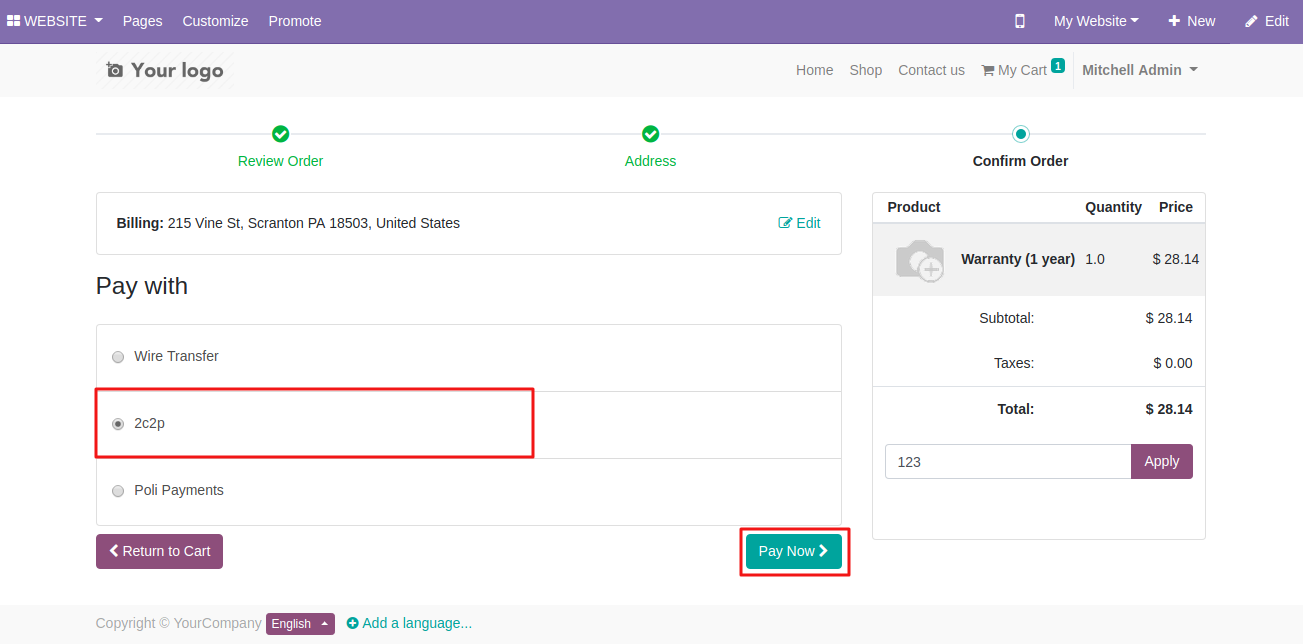
- After that, you will be redirected to the 2c2p payment portal. Here, enter your card details and click on continue.

- Then, enter the OTP which is sent to the registered mobile number.
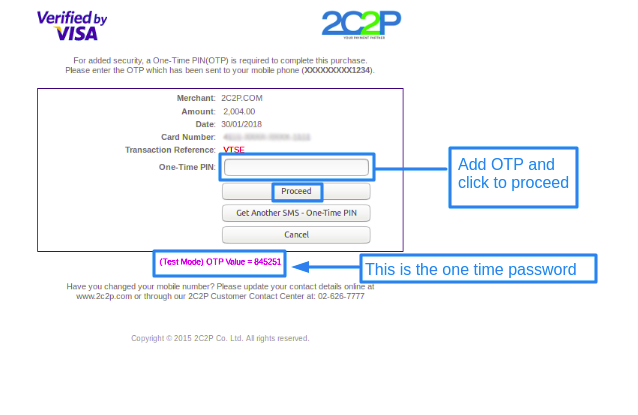
- Once, the payment is successful, you will be redirected back to the Odoo website and notified on the checkout page.
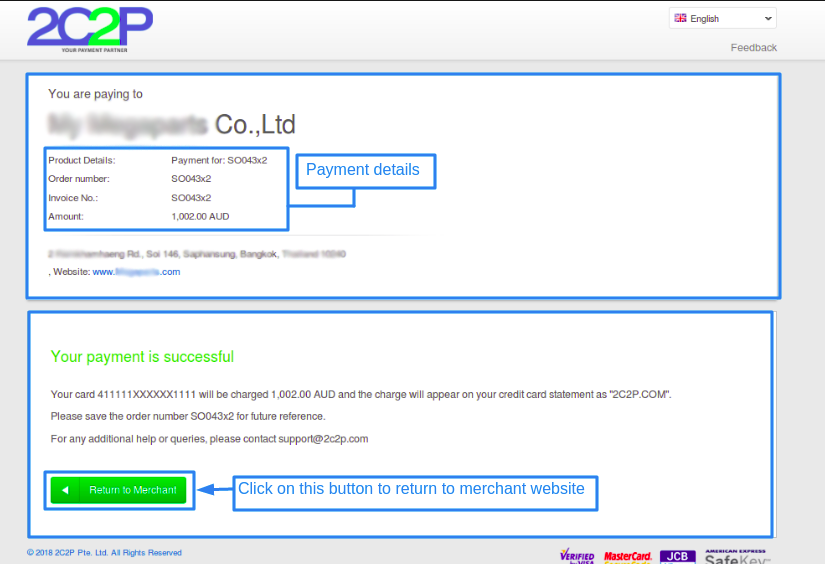
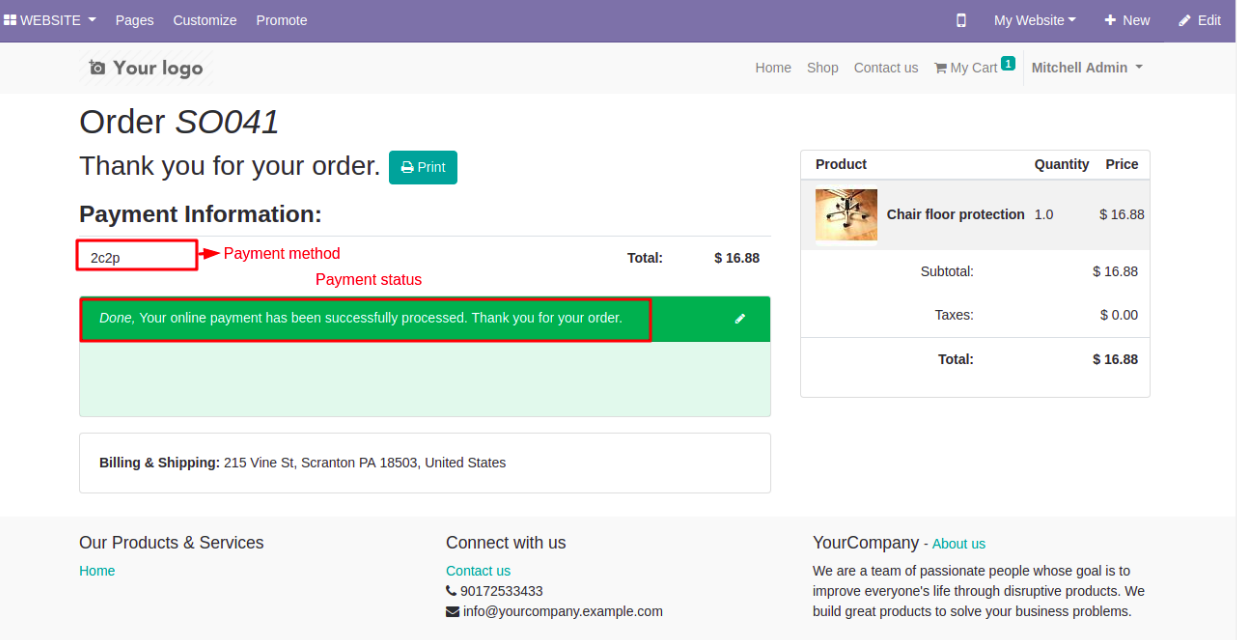
Viewing Transactions
- To view the online transactions in the Odoo backend, activate the developer mode.
- Then, head to ‘invoicing menu and click on the Payment sub-menu. Click on the Payment transactions.

- Here, you can view the payment transactions made on the Odoo website including the mode of transaction and the concerned sales order.

- The transactions can also be viewed by logging in to the 2c2Pp merchant portal.
OTHER RELATED MODULES FOR ODOO
- Odoo Marketplace Advertisement Manager
- Marketplace Advance Commission
- Odoo Marketplace Custom Product Tabs
- Odoo Marketplace Seller Slider
NEED HELP?
If you have any issues/queries regarding the module please raise a ticket at https://webkul.uvdesk.com/en/customer/create-ticket/.
Did you find the guide helpful? Please feel free to share your feedback in the comments below.
For any doubt contact us at [email protected].
Thanks for paying attention!!
Current Product Version - 1.0.0
Supported Framework Version - Odoo V15, V14, V13
2 comments
Greetings of the day!!
Hope you are doing well
>>Here I would like to inform you that our module Odoo 2c2p Payment Acquirer supports Card but we can further enhance it under our PAID services. So you can create a ticket on [email protected] regarding the same.
In case of any queries feel free to ask
Thanks & Regards
Team WEBKUL