Order Signature for Magento 2 allows the customer to do a digital signature before placing an order. Customers can do signatures through the mouse, pen, or any touch device. The admin can allow the customer to determine whether a signature is mandatory or not.
Check the video below for an overview of this extension:
Features
- The customer has the option to add his signature using a mouse, pen, or any touch device.
- The customer can see his signature on the order view page.
- On the checkout page, the customer can change his signature multiple times before placing an order.
- The admin can enable or disable the order signature module from the admin end module configuration.
- The admin can configure whether the signature is required or not.
- Customers can also view the signature on a printed PDF or downloaded invoice.
- The admin can see the customer signature on the sales order view page.
- The admin can check the signature status of the order in the order grid.
- The Extension is compatible with the Hyva Theme.
Install an Extension from Webkul Store
#1 Download Module
Firstly, you need to log in to Webkul Store, go to My Account>My Purchased Products section, verify and then download and extract the contents of this zip folder on the system.
#2 Upload Folder
Once the module zip is extracted, follow path src>app and then copy the app folder into the Adobe Commerce Cloud root directory on the server as shown below:

#3 Run Commands
After uploading the module folder, you need to run the following commands in the Magento 2 root directory:
php bin/magento setup:upgrade
php bin/magento setup:di:compile
php bin/magento setup:static-content:deploy
php bin/magento indexer:reindex
php bin/magento cache:flush
Configuration of Multi-Lingual
The admin will navigate through it. Store > Configuration > General ->Locale Options. Then, select the locale as German. (the language into which the admin wants to translate his store content)
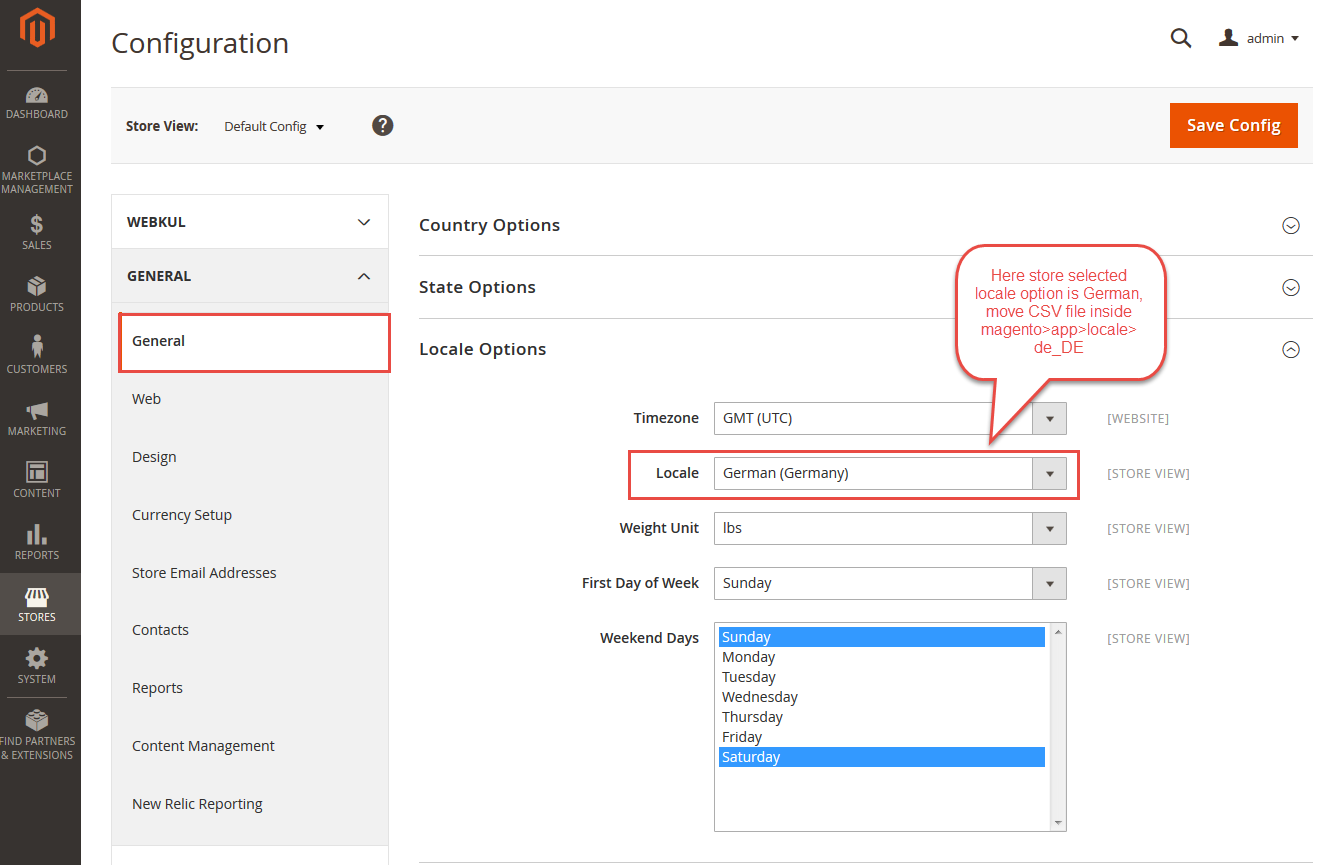
Language Translation
If you need to do the module translation, please navigate the following path in your system. app/code/Webkul/OrderSignature/i18n. Open the file named en_US.CSV for editing as shown in the below screenshot.

Once you have opened the file for editing, replace the words after the comma(,) on the right with your translated words.

After editing the CSV file, save it and then upload it to the same path app/code/Webkul/OrderSignature/i18n. The module will now get translated into your desired language. It supports both the LTR and RTL languages.

Lastly, flush the cache and re-index all by navigating through System->Cache management.
Module Configuration of Order Signature
The admin will navigate through Stores>Configuration>Order Signature to make a general configuration of the order signature for Magento 2.

Enable: The admin can set the module status to Yes or No.
Is Signature Required?: The admin can select Yes or No to determine whether the signature is required for the customer.
Order Signature for Customer-Product View Page
The customer needs to log in to the account, select the product, and then add it to the cart.

After clicking on the cart option, the customer needs to select the Proceed to Checkout option.

Now, before placing an order, customers need to sign it, and they can also reset the signature multiple times.

If the signature is required and the customer proceeds to place an order without signing, then the Attention popup will occur.

After a signature, customers need to click on the “Done” tab to place an order. An Order Signature is a Magento 2 security that helps to prevent fraud by adding a unique identifier to each order.

Note: Until the customers do not order, they can reset the signature multiple times.

Now, after placing an order, customers can view the order number for their purchase.

Order Signature for Customer- Order View Page
Customers can click on an order number to check the details of their orders and their signatures.

Customers can also view the signature on printed PDFs and downloaded Magento 2 invoices PDF for their orders by clicking on Print Order.

Order Signature for Admin-Order View Page
Now the admin will click on Sales>Orders, check the order ID and signature status, and then click on the View tab.

Here, the admin can view the signature and all details of the order purchased by the customer.

Support
That is all about the Magento 2 Order Signature Extension. If you have any queries regarding the plugin, please contact us at Webkul Support System.
You can also check out our complete Magento 2 extensions. Moreover, if you are looking to create a custom e-commerce website, it is a great idea to hire Magento developers who can help you build a powerful and scalable online store.
Current Product Version - 5.0.2
Supported Framework Version - 2.0.x, 2.1.x, 2.2.x,2.3.x, 2.4.x

Be the first to comment.