It is very exigent to keep up with the digital trends to make a mark in the e-commerce industry and Magento 2 Login is one of the trends.
For that reason, it is a must to survey the customers’ ongoing shopping scenarios from time to time. This, in turn, will add to knowing your customers better.
Having said that, it is essential to first simplify and secure the signup/ sign-in process for our customers by Magento 2 Login.
On that account, the Magento 2 Mobile Number Login is here to save the day!
Magento 2 Mobile Number Login is one such extension, which eases the login process for customers as they can simply log in using their phone numbers.
This module allows the store admin to allow the customers to log in by adding only their email ids, or only phone number, or both.
Also, the customers have the leverage to alter or update their phone numbers, along with their Email Id and Password in their respective accounts.
Secure as it is, it enhances and eases the login or the sign-up process for the customers.
Watch the below video tutorial to understand the extension workflow :
Features of Magento 2 Mobile Number Login
- Using this module, the customers can log in using their email, phone number, or both.
- Allows admin to enable login for the guest session.
- The admin manages the Login Type of the customers.
- Apart from altering the email id and password, the customers can also update the phone number from their account.
- The admin can view and, if need be, even update the phone number of any customer.
- This module is compatible with all shipping and payment extensions.
Installation
Customers will get a zip folder. Then they have to extract the contents of this zip folder on their system. The extracted folder has an src folder, inside the src folder you have the app folder.
You need to transfer this app folder into the Magento2 root directory on the server as shown below.

To successfully install the module, you have to run these commands in the Magento2 root directory.
First Command –
php bin/magento setup:upgrade
Second Command –
php bin/magento setup:di:compile
Third Command –
php bin/magento setup:static-content:deploy
After running the commands, you have to flush the cache from the Magento admin panel by navigating through->System->Cache management as shown below.
Language Translation
For translating the module language, navigate through src/app/code/Webkul/MobileLogin/i18n and edit the en_US.csv file.
Thereafter, rename the CSV as “en_SA.csv” and translate all right side content after the comma in the Arabic language. After editing the CSV, save it.
Then upload it to the path src/app/code/Webkul/MobileLogin/i18n where the Magento2 is installed on the server.
The module gets translated into the Arabic Language. It supports both RTL and LTR languages.
Admin Permissions: Mobile Number Login
After the module installation process is complete, the admin needs to set the configurations by navigating through Stores > Configuration > Mobile Login.

The admin will set the configurations under the Mobile Login tab as follows:
Enable/ Disable Mobile Login:
- Status: The admin can set the status of the module as Enable or Disable.
Login Configuration:
- Enable Login for Guest Session – Allows admin to enable login for guest users too.
- Select Login Through – The admin selects any of the given options, i.e. Only Email, Only Phone Number, or Both Email and Phone Number.
Mobile Number Login Feature for Customer
Phone Number Tab Visibility: New Customer Registration
Meanwhile, in the front end, while registering with the website, a new customer will find a Phone Number tab as shown in the image below.
Hence, along with the other details, the customer has to add the Phone Number as well.
Note:
- Phone Number is a unique entity.
- If by any chance, a customer tends to add a phone number that is the same as that of the other customer, then it shall display an error message.
Further, the customer can log in and navigate to the My Account page on the front end.
Earlier, customers could Edit their IDs and Change their Passwords.
This module instigates the customer to update their Phone Numbers as well by clicking on the Change Phone Number link as shown below.
On clicking Change Phone Number, redirects to the Edit Account Information as shown in the image below.
The customer needs to add the Current Password and the alternative Phone Number and save the details.
This alters or updates the Phone Number for the customer and a success message shall display, ‘You saved the account information.’
Phone Number Login: Registered Customer
This module facilitates the existing users to sign in using their phone numbers.
The Customer Login page will display the Phone Number and Password fields as shown in the image below.
The Registered Customers can fill in the phone number and password details in the respective fields and log in.
Customer Account Information: At Admin End

customer
However, in the admin panel, the admin can navigate to Customers > All Customers and view the list of customers.
Thereafter, the admin can click the Edit option under the Action column for any customer.

It redirects to the Customer Details page, where the Phone Number field is present. The admin can update the customer’s phone number as well.

Guest Session Functionality
When Guest Login is Enabled By the Admin
If the guest session login is enabled from the admin end then it will redirect the customer to the below page.

Here, the guest user has to enter the email or phone number and password to checkout.
Note: If the customer will try to place an order without login then it will redirect the user to the above page.
When Guest Login is Disabled By the Admin
Furthermore, if the guest session is selected as ‘No’ from the backend then the user will redirect to the below-shown page if proceed to checkout.
 That’s all for the Magento 2 Mobile Number Login.
That’s all for the Magento 2 Mobile Number Login.
If you have any queries regarding the plugin, please contact us at Webkul Support System.
You can also check our complete Magento 2 extensions.
Current Product Version - 4.0.2-p1
Supported Framework Version - Magento 2.0.x, 2.1.x, 2.2.x,2.3.x, 2.4.x
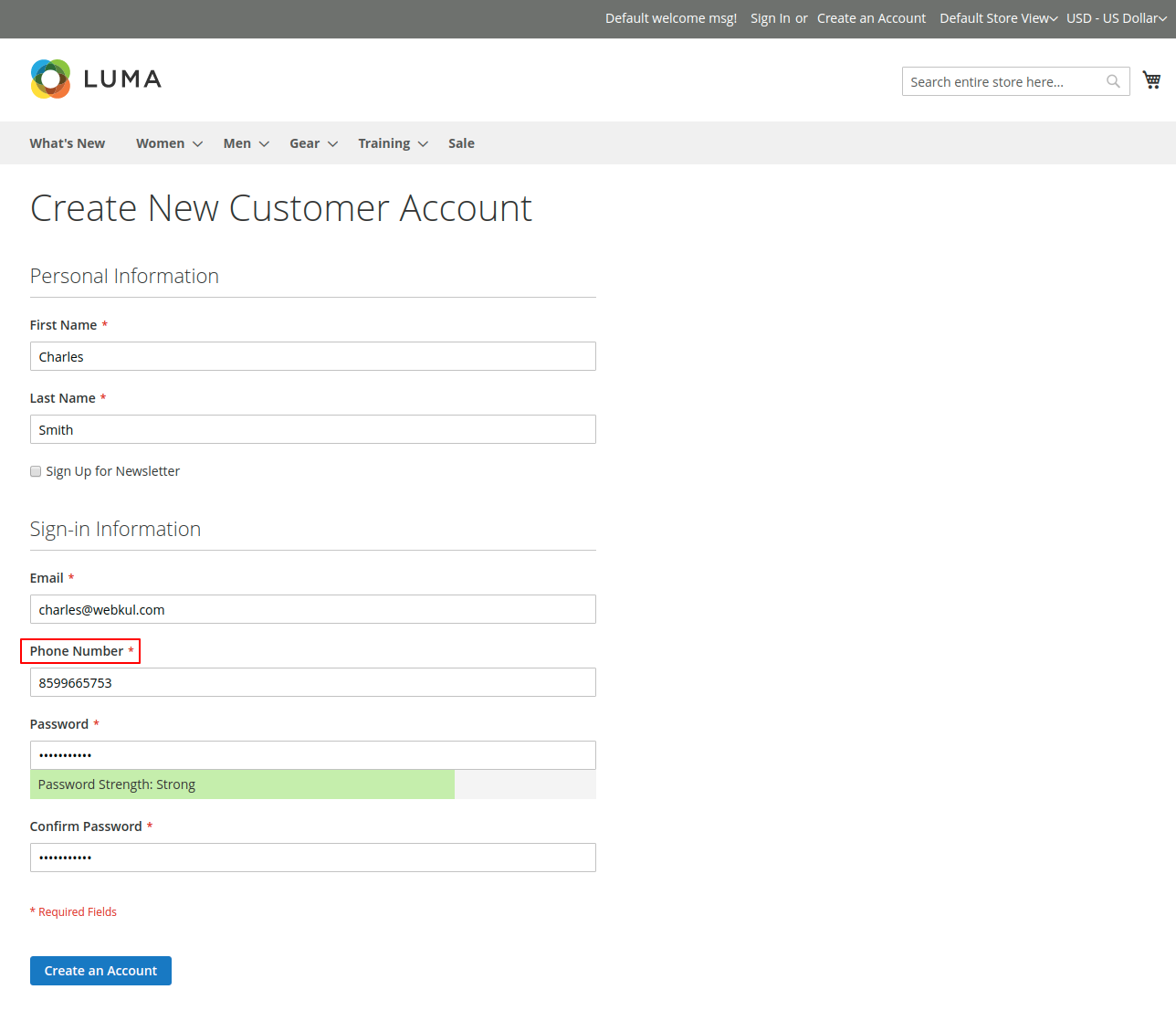

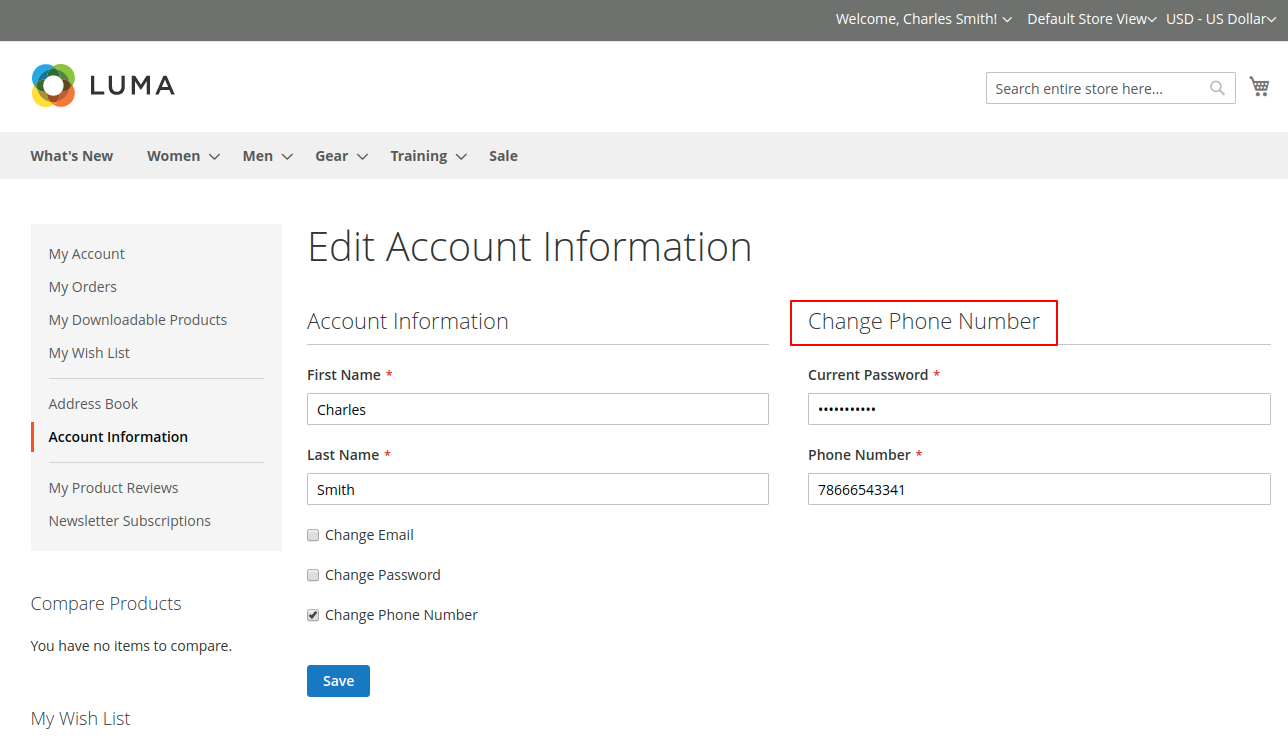


Be the first to comment.