CS-Cart Product Video Gallery:
Product videos can have a great ability to increase conversions by better-helping people understand your product and provide customers with as much information as possible about the products you offer.
Video allows you to engage an audience. The time users spend watching videos keeps going up. Watching a video takes little effort compared with reading long product descriptions.
So, Now convey an incredible amount of information very quickly by displaying your product via video. Add not only pictures of your products but also a quick video.
If you have video content, why not demonstrate them in the best way? CS-Cart Product Video gallery add-on is a simple-to-use add-on that makes it easy to add YouTube & Vimeo videos to the product gallery or in a separate tab on the product details page of your CS-Cart Store.
Whatever your product does or is capable of, let your potential customers see it in better detail. This greatly enhances the sales and online shopping experience of the customer.
Check a brief overview of the plugin –
Features of CS-Cart Product Video Gallery
- Well integrated with CS-Cart, CS-Cart Multi-Vendor, CS-Cart Multivendor-Plus, and CS-Cart Multivendor Ultimate.
- A separate tab for Product Video has been provided.
- Option to set the dimensions of video block at admin end.
- Allows admin to enable or disable YouTube controls at the customer end.
- Option to enable or disable auto-play and full-screen video modes.
- Improves customer engagement by creating great visualization at the customer end.
- Increases the conversion rate by boosting customer’s trust and confidence and lowering the bounce rate.
- Easy to configure and manage at the admin end.
- Display the video instead of the first image of the product’s gallery.
- Display the video thumbnail on all three views of the category page ie; Grid view, Table view, and List view.
- Option to add the video from YouTube or Vimeo by simply inserting the video ID.
Note – If you want to provide video streaming directly on TV, then you can use the CS-Cart TV app for the same.
How To Upload and Install
After downloading the CS-Cart Product Video Gallery, you will get a zip file and install.txt. Read the install.txt carefully and configure it accordingly.
Please read the documentation part carefully and follow it to configure and avail the functionalities of this addon. To upload the addon, Go to the settings icon and click on the Manual installation option to upload and install the zip file.

Browse and upload the zip file as shown below in the snapshot.

Addon Configuration
Once the add-on is installed successfully, click on “Edit“ as shown below in the snapshot.

Set the parameters for the front-end video preview as per the below snapshot.
- Enter the width of the video block in percentage.
- Enter the height of the video block in pixels.
- Click to allow full-screen video mode.
- Check to allow video auto-play on page loading.
- Click to allow playing video in the loop.
- Click to disable YouTube video control options.
- To save the settings click on the “Save” button

Back End View
On installation of the add-on, a Product Tab will be created automatically.
Go to Designs -> Product Tabs to view or edit the tab as shown in the below snapshot.

How to add product video at the backend?
Go to the product details page at the back end and click on the “Video Gallery” tab as shown below in the snapshot.

There are two separate options to add video either in the product gallery or in the product tab.
Video Gallery:
- Enable the video to be displayed in the product gallery.
- Choose the video platform (Vimeo or YouTube)
- Enter the video ID.
- Enable video on the category page.
Product Video Tab:
- Enter the YouTube ID of the video that needs to be added to the product.
- Enter the YouTube Video List-Id in case you want to display the list of videos at the front end.
- Click on the Save button to save the details.

Front End View
Go to the product detail page at the front end and click on the Product Video tab as shown in the below snapshot.

The product video can be viewed here as per the settings made at the back end. If YouTube Video List-Id has been saved for any product at the back end, the user will be able to view the list preview option on the thumbnail.
- Click to view the list of videos as shown below in the snapshot.

View of the video list as per the YouTube video list ID entered at the backend is as follows.

View Video File
Now the customer can view the video in 3 different types.
- Grid View: In Grid View customers can view video thumbnails in Grid format.

- Table View: In Table View customers can view video thumbnails in rows and columns format.

- List View: In List View, customers can view video thumbnails in a scrollable list.
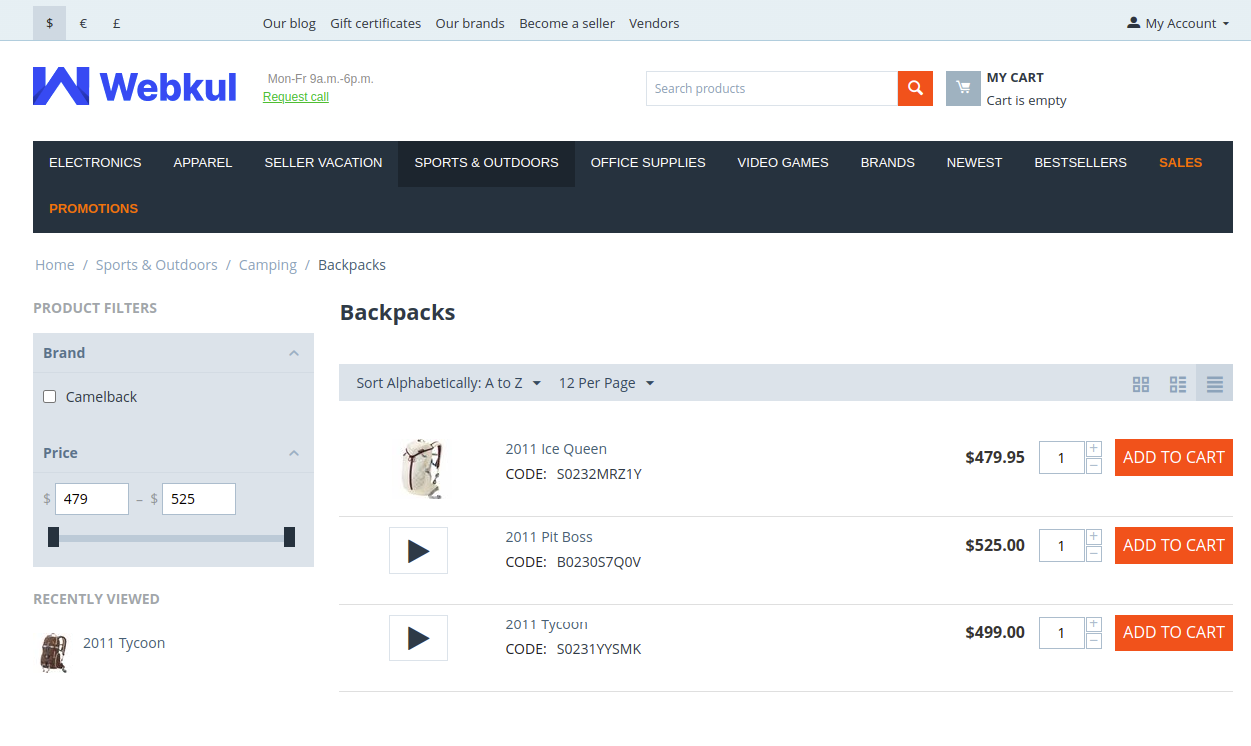
Support
This is all about the CS-Cart Product Video Gallery. For further any query feel free to contact us at http://webkul.uvdesk.com
Please explore our cs-cart Development Services and Quality cs-cart add-ons
Current Product Version - 2.2
Supported Framework Version - 4.15.x, 4.16.x, 4.17.x
Be the first to comment.