Shipping according to per country on per product of seller in marketplace module is much-needed feature for the sellers that’s why we have created an add-on for seller add shipping price according to country for each product from their panel.
Magento Marketplace Per Country Per Product Shipping module is an add-on of MarketPlace Module. To use this module you must have installed marketplace module first Marketplace Module
Features
- Vendor/Seller can add Per Country Per Product Shipping price.
- Admin can also update shipping prices according to country of products.
- On checkout page shipping price display total shipping charges of each product.
- Seller can add Invoice & Packing slip address, VAT, TAX information.
- Seller can enter tracking no. and save it.
- Ability to download Invoice and Shipping Slip easily.
- Print PDF for Invoice
Installation
Magento Marketplace Per Country Per Product module installation is super easy you need to move app, skin folder in magento root directory that’s it as per the screenshot.
After moving both the folder flush the cache from magento admin panel. Under System > Cache Management.
Admin Management
After the successful installation of the Magento Marketplace Per Country Per Product Shipping module you will be able to see the configuration panel under System > Configuration as per the below screen.
Admin can set Magento Marketplace Per Country Per Product Shipping under System > Configuration > Shipping Methods > Webkul Marketplace Per Country Per Product Shipping.
How To Use
After the successful installation of this module, you will see in seller end, there is the shipping cost option available on seller’s add product page. In this page, there is an option for shipping cost. Seller will have to select the country and add shipping cost. Seller can add multiple countries with shipping cost.
From Admin side, admin can also change these values under Catalog > Manage Product as per below screenshot.
Here admin can set per country per product shipping.
If Marketplace Per Country Per Product Shipping module is enable then seller can set the Invoice & Shipping address, VAT, TAX information under Marketplace > Manage Shipping.
When Buyer will place an order of seller’s product, buyer can see Marketplace Per Country Per Product Shipping methods like this screenshot.
Marketplace Per Country Per Product Shipping
When the order is placed, the seller can see the order under “My Order History” as per the image below.
The Seller can see the quantity sold of the product under “My Product List”. The seller can see the a column of “Quantity Sold” after click on the numbers, it will display the order of sold products as per the screenshot.
If admin sets the “Allow Seller to Manage Order” option “yes” then seller can manage the orders from front-end. Now the seller can generate invoices for their ordered products, generate tracking number and shipment for the orders of their products. Even the seller can notify the customers by sending them emails, cancel/refund the order and even print the order.
Once the seller generates the shipment and invoice, seller will able to see complete order details.
Shipping Information
Seller can download the Shipping and Invoice slip very easily. In this slip you can also see the company logo and address, vat, tax information which is enter by seller under Manage Shipping tab.
Invoice Slip
Print PDF for Invoice
Seller can also download the PDF of shipping and invoice slip under Marketplace > My Order History.
After click on Download option a pop-up window will be open up. Here you will enter date up to which you want to download shipping slip.
Support – For any query or questions please add a ticket at our ticket support center https://webkul.uvdesk.com/en/
Current Product Version - 1.0
Supported Framework Version - 1.6.x.x, 1.7.x.x, 1.8.x.x, 1.9.x.x








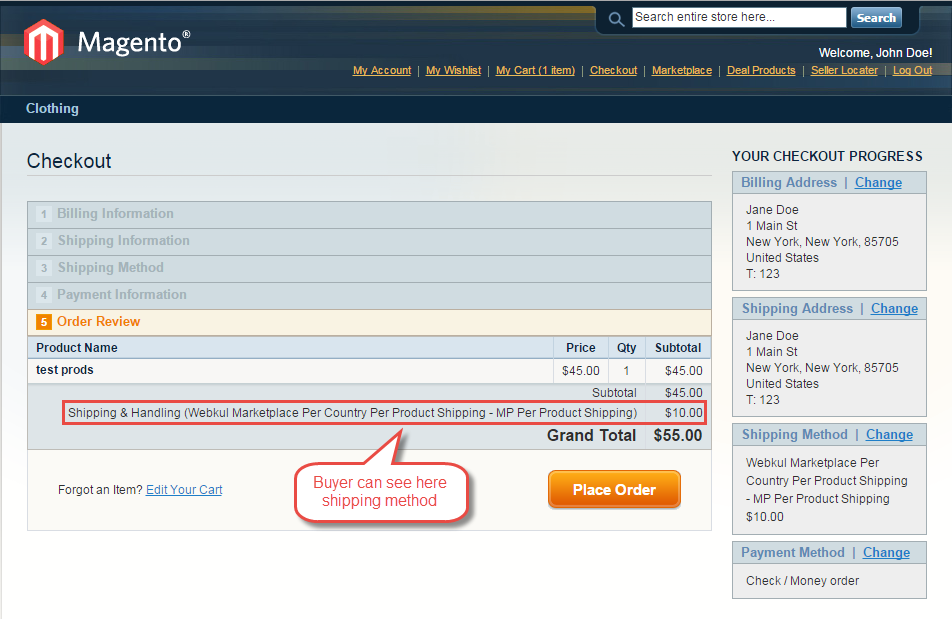











Be the first to comment.