CS-Cart Extended Catalog Mode:
This impressive add-on allows the admin to enable catalog mode for desired categories. Via CS-Cart Extended Catalog Mode, admin can operate the store in both the modes that is, catalog mode and default mode simultaneously. Moreover Store admin is allowed to activate catalog mode for specific categories and for rest categories store operates in default mode.
Features
- Well integrated with CS-Cart Multi-Vendor.
- In addition Functionality to enable or disable catalog mode for specific categories.
- Option to allow catalog mode for the subcategories.
- Functionality to disable products in catalog mode automatically as per the number of days entered at backend.
- Functionality to send email notification to vendor, admin and custom mail ids when the product status changes automatically.
- Also Option to set the email template for notification is also provided at back-end.
- A single product can be listed either in catalog mode or any regular category.
- Moreover Easy to configure and manage at admin end.
Video Tutorial
How To Upload and Install
Firstly Go to “Manage add-ons”, click on “+” to upload and install the zip file as shown below.
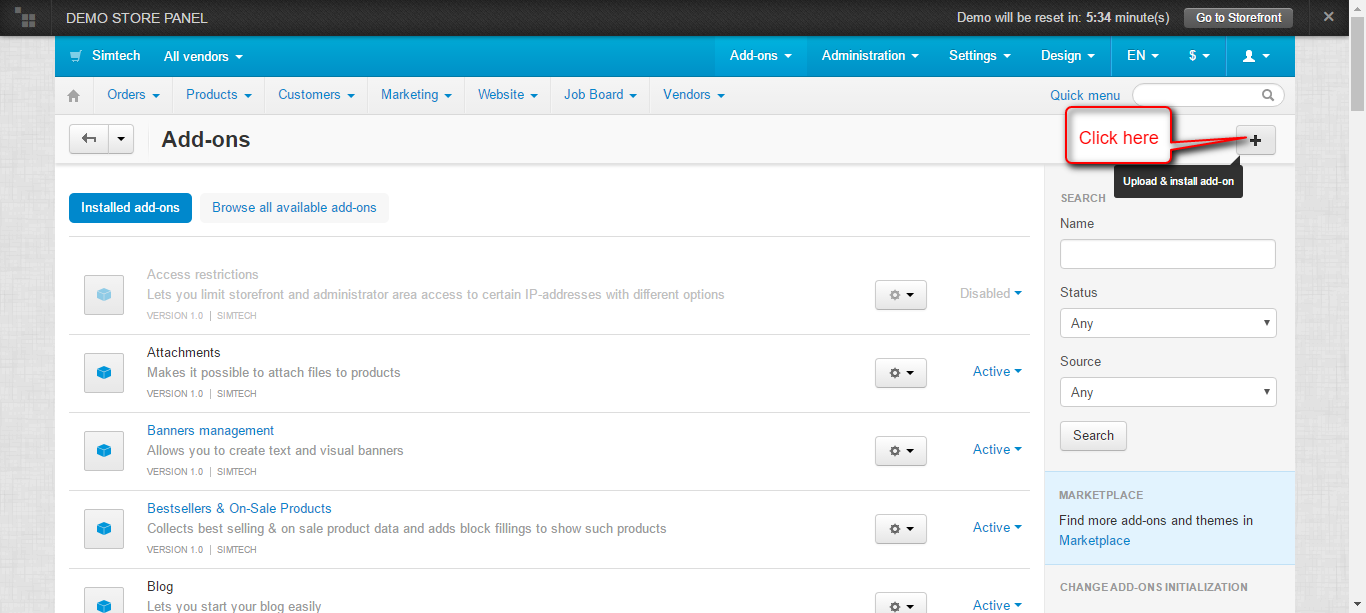
Click on “Local” to browse the zip file and then click on “Upload & Install” as shown below in snapshot.

Note : This add-on is incompatible with below listed default add-ons of CS-Cart
- Buy Together
- Gift Certificate
- Catalog Mode
These automatically disabled when CS-Cart Extended Catalog Mode is installed.
Configuration
Finally CS-Cart Extended Catalog Mode is installed successfully, click on the “Settings” as shown below in the snapshot.

Set the parameters as per the below screenshot.
- Moreover Options to select the store operation mode have been provided.
- Choose Catalog to enable catalog mode of store operation.
- Choose Store to enable the default store operation mode.
- Click to allow purchasing products with empty Buy Now URL . Clearly If enabled, products with no specific link to an external website can be added to the cart and can be sold directly in the store.
- Notify to admin, Vendor or custom email ids when status of product automatically changes to “Disable” after Active period days.
- Enter the custom email id’s to notify.
- Finally Click on Save button to save the settings.

Click on Mail Templating tab to set the notification mail layout. User guide manual is provided for mail template.
- Set the notification mail text to notify to Admin, Vendor and Custom mail ids.
- Finally Click on Save button to save the settings.

Back End View
Firstly Go to Products -> Categories tab and click on the desired category to edit. Now click on Add-ons tab as shown below in the snapshot.

Make the changes for Extended Catalog Mode as per the below screen shot.
- Firstly Click to enable Catalog Mode for the selected category.
- Check to hide Buy Now URL field at the product detail page at back-end.
- Click to enable Catalog Mode for all subcategories.
- Finally Enter the number of days for which the status of the product is Active. If entered 0 here this means product will be active always.

Go to Products -> Products , Click on the desired product to edit.
Click on Add-ons tab as per the below screen shot.

As products in catalog mode cannot be purchased directly in the store. So enter the Buy Now URL for the product. Buy Now URl is the link of external website where the product is available for purchase. Please refer to the below screen shot.

Front End View
Go to Product Details Page at front-end as per the below screen shot.
Clearly Add To Cart button is available at frontend for default store operation mode. The product can directly be purchased from the store in default mode.

For products in catalog mode, Buy Now button appears at frontend, which redirects to the external website URL entered at back-end. Finallly product is available for purchase there.

When categories are in catalog mode but the product doesn’t have Buy Now URL, then the custmer will not be able to see Add to Cart/ Buy Now button at frontend. Please refer to below snapshot.

Support
This is all about CS-Cart Extended Catalog Mode. For further any query feel free to contact us at http://webkul.uvdesk.com.
Besides this you can explore our cs-cart Development Services and Quality cs-cart add-ons.
Current Product Version - 1.1
Supported Framework Version - 4.7.x, 4.8.x, 4.9.x
Be the first to comment.