Stock image marketplace module will convert you Magento store into istock, Shutterstock or Getty images kinda marketplace. Using this module seller can use Magento digital product with seller shop profile, seller product collection, and feedback system.
Features
- Support Magento downloadable product.
- Support any kind of image extension.
- Separate vendor profile.
- Separate vendor product collection.
- separate vendor feedback system.
- Vendor rating system.
- separate vendor commission system.
MARKETPLACE MOBILE APP
Mobikul Marketplace: Mobikul Marketplace converts your Magento marketplace store into a mobile app. Your customers can easily purchase products on the go. They don’t need to have a laptop or desktop, they can easily explore your store through their smart phones. It will not only benefit the store owner and customer it will benefit the seller’s too. Sellers can see their dashboard, order history and can contact to the admin through the mobile app. So what are you waiting for, you must now have a mobikul marketplace to be a step ahead.
Highlighted Features:
- Seller Profile.
- Seller Dashboard.
- Seller Order History.
- Market Place Landing Page Where Popular sellers and Description about the marketplace is mentioned.
Note: The MOBIKUL Marketplace Mobile app is a different module. You have to install it separately.
Installation
Now unzip the respective Magento Stock Photo Marketplace Module zip you will find the app and skin folder inside that move that app and skin as per the screenshot.
After moving both the folder flush the cache from Magento admin module. Under system > cache management.
And your Magento Stock Photo Marketplace Module has been installed.
Configuration
After the successful installation of the Magento Stock Photo Marketplace module, You can see Marketplace management tab in admin side as per the below screen.
There is four menu in the tab, in manage product, Admin can manage product of sellers as per below screen.
Here you can admin can see all the detail of the product and also can approve the product. After that in manage partner menu, the admin can manage partners. Admin can approve or disapprove as a partner as per below screen.
Admin can all the detail of partner and then he approve that user as partner. After that in manage commission menu, Admin can see the payment details of the sellers, here admin can pay to each seller. Here Admin can see total sales and received amount of sellers as per below screen.
In manage feedback menu, Admin can manage feedback on every seller’s profile. Admin can approve or disapprove or delete feedbacks as per below screen.
Now Admin can set all the configuration settings in System-> configuration as per below screen.
Here, admin can set commission percentage and product, partner approval required and attribute set and also give an extension of file which is uploaded by sellers.
Admin can also assign the products to any seller as per below screen.
The admin can change any buyer as seller as per below screen.
Admin can set commission on each seller individually and also remove as a seller as per below screen.
Front End
When you will go to the front end you will see ‘marketplace’ in the main menu as per below screen.
Here you will see sellers list and latest products list.
When you go to register page, you will see radio button want_to_become partner “yes or no”. When you click yes, you will get a text box “shop URL” as per below screen.
When you create an account using shop URL, and admin will approve you as a seller. So You will able to see ‘Market Place’ tab as per below screen.
Here Some menu in this tab, When you click on first one Seller profile, here the seller can edit his profile as per below screen.
Any buyer can see his profile detail and collection details on seller’s product page as per below screen.
you can see anyone can go to seller’s profile and collection page from his product page. and Any buyer can also ask the question to the seller.
Seller can see all these details on his profile page as per below screen.
On this profile page, any buyer can give his feedback, and here some latest product will be visible of that seller. Now same as profile, You can see seller’s collection page as per below screen.
Here all the product collection of that seller and sort it using categories and also list and grid mode available. here you can see seller’s banner image.
Using ‘New Product’, Seller can add new product as per below screen.
Here sell can upload image and hologram text which comes to the uploaded image and also can set dpi and price for that and upload the downloadable image.
After that seller can see his products in product list as per below screen.
Here seller can edit that product or delete. and next when click on my dashboard, then the seller can see his review and latest order and income and sales chart and also from here he can ask any question to admin as per below screen.
In my transaction, Seller can see his all transactions as per below screen.
In my order history, seller can see his all order details of his products as per below screen.
That’s it for Magento Stock Photo Marketplace module, still have any issue feel free to add a ticket and let us know your views to make the module better https://webkul.uvdesk.com/en/
Current Product Version - 1.0
Supported Framework Version - 1.6.x.x, 1.7.x.x, 1.8.x.x, 1.9.x.x




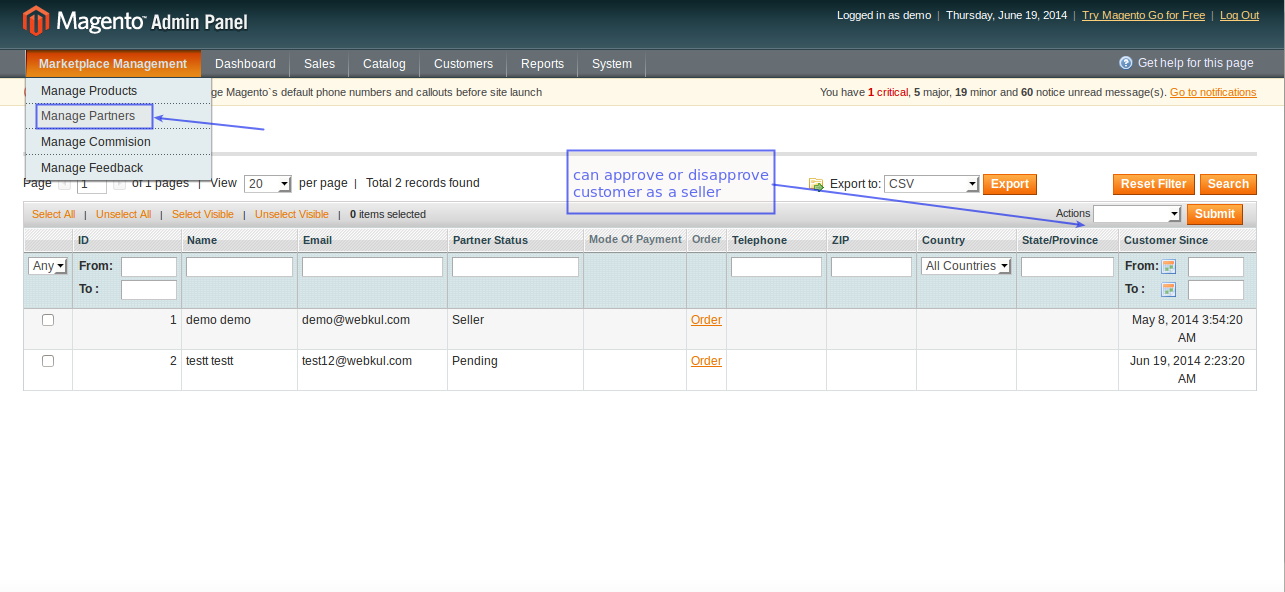





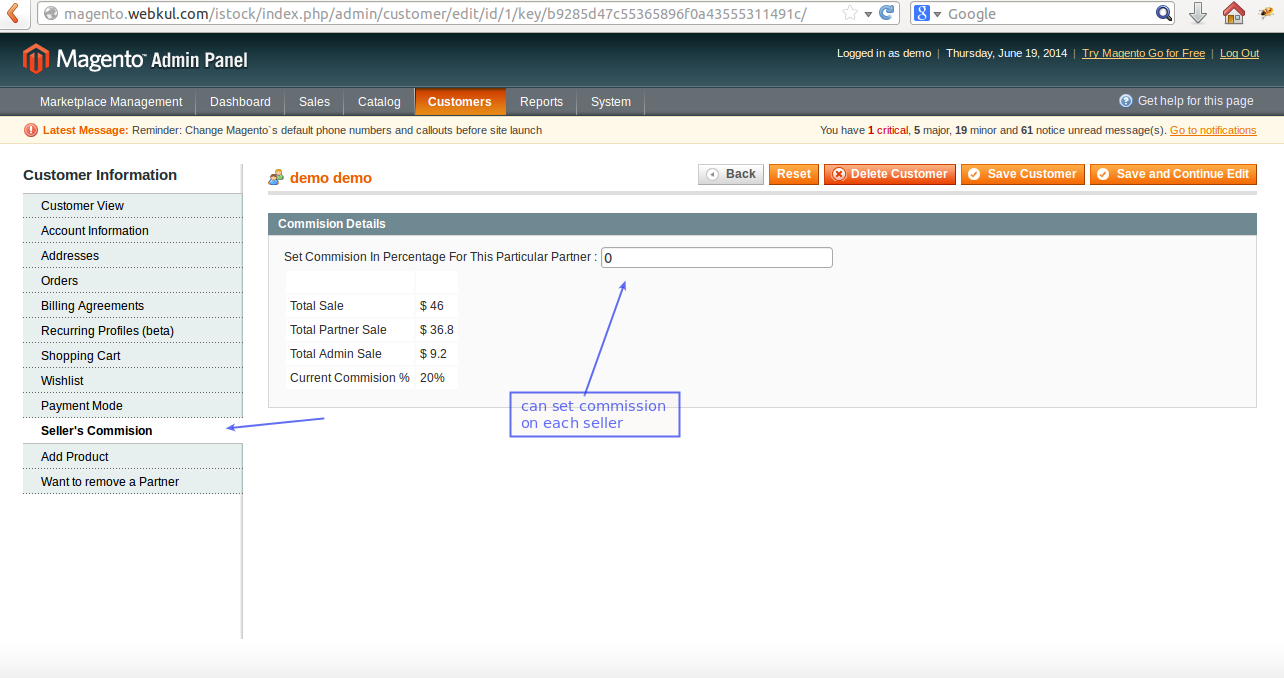



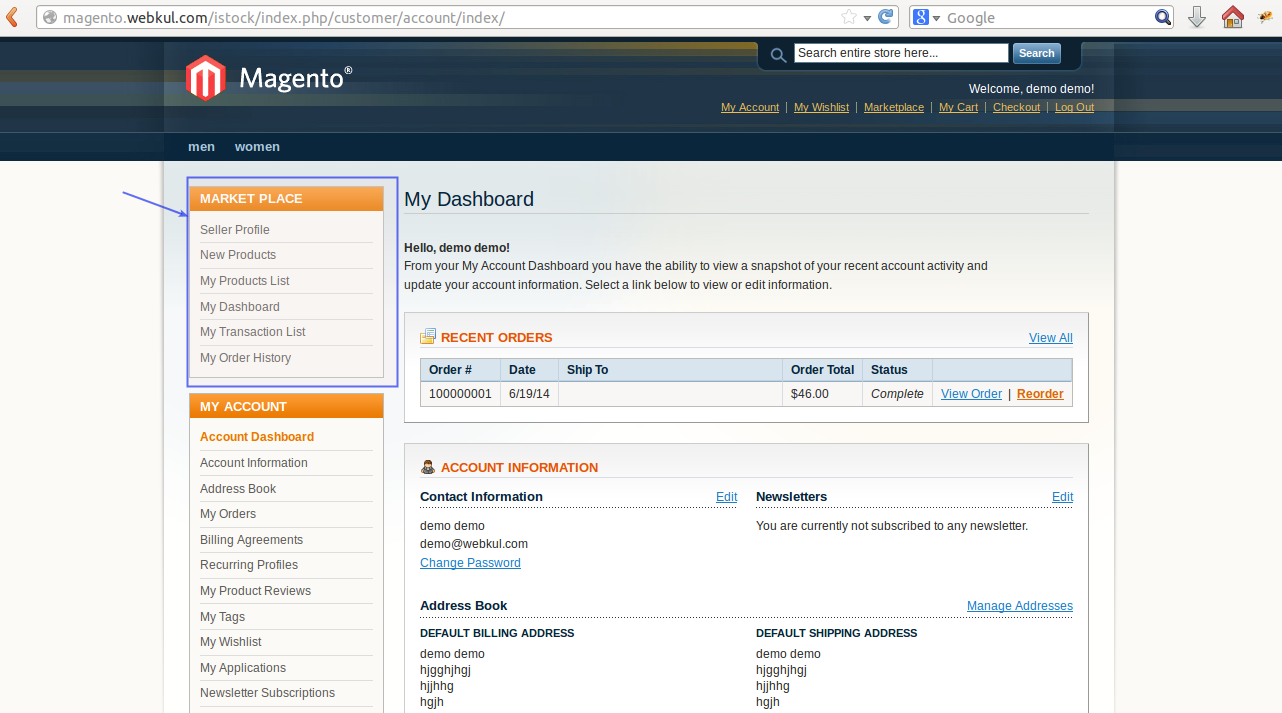










Be the first to comment.