B2B Product Matrix Variants for Magento 2 enables the admin to display a matrix for configurable products variants.
The principal motive of any e-commerce site is to offer newbie features that ease things for our website users.
The Product Matrix feature is specifically applicable to Configurable Products. It enhances and instigates easy navigation to a product’s variant.
Therefore, the customers will not have to add variants to the cart one by one, which in turn is a time-saving process.
B2B Product Variants Matrix for Magento 2 extension allows the store owners to offer their customers a matrix for variants stock display.
The store owner can enable the product matrix for fresh as well as existing configurable products. The customers can type the quantity for any variation combination and add it to the cart.
A product matrix enhances the UI part of a configurable item’s product page. It even simplifies the process of adding products to the cart.
Note: The matrix form can have only two or a single attribute to display on the front end. So the admin can only select a single or two attributes for the product to display in a matrix form.
Watch the below video tutorial to understand the extension workflow:
Features
- The store owner can configure product matrix settings as global or product-wise.
- Also, the admin can restrict the visibility product matrix over the existing configurable products.
- The store owner may choose to display the Quantity and Price of the variants.
- Customers can add more than one product variant to the cart at a time.
- A pop-up, on hovering the mouse over a matrix, displays the variant’s in-stock quantity.
- The customers can even reset the matrix if need be.
- This module works with swatches.
Installation
Customers will get a zip folder. Then they have to extract the contents of this zip folder on their system.
It includes an src folder, inside the src folder you have the app folder.
You need to transfer this app folder into the Magento2 root directory on the server as shown below.
On successfully installing the module, you have to run these commands in the Magento2 root directory.
First command –
php bin/magento setup:upgrade
Second Command –
php bin/magento setup:di:compile
Third Command –
php bin/magento setup:static-content:deploy
After running the commands, you have to flush the cache from the Magento admin panel by navigating through System->Cache management as shown below.

Language Translation
For translating the module language, navigate through src/app/code/Webkul/Product Matrix/i18n and edit the en_US.csv file.
Thereafter, rename the CSV as “en_SA.csv” and translate all right side content after the comma in the Arabic language. After editing the CSV, save it.
Further, after installing Magento 2 on the server, upload it to the path src/app/code/Webkul/Product Matrix/i18n.
This translates the module into the Arabic Language. It supports both RTL and LTR languages.
Admin Configurations: B2B Product Variants Matrix
After installing the module, the admin will have to navigate to Stores > Configuration > Configurable Product Matrix.
Under the Configurable Product Matrix tab, the admin sets configurations under General Settings.

You can also access the initial Configuration Settings via Product Matrix > Configuration Settings

Meanwhile, the admin configures the General Settings under the Configurable Product Matrix as under:
Enable:-
Product Matrix Module: If Yes, a product matrix displays for configurable products on their respective product pages.
Matrix for Configurable Products: If Yes, it becomes the global configuration for products whose product attribute is set- ‘use config.’
Stock Notification Tooltip: A tooltip is visible on the product matrix’s quantity box on the product page if the admin sets this field as Yes.
ProductMatrix On Existing Configurable Catalog: If Yes, then for existing configurable products of the store, the product matrix will be visible.
Show Matrix Totals: If Yes, the Price and Quantity are visible under a product’s matrix on the product page.
Cases – Applicable for Product Matrix: Demonstration
Case 1: Product Matrix Visibility: for Existing Products
Initially, on installing this module, a field, namely, Enable Product Matrix, will appear (by default) for all existing configurable products.

Therefore, if ProductMatrix On Existing Configurable Catalog is set to ‘Yes,’ for all existing configurable products of the store, the product matrix is visible.
 Product Matrix for an existing product shall be visible as shown in the image below.
Product Matrix for an existing product shall be visible as shown in the image below.
Note:
- Product Matrix shall be visible for existing products only when the admin does not save the updates or configurations for an existing product in its product details page, in the admin panel.

Case 2: On saving the configurations: of configurable product
Further, as the admin saves the product along with the Enable Product Matrix field configurations, the following sub-cases arise:-
Condition- i) When Enable Product Matrix set as ‘Use Config’ & Enable Matrix for Configurable Products as ‘Yes.’
When Enable Product Matrix is chosen as ‘Use Config,’ as shown in the image below, it checks the configuration for the Enable Matrix for the Configurable Products field under admin module configuration (Configurable Product Matrix).

If the Enable Matrix for the Configurable Products field under admin module configuration (Configurable Product Matrix) is set as ‘Yes,’ then a configurable product Matrix will display.
 In short, “Enable Product Matrix = Use Config > Enable Matrix for Configurable Products = Yes” will result in displaying the matrix as shown in the image below.
In short, “Enable Product Matrix = Use Config > Enable Matrix for Configurable Products = Yes” will result in displaying the matrix as shown in the image below.
 Condition- ii) When Enable Product Matrix set as ‘Use Config’ & Enable Matrix for Configurable Products as ‘No.’
Condition- ii) When Enable Product Matrix set as ‘Use Config’ & Enable Matrix for Configurable Products as ‘No.’
Similarly, when the admin selects Enable Product Matrix as ‘Use Config,’ it redirects to check the configuration for the Enable Matrix for the Configurable Products field under Configurable Product Matrix.
If Enable Matrix for the Configurable Products field under Configurable Product Matrix is set to ‘No,’ the matrix will not display for that configurable product in its product page in the front-end.
 Concisely, “Enable Product Matrix = Use Config > Enable Matrix for Configurable Products = No” will not display the matrix for the respective product as shown below.
Concisely, “Enable Product Matrix = Use Config > Enable Matrix for Configurable Products = No” will not display the matrix for the respective product as shown below.

Case 3: Enable Product Matrix: Product Page details Priority
Condition- i) When Enable Product Matrix set as ‘Yes’ & Configurable Product Matrix as ‘Yes/ No.’
When Enable Product Matrix is chosen as ‘Yes,’ after enabling the module under admin module configuration (Configurable Product Matrix), this time it will not redirect to check the Enable Matrix for the Configurable Products field.
 Whether the Enable Matrix for the Configurable Products field under admin module configuration (Configurable Product Matrix) is set as No or Yes, it does not matter in this case as Product Priority is the most.
Whether the Enable Matrix for the Configurable Products field under admin module configuration (Configurable Product Matrix) is set as No or Yes, it does not matter in this case as Product Priority is the most.
This means, even if the admin sets Enable Matrix for the Configurable Products as Yes or No, it will consider the configuration of the Enable Product Matrix field, which is chosen as ‘Yes,’ in this case, which in turn displays the Matrix for the product.
 Hence, “Enable Product Matrix = Yes > Enable Matrix for Configurable Product = Yes/ No” will display the product matrix for the respective product as shown below.
Hence, “Enable Product Matrix = Yes > Enable Matrix for Configurable Product = Yes/ No” will display the product matrix for the respective product as shown below.
 Condition- ii) When Enable Product Matrix set as ‘No’ & Configurable Product Matrix as ‘Yes.’
Condition- ii) When Enable Product Matrix set as ‘No’ & Configurable Product Matrix as ‘Yes.’
Likewise, if the Enable Matrix for the Configurable Products field under configuration is set as No or Yes. It will not matter as even here Product Priority is the most.
This means, even if the admin sets Enable Matrix for the Configurable Products as Yes or No. Now set the configuration of the Enable Product Matrix is “No” in this case.

Subsequently, “Enable Product Matrix = No > Enable Matrix for Configurable Product = Yes/ No” will not display the product matrix for the respective product as shown below.

Product Matrix in case of Single Attribute
Note: All of the cases shown in the above sections will also be applicable to the single attribute product matrix.
The single attribute product matrix gets displayed on the category page as shown below in the snapshot.

On the product page, it will get displayed as shown below in the screenshot.

Custom options are also compatible with a single product matrix as well.

Product Variants Matrix Display: On Frontend
Meanwhile, in the front end, the customers can purchase in the usual way.
The product matrix is visible on the category page as well.

On choosing to buy a configurable product, the customer will find a product matrix. It helps customers choose relevant variants for that product.

In addition to that, on hovering the cursor on any variant’s matrix, a pop-up shall display. It defines the stock quantity of that particular variant as shown in the image below.

On choosing the stock for variants, the Quantity, as well as the total Price, shall display.
However, if need be, the customers can even reset the matrix by simply clicking the Reset All tab.
After this stock figure will change to 0.

Custom Option in Product Variant Matrix Display
This module is also compatible with custom options.
For example, Suppose a store owner has added a product Hero Hoodie and added custom options like if the customer wants to print any kind of quote on this product then they can opt for that too through custom options with an extra charge as shown below.

Support
That’s all for the B2B Product Variants Matrix for Magento 2. If you face any issues, feel free to add a ticket at webkul.uvdesk.com
Also, visit our useful Magento 2 Extensions.
Current Product Version - 4.0.3-p1
Supported Framework Version - 2.0.x , 2.1.x , 2.2.x , 2.3.x, 2.4.x
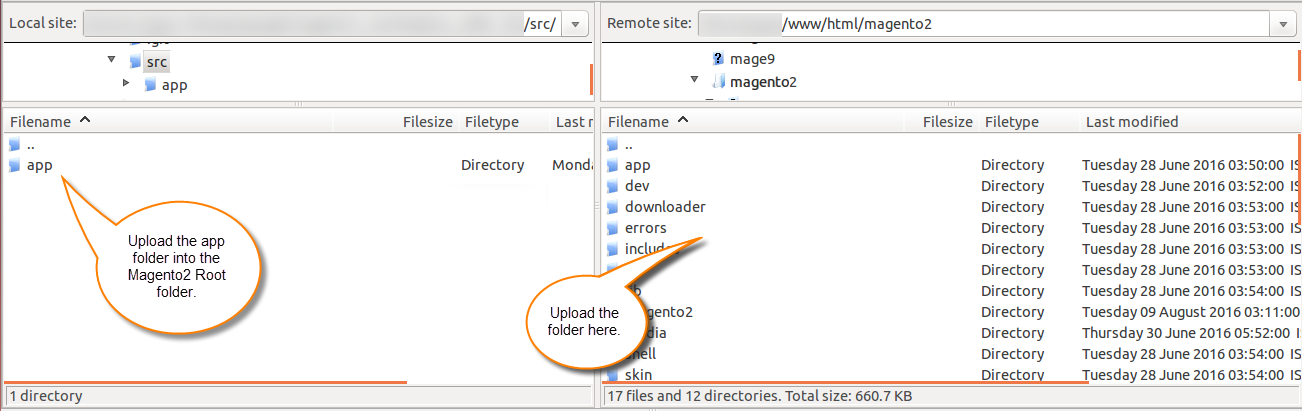

2 comments
How would you like to display the SKU and size? Is it for individual variants? If you want this feature then it can be implemented through customization. Please email us at [email protected] with your complete requirements so that we can assist you accordingly.
Thank You