Magento SSO (Single Sign-On) extension allows the customers to use their existing credentials for logging into various third-party applications such as UVdesk. The customer can use one set of credentials for various platforms. The customers won’t have to remember multiple passwords for each login. Using Magento SSO, the customers can log into the UVdesk Helpdesk system using their existing Magento store credentials. This will simplify the procedure of creating a support ticket as the customers can use Single Sign On feature easily.
Features
- The admin can register the clients from the admin panel.
- The customers can log into the UVdesk help-desk system using their Magento credentials.
- The admin can set the Cancel URL or can set it as empty to redirect the customers to the storefront.
- No need to remember the credentials for multiple login access to other portals like the UVDesk help desk system.
Installation
After unzipping the extension you will find the src folder. Inside the src folder, you have the app and lib folders. Now, move the app and lib folder into Magento root folder on the server as shown below in the snapshot.
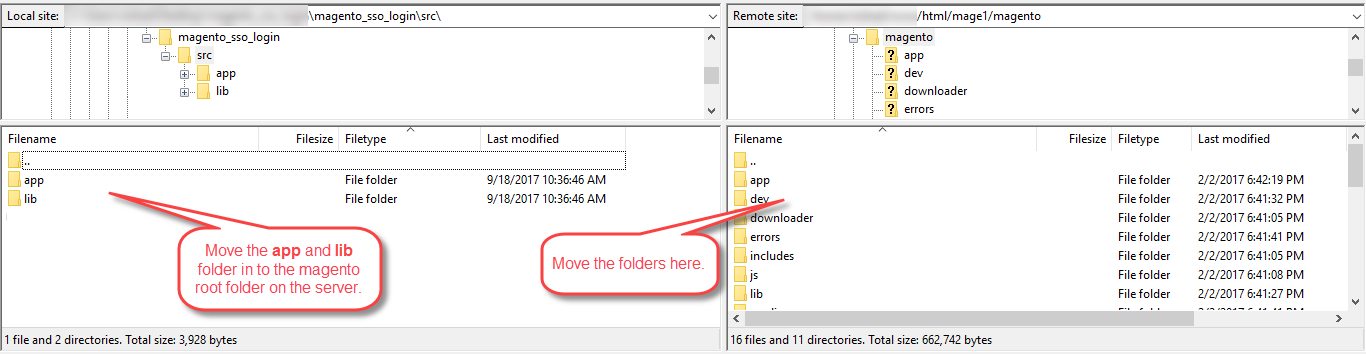
After moving the app and lib folders, you just need to flush the Magento cache, by navigating through System->Cache Management.

Admin Configuration
After the successful installation of the extension, the admin will be able to configure the extension via the admin backend. The admin will navigate to SSO>Add/Manage SSO. Here, the admin can Add/Manage multiple customer integrations for the Single Sign On.
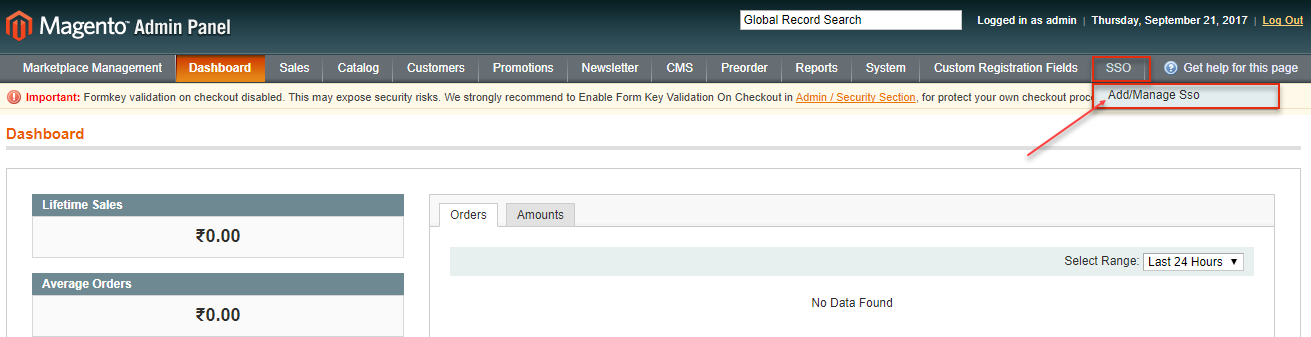
To add a new SSO Info., the admin will tap the “Add/Manage SSO” menu option that opens another page to add a new SSO. Here, the admin can see a complete list of added client integrations and can click them to edit or select them to delete as per need.
To add a new integration, the admin will tap the “Add SSO” button that brings up another page. Here, the admin will enter the name of the client, the Cancel URL(used if the customer clicks on the cancel button in place of the authorize button), Client Id, Secret Key, and then tap the “Save and Continue Edit” menu option.

After this, the admin will get the Client ID and the Secret Key. The(client id and the secret key) will be used to configure the settings in the UVdesk backend panel.
UVDesk Magento SSO – Configuration
- The admin can integrate his/her UVdesk support portal with their Magento Store.
- The admin’s store users can log-in to the UVdesk support portal via Magento login credentials.
- The users who are not signed-in will be automatically signed-in to the UVdesk support portal of the client.
- After log-in using the Magento credential, the user can create a ticket for any support query from the UVdesk portal.
The admin will do the UVDesk and Magento SSO configuration as below –
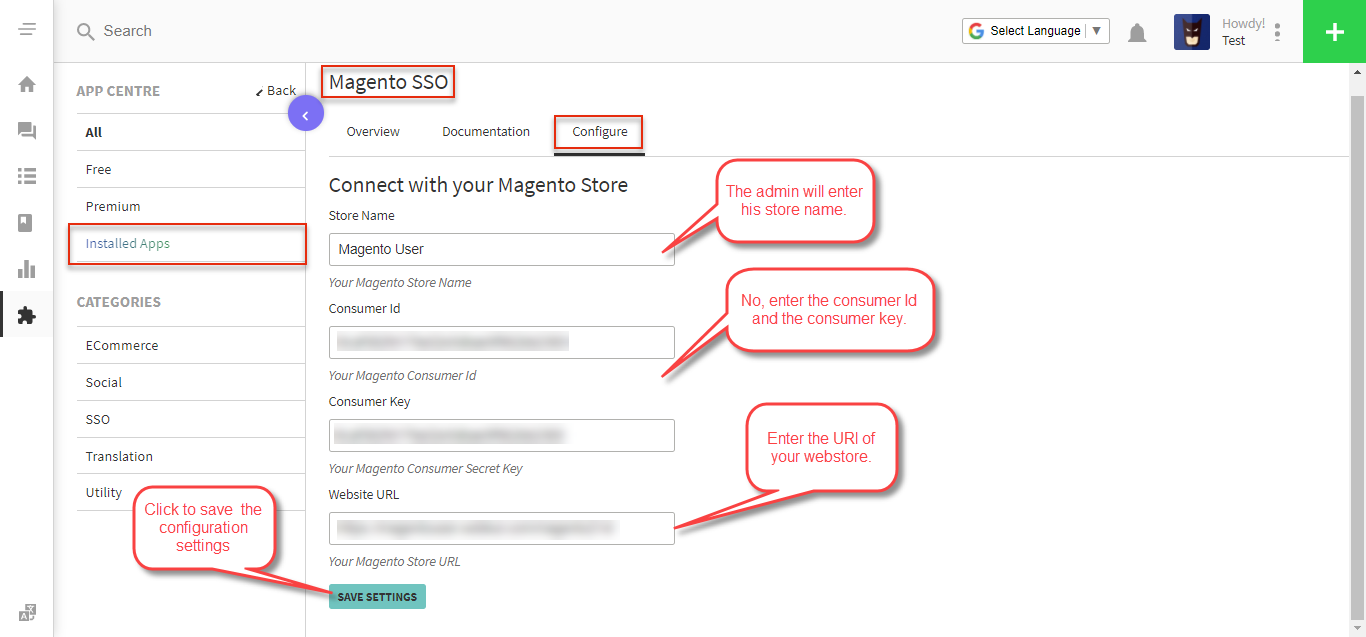
Here, the admin will enter –
- His Store Name.
- The Consumer Id and the Key that was generated while adding the customer in the Magento SSO Info., section.
- The Website URL(URL of your web store where you want to redirect, usually the Login page).
**Note – The admin will have to log into the member UVDesk panel and thereafter he can configure the settings.
Customer’s View Of the UVdesk Frontend
After the successful integration of Magento store and the UVDesk, the user will see a button “Continue with Magento User” at the UVDesk Portal. Clicking this button, the user can sign-in to the UVdesk support portal of the admin using their Magento Store credentials.

After clicking the above button, the user will be re-directed to the Magento store login page. Here, the customer needs to enter his Magento Store login credentials to log in and authorize.

After login, the customer will tap the “Authorize” button. Also, if the customer clicks on the “Cancel” button then the customer will be redirected to the cancel URL that the admin had entered for this client. Else, if the admin has not entered any cancel URL for the client then the customer will be redirected to the store-front.

After clicking the authorize button, the customer will be directly logged into the UVDesk helpdesk system. The customer can now easily create new tickets and can view all of his tickets and make the replies accordingly.

That’s all for the Magento SSO extension. Still, have any query or suggestions regarding the extension get back to us by creating a ticket at webkul.uvdesk.com or you can email us at [email protected]
Current Product Version - 2.0.0
Supported Framework Version - 2.0.x, 2.1.x

Be the first to comment.