The Magento 2 Marketplace Custom Attribute module allows the admin to create a custom attribute from the admin panel and can select them to display/hide on the front end.
The admin allowed attributes are visible to the vendors while adding the product. The attribute used for vendors’ products will have the same property as the Magento 2 custom attributes.
Note:
- This module is an add-on to Webkul’s Multi-Vendor Marketplace Module. To use this module, you must have installed first Webkul’s Magento 2 Multi Vendor.
Check the plugin working –
Features
- Fully dynamic custom attribute creation.
- It supports all input types i.e Text Field, Text Area, Text Editor, Date, Yes/No, Multiple Select, Dropdown, Price, Media Image, Fixed Product Tax, Visual Swatch, and Text Swatch.
- The admin will create the attribute and can select them to display/hide on the front end.
- The vendor can choose those attributes during the product upload.
- Attributes may be required or optional as the Magento admin attributes.
- The codes are open source so they can be customized as per your requirement.
- It supports the multi-store view.
- The custom attribute can be used in Layered Navigation for filtering products based on the custom attribute.
- The custom attribute can be used as a searchable option for customers at the front end.
- With the help of custom attributes, customers can compare products at the front end.
Installation – Magento 2 Marketplace Custom Attribute
Customers will get a zip folder and they have to extract the contents of this zip folder on their system. After that, the extracted folder has an src folder, inside the src folder you have the app folder.
After that, you need to transfer this app folder into the Magento 2 root directory on the server as shown below.
If you have downloaded the module from Magento Connect then unzip the respective extension zip and create Webkul(vendor) then Custom attribute(module) name folder inside your Magento root directory as app/code/Webkul/Customattribute and then move all module’s files inside /app/code/Webkul/Customattribute/ folder in Magento root directory.
Once the upload is done, you can see the folders in your Magento 2 Root Directory.
After the successful installation, you have to run these commands in the Magento 2 root directory.
First command- php bin/magento setup:upgrade
Second Command – php bin/magento setup:di:compile
Third Command – php bin/magento setup:static-content:deploy
After running the commands, you have to flush the cache from the Adobe Commerce admin panel by navigating through System > Cache management as shown below.
Multi-lingual Support – Magento 2 Marketplace Custom Attribute
Module Translation – Magento 2 Marketplace Custom Attribute
If a user wants to translate their module from English to German then they need to follow the path app/code/Webkul/Customattribute/i18n in their unzipped Magento 2 Customattribute folder and will get a CSV file with name “en_US.csv”.
Meanwhile, they will rename that CSV as “de_DE.csv” and translate all right side content after the comma in the German language.
After that, save it and then upload it to the path app/code/Webkul/Customattribute/i18n where they have installed Magento 2 on the server. The module will get translated into German Language.
It supports both RTL and LTR languages.
The user can edit the CSV like the image below.
Adding Store Views
The admin can create multiple Store views for their store by visiting Stores > Settings > All Stores.

Here, the admin can create different Store Views, Create Store, and Create a website. Want to know more about store views, visit Magento Docs.
Adding an Attribute to a Product
Although the admin can manage attributes via the Stores menu, also can add new attributes while working on a product. and can create multiple views for the attribute store-wise as shown below,

Also, you can visit Magento Docs to know more about adding an attribute to a product.
Marketplace Configuration
The admin can configure Webkul’s Multi-Vendor Marketplace under, Stores > Settings > Configuration >Webkul > Marketplace

General Settings-
- Admin Name: The admin can set the Display name for Marketplace.
- Admin Email-Id: The admin can set their email-id.
- Global Commission Rate: Under the Global commission rate, the admin can set the commission rate which they want to charge globally.
- Allow Seller to Manage Orders: The admin can enable/disable sellers to manage orders from their end.
- Move Product Tax to Seller Account: Here, The admin can enable/disable product tax to the seller Account.
- Seller Approval Required: The admin can set whether the seller approval is required or not.
In a similar manner, Admin can manage –
- Seller Dashboard Layout Settings
- The Seller Flags
- Further, Seller Product’s Settings
- Product Flags
- Seller Order’s Settings
- Minimum Order Amount Settings
- Inventory Settings
- Seller Profile Page Settings
- Marketplace Seller Review Settings
- Landing Page Settings
- Seller Layered Navigation
- Seller’s Sitemap Setting
- Marketplace Product Page Fields Hints
- Marketplace Profile Page Fields Hints
- Moreover, Marketplace Transactional Emails
Create Attributes – Adobe Commerce Marketplace Custom Attribute
To create the attributes (using the default Magento workflow) from the admin panel, the admin will navigate to Stores > Attributes > Products.
Tapping the Product menu option brings up another page to add product attributes. Here, click the “Add New Attribute” button to add a new attribute.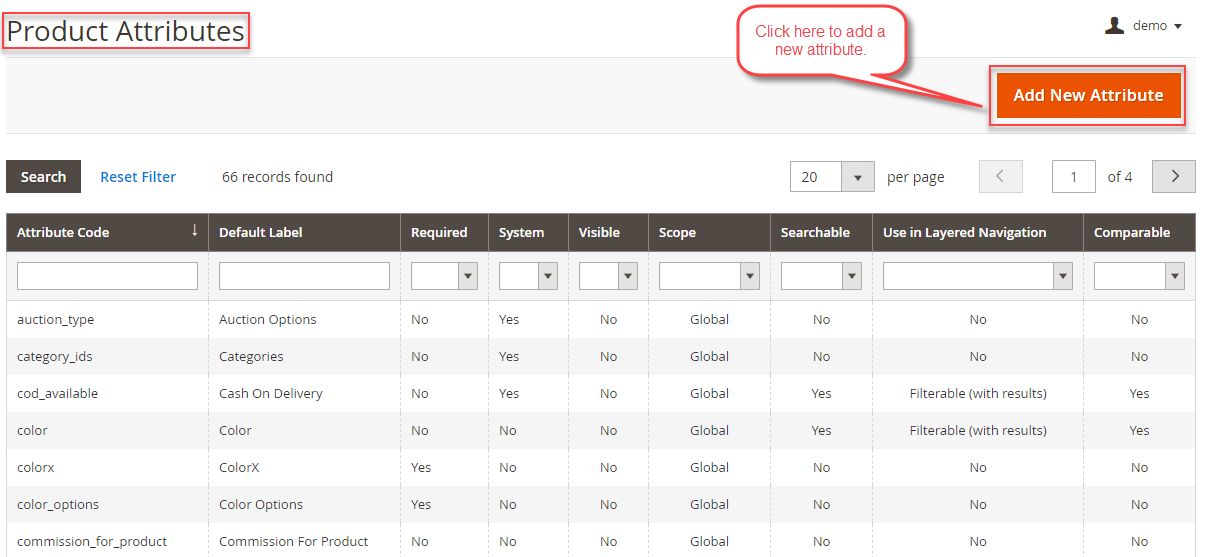
When the admin clicks on “Add New Attribute” then this page will open up.
Here the admin can set-
- Default Label: Enter the name for new product attributes.
- Catalog Input Type for Store Owner: Choose the Input type for the store owner.
- Value required: Choose Yes or no option. If the admin Selects the Yes option then the value required is compulsory.
- Then click the “Save Attribute” button as shown in the screenshot below.
For instance, in the Catalog Input Type for Store owner field, select the type in input control to be used for data entry as shown in the screenshot given below.

In addition, it supports all the input types i.e Text Field, Text Area, Text Editor, Date, Yes/No, Multiple Select, Dropdown, Price, Media Image, Fixed Product Tax, Visual Swatch, and Text Swatch.
Text Field:
The admin can add the text field input type for adding text to the product.
Text Area
The admin can add the text area attribute type for adding descriptions, specifications, etc of a product.

Text Editor
The admin can add other product details in the editor section.

Yes/No
The Yes/No attribute type is used for different types of selections like ‘Age verification’ user can choose the option on the product page.

Date
The date attribute type is used for adding dates like birthdays, events, bookings, etc.

Multiple Select
Multiple select options work with multiple choice options available for the product on the front end.

Price
The admin can create a price attribute type to add price variation in the product.

Media Image
Media image is the display image attribute of the product which shows the image on the frontend to the customers.

Visual Swatch
Visual swatch is used for only configurable and customizable products to display the varients of the product via images like colors of the product.

Text Swatch
Text swatch attribute type is basically used in configurable products to display the various specification of the product in a text format.

Fixed Product Tax
The admin can create an attribute to display the fixed tax on the products.

Once the properties part is done, the admin can Manage Labels for the custom attribute.
For instance, enter a title to be used as a label for the field. If your store is available in different languages, you can enter a translated title for each view.
StoreFront Properties

Meanwhile, the admin can
Use in Search: Select “Yes” if you want customers to search for the product based on the value of the attribute. Options include: Yes or No
The following attributes appear when Search is enabled:
Search Weight: To weigh the search results, set the search weight to a number from 1 to 10.
Visible in Advanced Search: Gives shoppers the ability to enter search criteria through a form. Options include: Yes or No
NOTE: Using too many attributes can slow down the search.
Comparable on Storefront: Select the “Yes” option to include the attribute in Product Compare.
Use in Layered Navigation: Select the “Yes” option if you want to use the attribute as a filter in layered navigation.
Use in Search Results Layered Navigation: Select the “Yes” option if you want to use the attribute in layered navigation on search results pages.
Position: The set position of the attribute in the layered navigation block.
Use for Promo Rule Conditions: Set to “Yes” to use the attribute in price rules.
Allow HTML Tags on Storefront: Set to “Yes” to allow the text to be formatted with HTML.
Visible on Catalog Pages on Storefront: Set to “Yes” to include the attribute in catalog page listings.
Used in Product Listing: Set to “Yes” to include the attribute in product listings.
Used for Sorting in Product Listing: Set to “Yes” to use the attribute as a sort parameter for product listings.
After that, to assign this attribute to an attribute set navigate to Stores > Attributes > Attribute Sets.
Here, drag the attribute into the attribute set you selected and then click the save button.
Manage Custom Attributes
After the installation of the Marketplace Custom Attribute module, the admin will see the menu under Marketplace Management > Manage Custom Attribute.

Now, after the admin has created the attributes from the admin backend panel and assigned those attributes to the selected attribute set.
The added attributes will be visible on the Manage Custom Attribute page.
Once, the admin will click on “Manage Custom Attribute“, then a new page appears.
After that, the admin can select the custom attributes which they want to provide to the sellers while the seller is adding new products.
Also, the admin can enable/disable the same under Actions.

Seller Management
Similarly, sellers can also use custom attributes. The sellers can now navigate under their account panel to the New products/ Edit Product page.
As a result, on the product creation page, the seller can see the custom attributes which are enabled by the admin.
Check an example of the product creation page.
#Example: 1

Note: Here washable, and tier price are the custom attributes which are enabled by the admin.
Therefore, the customer can see the custom attributes on the product page as per the image below.
Searchable Option
In addition, customers can use custom attributes for searching the products.
For eg- Customers use the “black” custom attribute option for searching all-black color items as shown in the screenshot given below.

Layered Navigation
Similarly, customers can use the custom attribute options to search products in layered navigation as shown in the screenshot given below.

Comparable at frontend
In addition, with the help of the custom attribute option we can compare products as shown in the screenshot given below:

Multi-Store View
It supports a multi-store view. Here, the customer can see the attribute option name, written in the desired language.
The customers can simply change the store view from the button as highlighted in the below image.

Support
That’s all for Adobe Commerce Marketplace Custom Attribute. However, if you still have any issues feel free to add a ticket and let us know your views at HelpDesk Support.
You may also browse other Magento 2 marketplace addons and our quality Magento 2 extensions.
Current Product Version - 5.0.3
Supported Framework Version - Magento 2.0.x, 2.1.x, 2.2.x,2.3.x, 2.4.x




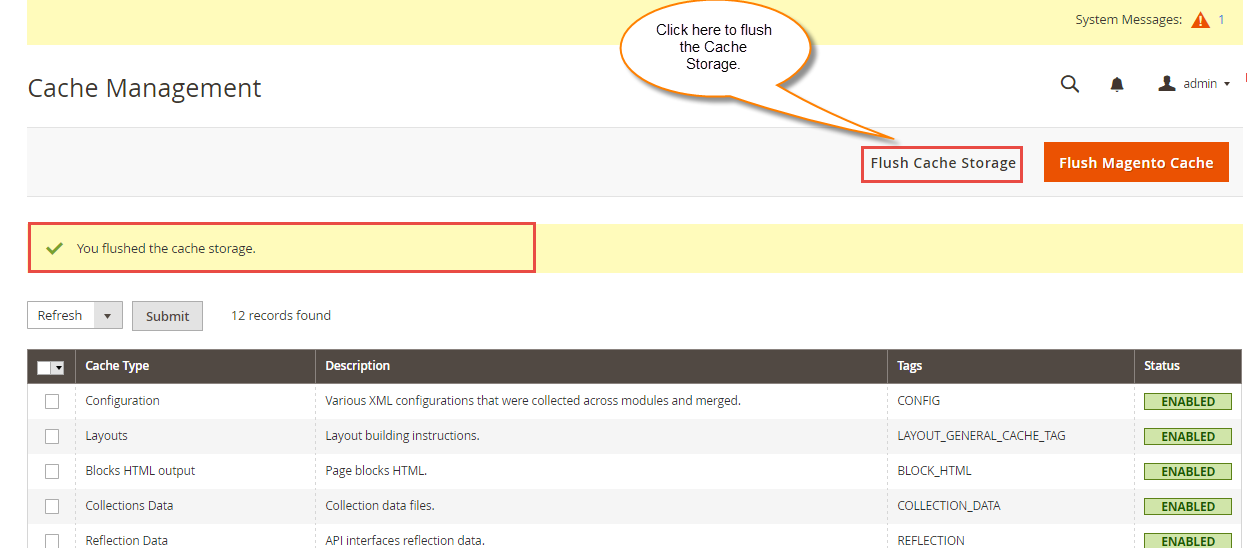
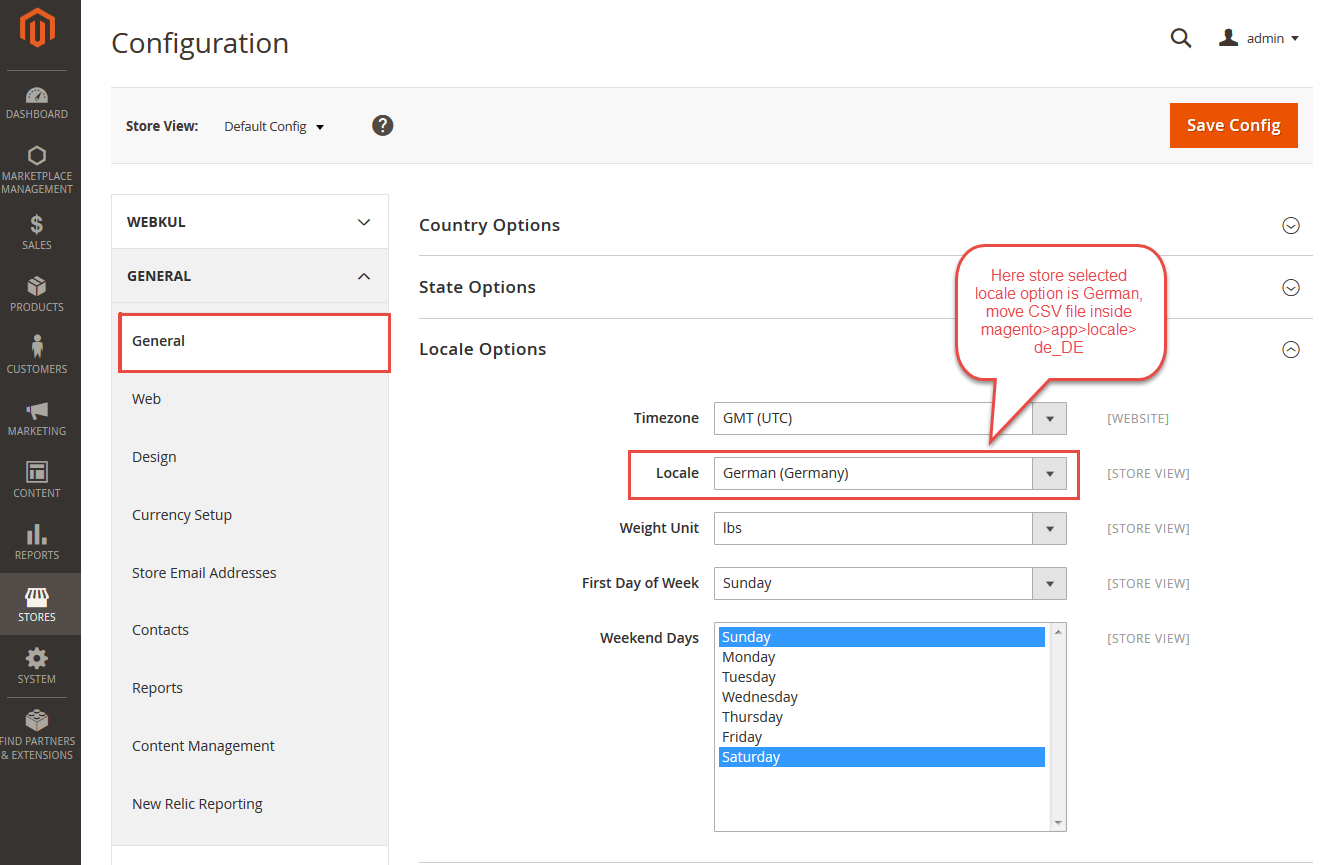




Be the first to comment.