Magento RMA Extension (Return Merchandise Authorization) allows you to organize a system for customers to request a return without any efforts. RMA is very useful for product return and order return.
With the help of this module, customer can return the products, have them exchanged or refunded within the admin specified time limit.
RMA Exchange Add-on – To allow customers to select exchange products from the front-end, you can install this add-on. The admin can select the exchange products from the back-end.
Wanna know more how Product Return Merchandise Authorization works? Check out case study –
Magento RMA Extension Features
- Return Merchandise Authorization for Magento.
- Fully Admin handled module.
- Guest Customers can generate RMA too.
- Buyer and Admin can communicate at Store end.
- RMA History with Filters and Pagination
- Return Policy Page
- Dynamic order selection with various option.
- Customer can upload RMA images.
- Print RMA details and shipping label easily.
- Customer can also enter consignment number and upload images after RMA generation.
- Admin can set Order status for RMA.
- Admin can manage RMA status as well as Reasons.
- Admin and buyer both can receive notification mail.
- Using Return Quantity, Admin will return RMA quantity to their store.
You may also check our Magento 2 RMA extension
Installation
RMA Configuration
After the successful installation of the RMA module admin will be able to view the RMA system configuration setting under RMA System> Configuration.
Admin can easily set up terms and conditions for RMA requests and show them to customers/guest. Customers/guest will not be able to create a request without accepting the RMA policy.
Admin can send or receive the notification message using this Email Id and name.
Admin can select or enter number of days up to which customer can request for RMA after placing the order. If number of days will exceed from order date to RMA requesting date then customer can not request RMA of that order.
Customer can file RMA only for those statuses of the order which is selected by Admin. If admin will select “Complete” in “Select Allowed Order Status” then the customer can select only that item for RMA which is shipped from that order. If admin will select “All status” then the customer will able to register RMA with all status. Like processing, pending, complete.
Admin Management
Admin can manage RMA reason under RMA System > Manage Reason. Admin can set the RMA and also delete or change the status. These RMA reason will be shown on front end.
After click on RMA reason below page will be open in which admin can enter RMA reason, status and save it.
Admin can easily create shipping labels for new and existing orders under RMA Systems > Manage Shipping Label. Admin will set the Title, label image, price and status. Using this shipping label, there is no need to give extra shipping charges for product refund or exchange.
After the click on Edit, below page will be open. Here admin can edit the shipping label.
RMA FOR REGISTERED CUSTOMER
Customer can see RMA tab under My Account.
Customer can generate New RMA using Request New RMA. After the selection of required order and products, customer can upload the images, specify the package condition, resolution type, delivery status, enter the consignment number and agree with RMA policy.
Customer can filter their order very easily. If you bought many items in single order, you can select one item among them for RMA.
For creation of New RMA, customer has to specify the package condition as Open or Packed. There is two option for Resolution type.
Refund: If buyer is not satisfied with a product, a refund will be made here.
Exchange: If you need to purchase your item for a different size, color etc, you can exchange quantity item through this option.
Customer will enter the Delivery status and consignment number(if product status is delivered) for RMA generation.
After creating RMA the customer can find RMA history of all order. There are filter and sorting option by which customer can find particular RMA.
After click on view option below page will be open with that particular RMA. If RMA status is Processing or pending then there is an option for customer to mark as solved. If RMA status is solved then customer can reopen that RMA.
Customer can enter the consignment number and upload images after the generation of RMA.
Customer can print shipping label for Exchange resolution type. After clicking Print shipping label customer will be redirect to print page.
RMA FOR Guest User
Magento RMA module provides RMA for guest user also. You just need to click the Order Returns link at the bottom of the home page.
After click on this link you just need to enter their correct Order Id and Email.
Guest user can create new RMA very easily.
After the generation of New RMA Customer/Guest will receive an Email.
RMA history page, here guest user can see the all RMA history and view the RMA details by clicking on “View Details” link.
Manage RMA From Admin Side
Admin can see all RMA under RMA System > Manage All RMA. There are five types of RMA status. Let’s discuss one by one.
Pending status come into sight, When new request is submitted by user either guest or customer.
If Admin agreed by the user for the RMA request and initiate either refund or exchange then Processing status will be generated.
If the admin disagree with the request submitted by the user then decline the request of RMA.
RMA status will mark as Solved, When the RMA request is submitted by the user are solved i.e either money is refunded or product is exchanged.
If RMA request submitted by the user is cancelled by the user itself then RMA status become Cancelled.
Admin can manage all RMA request through the back end. After click on particular RMA, admin will be able to see the whole RMA detail generated by the customer.
Admin can select and update the RMA status as approved, decline or solved and also select Shipping label for exchange resolution type.
For any query or doubt Please add a ticket at https://webkul.uvdesk.com/
Current Product Version - 2.0.1
Supported Framework Version - 1.4.x.x, 1.5.x.x, 1.6.x.x, 1.7.x.x, 1.8.x.x, 1.9.x.x, 2.0.x, 2.1.x



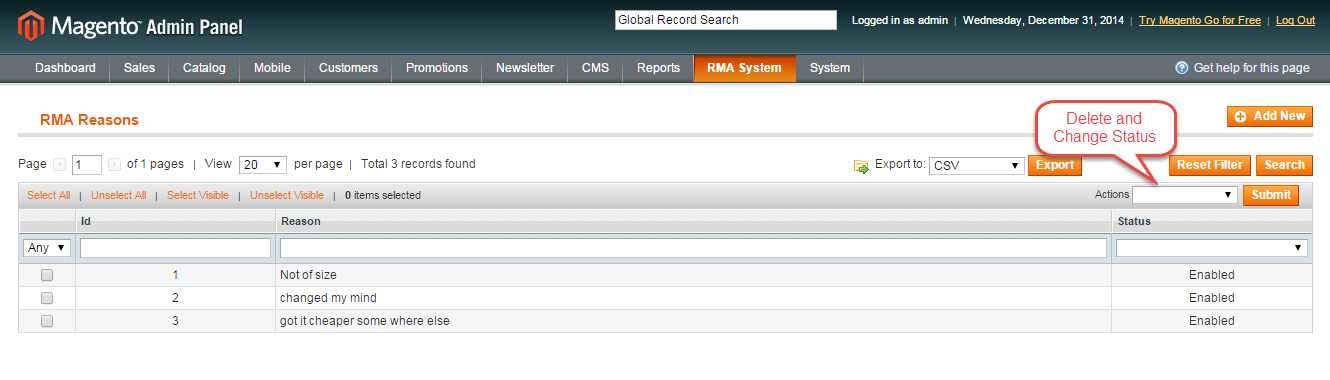



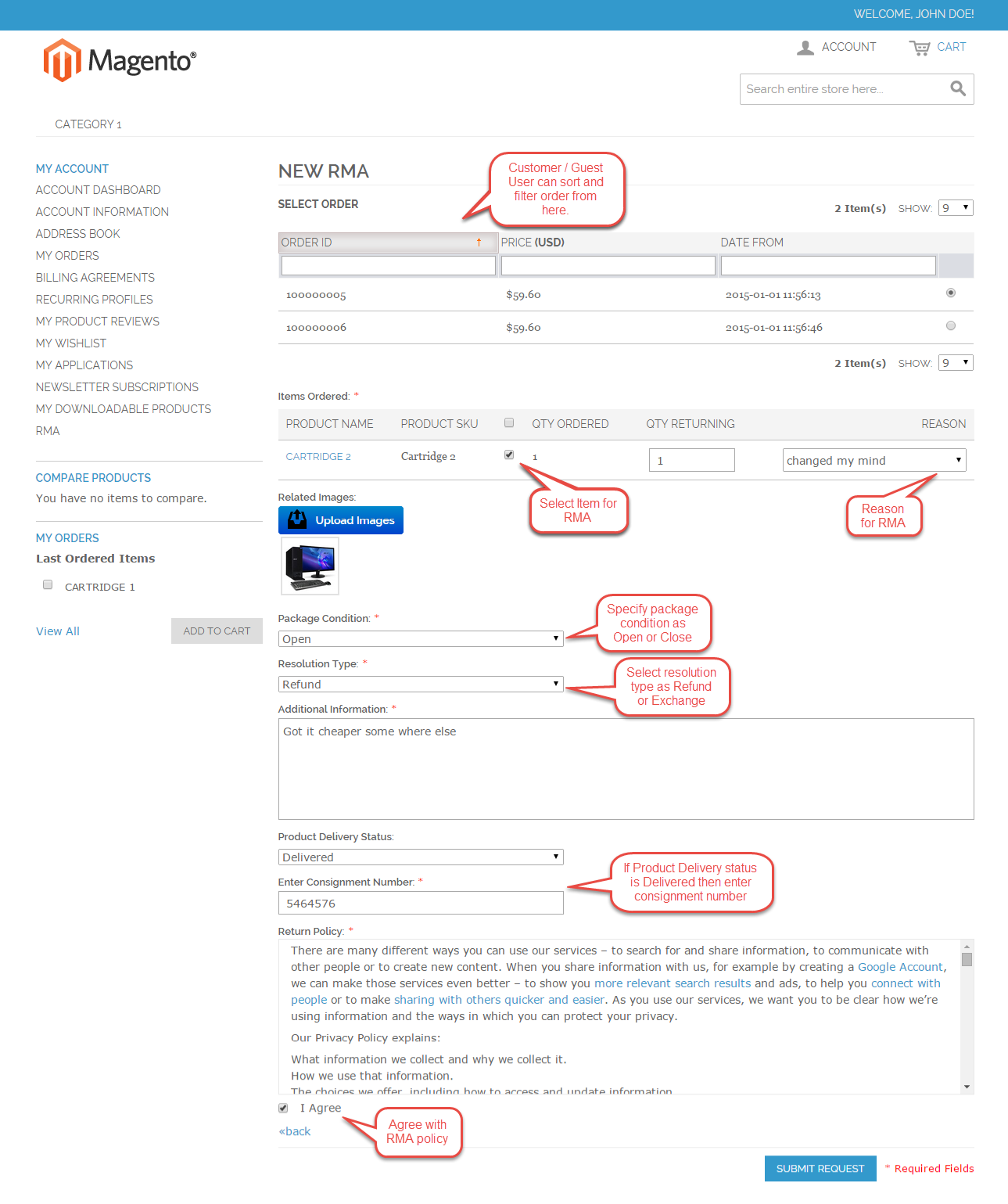

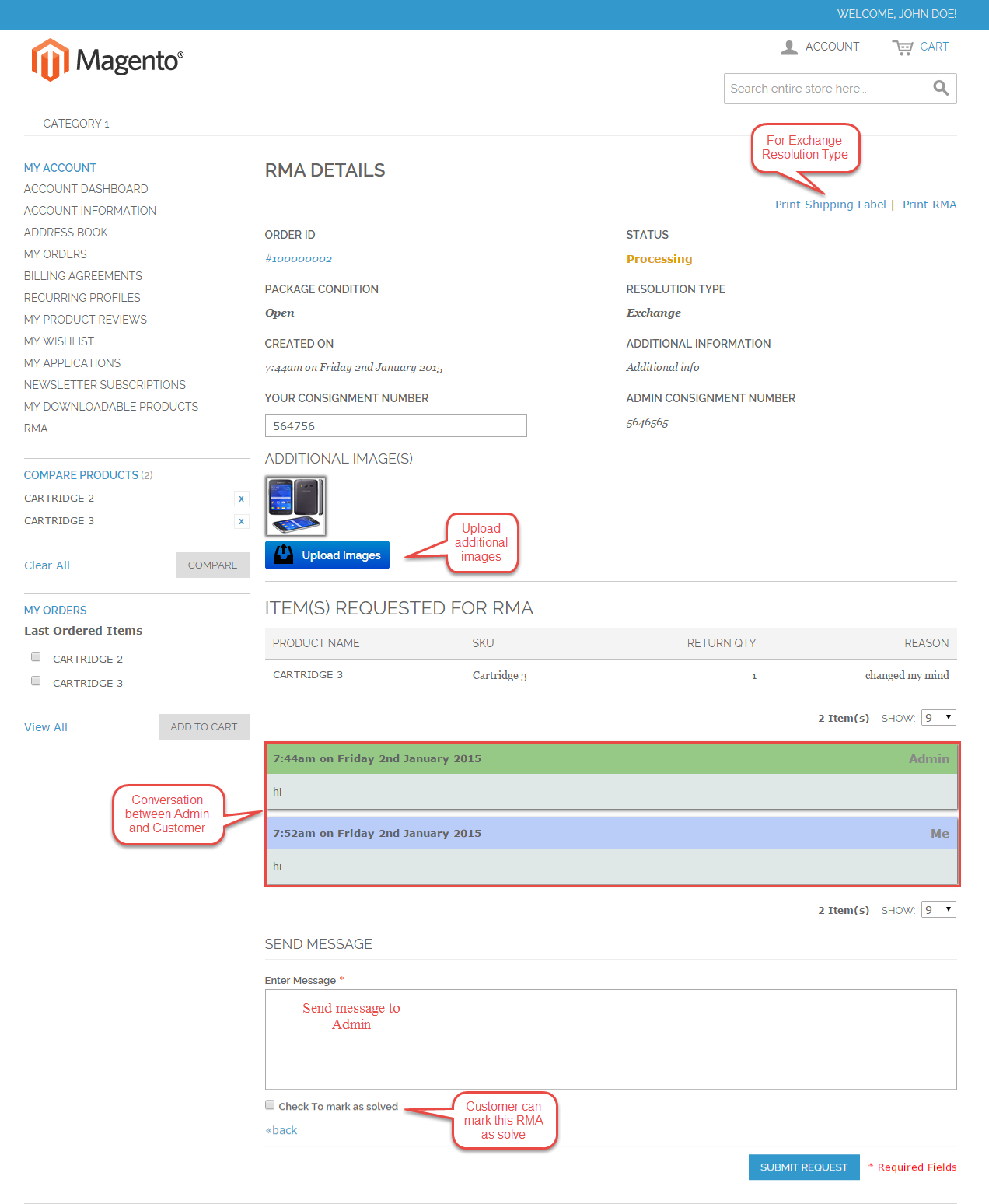


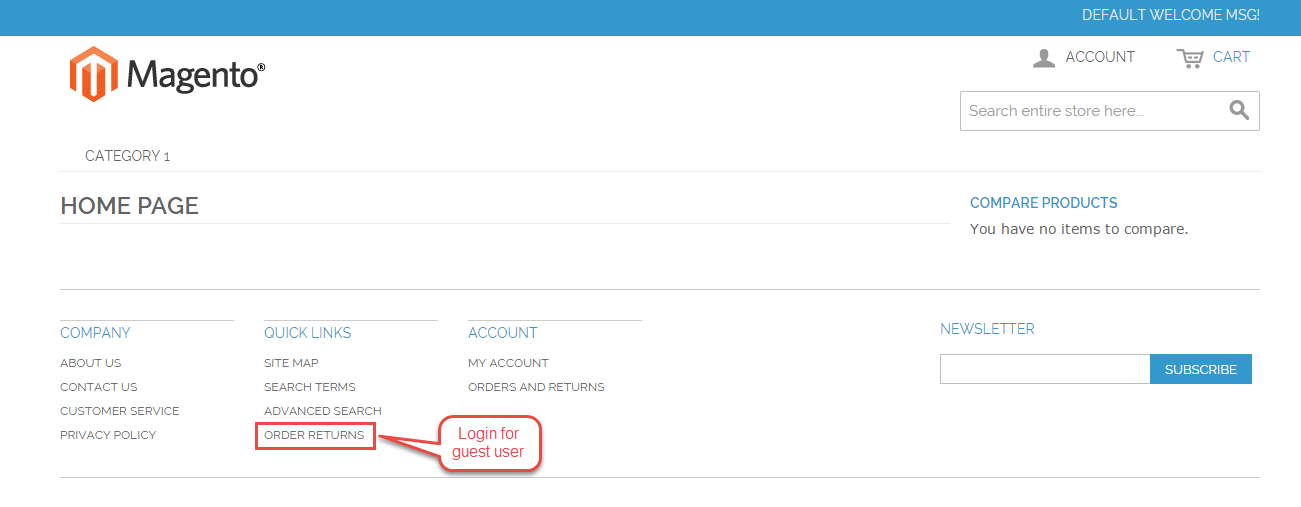


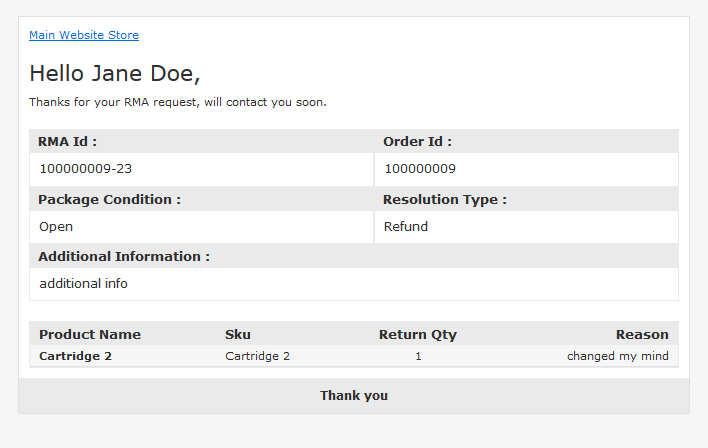




2 comments
Thanks for the appreciation. If you have any further queries, please drop us a mail at [email protected]. Thanks