Buyer Seller Communication Marketplace Add-on allows the customers to communicate with the sellers. The users can contact sellers either from the product page or seller profile page. The customers can view the average response rate and time of the sellers. The messages can include attachments as well. The admin can view, moderate, update the messages.
Please Note: – You need to have the Multi-Vendor Marketplace extension to use this add-on.
Features
- The sellers can manage all the queries from the front-end
- Enable/disable reply mail notifications to the admin
- The admin can view, update or delete the messages
- Enable or disable to send messages directly to the sellers
- The seller can search the conversation by buyer’s email id.
- Seller and buyer get email notification for each new message
- Option to upload an image, document or any other file in the message
- Add any webpage URL link in the message
- Select communication type as Pre-Sale, Support and Technical for the query.
- Contact seller either from seller profile page or product page
- View average response time & response rate of the sellers
- Set and change query status as opened, resolved, closed
- Buyer can search the conversation by product name
Marketplace Mobile App
Mobikul Marketplace: Mobikul Marketplace converts your Magento marketplace store into a mobile app. Your customers can easily purchase products on the go. They don’t need to have a laptop or desktop, they can easily explore your store through their smartphones. It will not only benefit the store owner and customer it will benefit the sellers too. Sellers can see their dashboard, order history and can contact the admin through the mobile app. So what are you waiting for, you must now have a mobikul marketplace to be a step ahead.
Highlighted Features:
- Separate Seller Profile.
- Seller Dashboard Panel.
- View Seller Order History.
- Marketplace Landing Page where popular sellers and description about the marketplace is mentioned.
Note: The MOBIKUL Marketplace Mobile app is a different module. You have to install it separately.
Installation
Module Configuration
To do the module configuration. Navigate through System > Configuration > Webkul > Seller Buyer Communication. Following options will be available:
Enable Message Notification to Admin – Select Yes to receive notification for new messages. Else select No, if you do not want to receive message notifications.
Message Sent directly to Seller – Select Yes, to allow customers to send messages directly to the sellers. Else select No, to manage each message individually.
Buyer Front-End View
After Installing Marketplace module, the user will find the Contact Us link at the product page. Here it can ask any query to the seller. The user can also view the Seller Response Rate and Response Time for the product. (Refer the snapshot).
Once the user clicks on “Contact Us” then a pop-up will open with contact seller form. When the user asks any query, then he will get an e-mail and a notification mail will be sent to the admin. (if enable from admin panel). Also, the buyer will be able to upload the files along with his query.
On seller profile page, the buyer can contact the seller by clicking Contact Us link and can also view the Response Rate & Response Time of the seller. Like the screenshot below.
The Contact Seller pop-up window will appear, enter all the details and click Submit button to send the query to the seller.

The buyer can see their query list under My Account > Buyer Seller Communication. It can also search the conversation using Product name. If there is a file attached with the conversation then the buyer will see an attachment icon next to the View button as per the screenshot below.
Buyer’s Conversation History
After click on “View” button, the buyer can see conversation history from their account and from here buyer can reply to the seller and upload files as well.
Seller Front-End View
From Marketplace account under the My Communication History, the seller can see queries that are asked by customers regarding their products and seller can also search the conversation using buyer’s email id.
Seller’s Conversation History
The seller can see conversation history for particular query placed by the customer from his marketplace account. From here seller can reply to buyer’s query and can also upload files for the buyer if required.
Admin back-End View
Admin can find a query grid under Marketplace Management > Seller Buyer Communication > View All. Here admin can view/delete the buyer’s query. The admin can also change the query status as open, resolved and closed.
 Admin can see all conversation for particular query grid from this path. Marketplace Management > Seller Buyer Communication > view all > view. Here admin can delete conversation history.
Admin can see all conversation for particular query grid from this path. Marketplace Management > Seller Buyer Communication > view all > view. Here admin can delete conversation history.
If the Messages Sent Directly to Sellers parameter has been set to NO, then the admin can send the message to the seller from here. It can also edit the message by clicking Edit button.
The admin can update the message by clicking the Edit message button. A new page will appear as shown in below screenshot. After updating or editing the message, click Update Message button.
That’s all for Magento Marketplace Buyer Seller Communication Module. If you need any support then please raise a ticket at https://webkul.uvdesk.com/en/ or drop a mail at [email protected]
Current Product Version - 1.2.2
Supported Framework Version - 1.6.x.x, 1.7.x.x, 1.8.x.x, 1.9.x.x
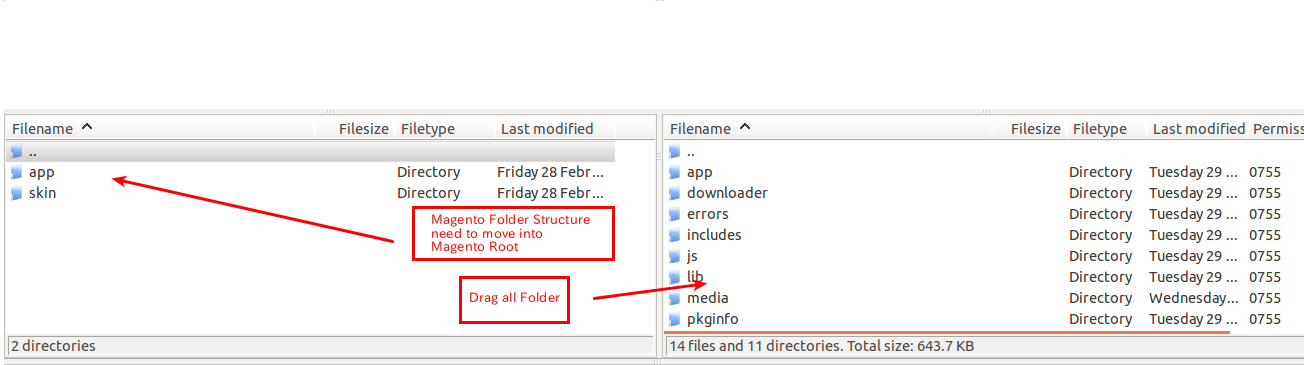

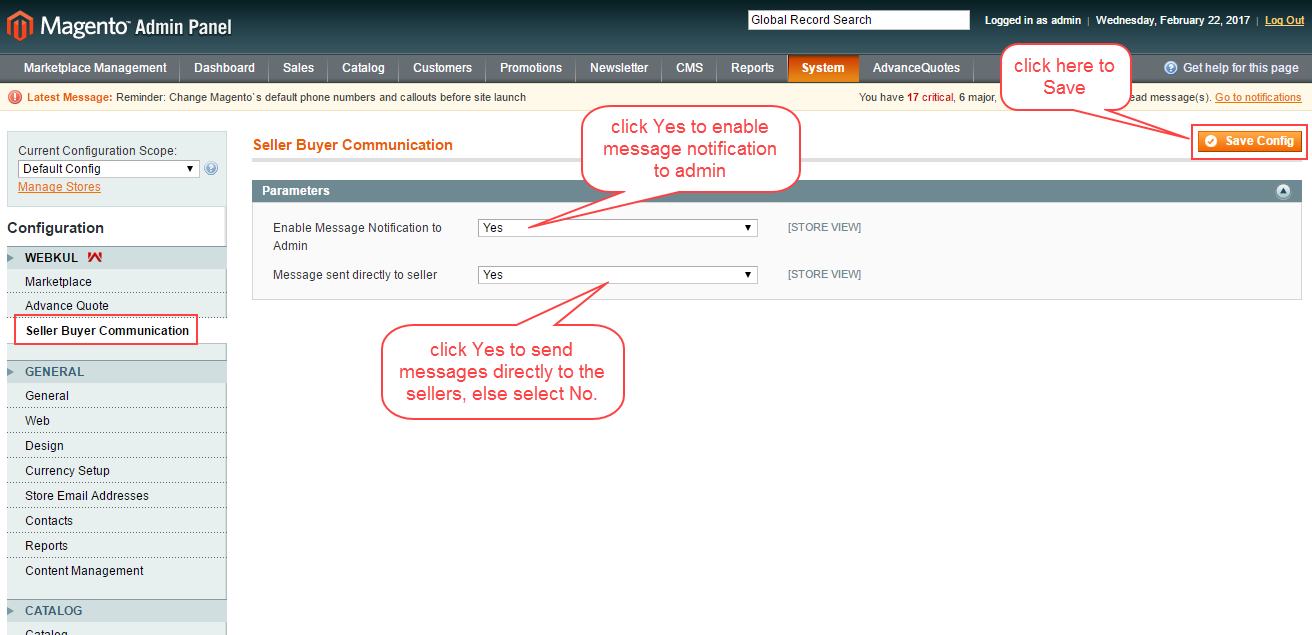




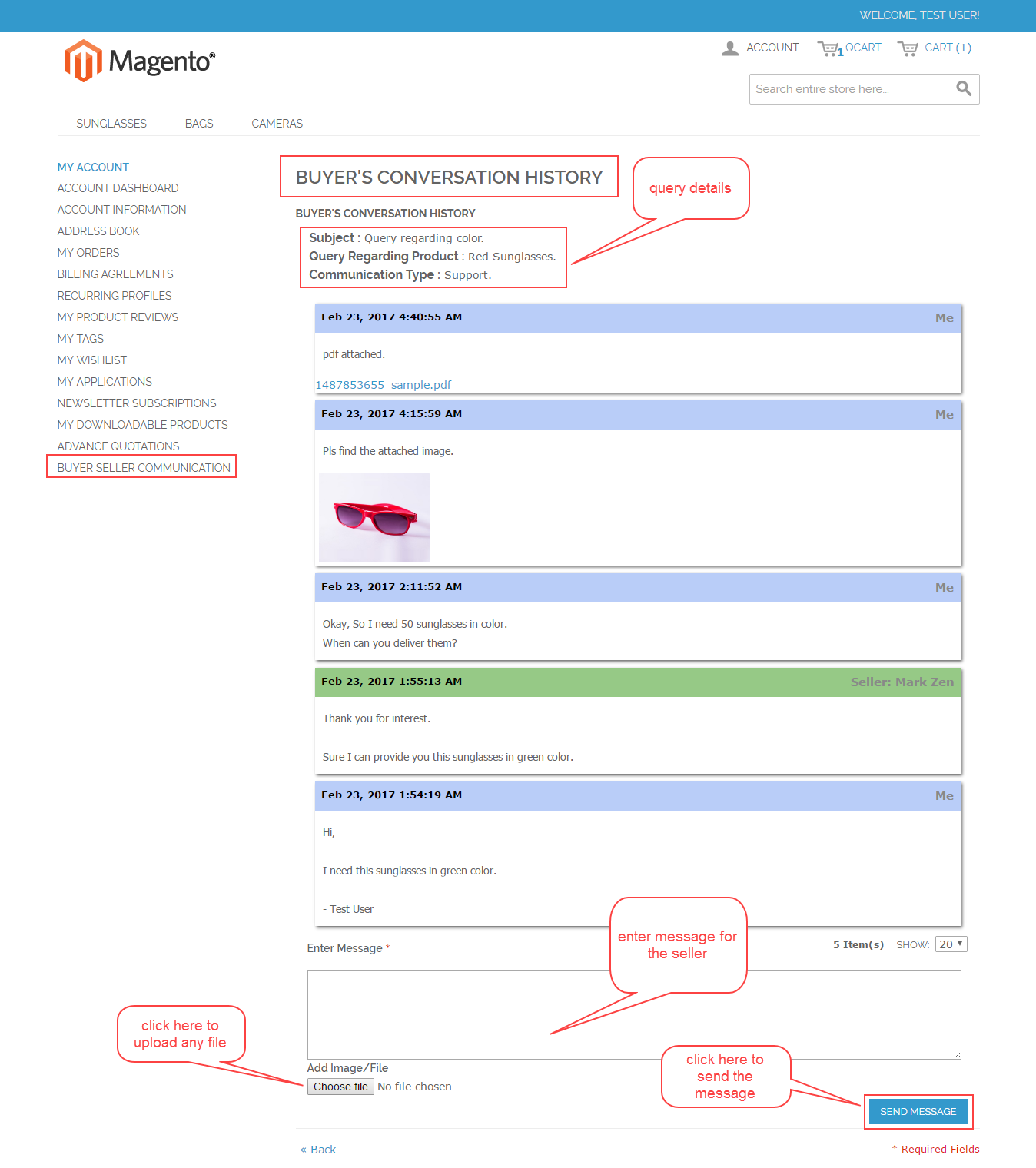


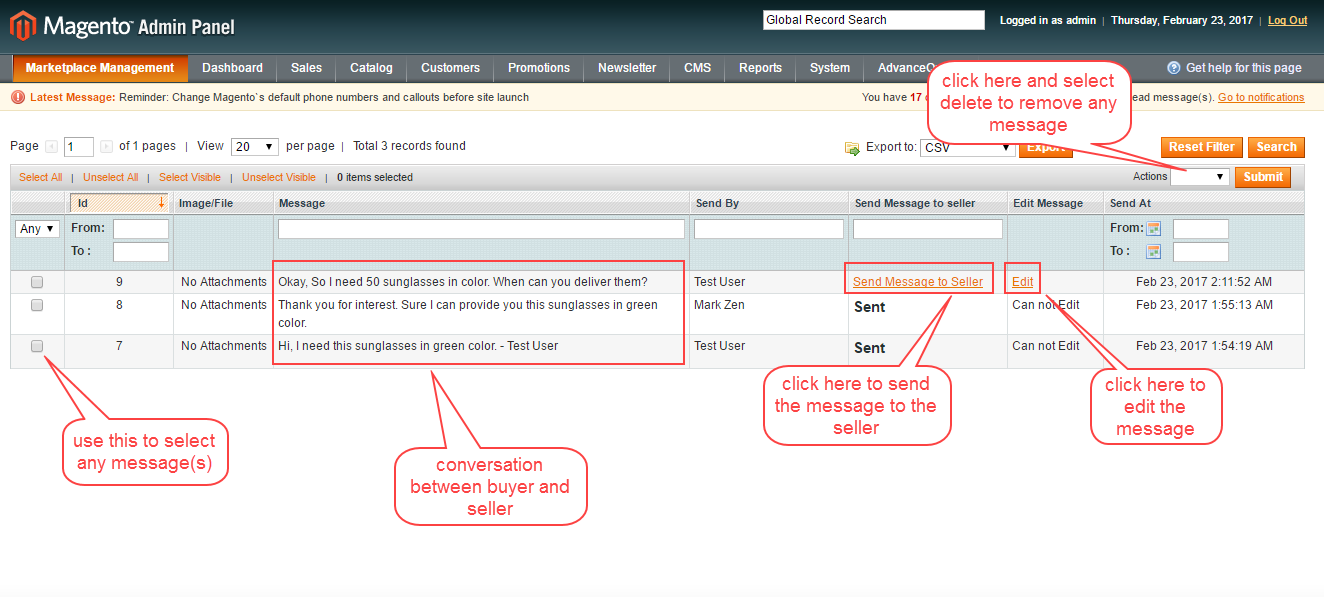

Be the first to comment.