Magento 2 Walmart Integration will allow synchronization of the Magento store with Walmart. It helps the store owner to enhance the visibility of the products on both sides.
The extension allows the import of the product (quantity and price) and orders. However, the export is for feeds.
Features- Magento 2 Walmart Integration
- The admin can export all the feeds at once to the Walmart store.
- The admin can even import all the products, and orders.
- The module allows an easy category Mapping among the Magento and Walmart Store.
- Here on the Magento store, the admin can associate more than one Walmart Accounts.
Installation
Customers will get one zip folder and they have to extract the contents of the zip folder on their system.
Henceforth, the extracted folder has an src folder, inside the src folder you have the app folder.
You need to transfer this app folder into the Magento 2 root directory on the server as shown below.

After the successful installation, you have to run these commands in the Magento 2 root directory:
First command –
| 1 | php bin/magento setup:upgrade |
Second Command –
| 1 | php bin/magento setup:di:compile |
Third Command –
| 1 | php bin/magento setup:static-content:deploy |
Hence, after running the commands, you have to flush the cache. This is done from the Magento admin panel by navigating through->System->Cache management as shown below.
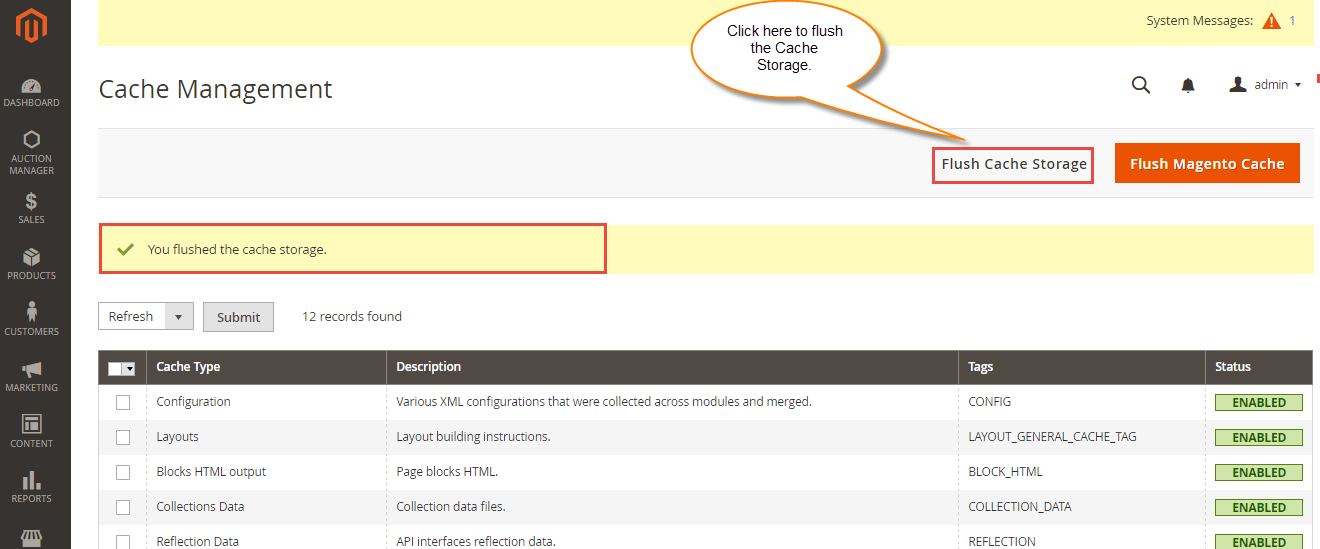
Configuration For Multi-lingual Support
For the multilingual support, the admin will navigate through
Store->Configuration->General ->Locale Options
Then select the locale as German (the language into which admin wants to translate his store content).
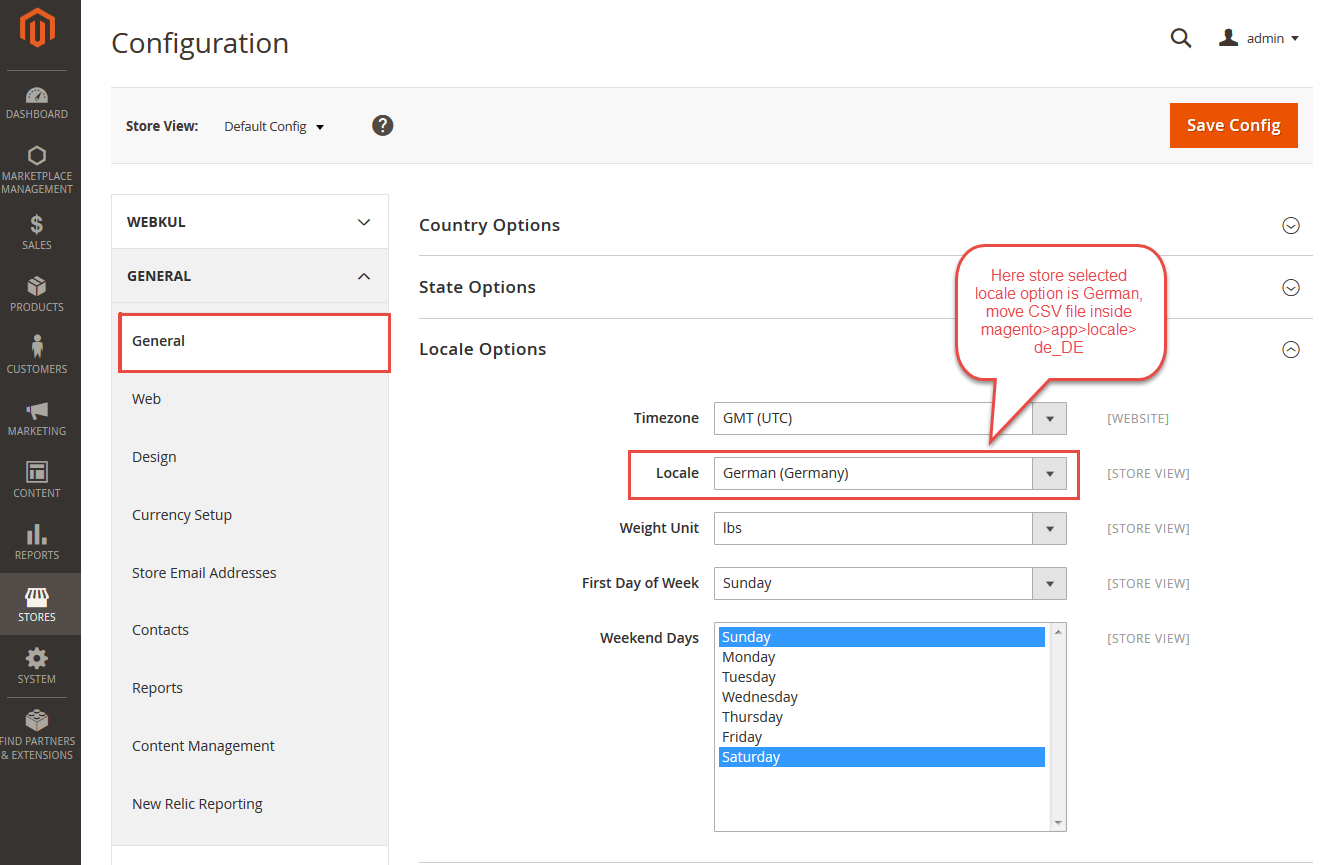
Translation
If the user wants to translate their module from English to German.
Then they need to follow the path app/code/Webkul/WalmartConnector/i18n in their unzipped Magento 2 Walmart Connector folder and will get a CSV file with the name “en_US.csv”.
Now they will rename that CSV as “de_DE.csv” and translate all right side content after the comma in the German language.
After editing the CSV, save it and then upload it to the path app/code/Webkul/WalmartConnector/i18n where they have installed Magento 2 on the server.
The module will get translated into the German Language. It supports both RTL and LTR languages.


The user can edit the CSV like the image below.

Product Edit
Thus, post-installation of the Magento 2 Walmart Integration the admin will see the special settings for Walmart. In the Product Edit section, these fields will appear.

Herein the customer will see the Walmart fields as-
- Tax Code- The taxation code of the Product.
- Item Identifier- This will be the type of tax applicable to the Product.
- Identifier No.- This number will identify the GTIN/ISBN/UPC of the product.
Walmart Account
Here the admin will enter the details of the Walmart account in Magento 2 Walmart Integration.
Connect Walmart Account
To this follow the navigation as Walmart Connector>Walmart Account>Connect Walmart Account.

- Store name- The name of the store to which Walmart connects.
- Client ID- The admin mentions here the Walmart Account Id.
- Client Secret- It is an encrypted code of the Walmart Account.
How to Get Walmart Credentials?
For getting Walmart Client Id and Walmart Client Secret, the store owner has to open the link: https://developer.walmart.com/#/home?isLoginReqd=true and then select the country.

After selecting the country, the store owner has to log in.



Category Map
The admin can import the Walmart Feeds post navigating through- Walmart Connect>Category Map.

The admin can add here the Map Store Category To Walmart Category by-
- Store Category- Enter the categories and sub-categories as in the store.
- Walmart Categories- The admin can even enter the Walmart Categories and sub-categories.
- Magento Attribute Set- The admin can enter the Magento store attribute set.

Now the admin will click on the Map Attribute section. This will navigate to Walmart Attribute Map.

Here the Store Category and Walmart Category will auto select.

Henceforth, here the attribute mapping is done by the admin.
Walmart Feed
The admin can import the products from Magento Store to Walmart. Moreover, there these products are part of Feed-in Walmart.

The admin can click on Import Product from Walmart and will get a Pop-Up on completion.

Henceforth, the admin will Run Profiler after the process.

Map Order
The admin via this connector will Map the order from this section. Thus, the admin can click on Import Order From Walmart

Henceforth, a pop-up window will ask the customer about the date slots for order importing.

Henceforth, the admin will receive a pop-up with the information about the Total Orders imported.

However, the orders mapped will be visible in this section.

Store Product and Export Feeds to The Walmart
Now the Store Product Section will show the complete Magento store.

Hence, here the admin can select the products which will import. Then click on Export Item Feed To Walmart.

Thus, this will automatically run the profiler which will export all the Feeds to Walmart.

Then the products will be visible in the Feed section.

Herein, the customer can click on the Update Item Feed Status

So, that’s all for Magento 2 Walmart Integration. For any further, assistance, just raise a ticket here and for any doubt contact us at [email protected].
Current Product Version - 2.2.0
Supported Framework Version - Magento 2.0.x, 2.1.x, 2.2.x,2.3.x, 2.4.x
Be the first to comment.