CS-Cart Muut – Commenting And Forums Integration : Muut is a modern, beautiful, and responsive commenting and forum system which provides a clean user interface with persistent content. Its integration with CS-Cart provides real time commenting on various pages i.e; it can be used to embed real-time commenting on various sections of your site. With this addon integration Muut becomes the true part of your page but not a window to another site.
Muut – Commenting And Forums Integration Features
- Well integrated with CS-Cart Multi-Vendor.
- Functionality to add Muut block on various pages including :
- Product Details Page
- Category Page
- Blog Page
- Home Page
- Functionality to enable/disable Commenting Tab for vendor view page (In case of CS-Cart Multi-Vendor)
- Signed Setup, and Federated IDs (SSO) option for admin.
- Signed Setup : For Secure embedding.
- Federated Identities: Use existing CS-Cart users and login screen for commenting.
- Supports Muut RTL feature.
- Permanent content that everyone can trust.
- Easy to configure and manage at admin end.Video Tutorial
How to Upload and Install Add-on
- After downloading the Muut – Commenting And Forums Integration setup, you’ll get a zip file of addon, install.txt file and the documentation. Read the documentation part carefully and follow it to configure and avail the functionalities of this addon.To upload the addon, Go to “Manage Add-ons” page. Click on “+” to upload and install the zip file
Browse and upload the zip file as shown below in the snapshot.
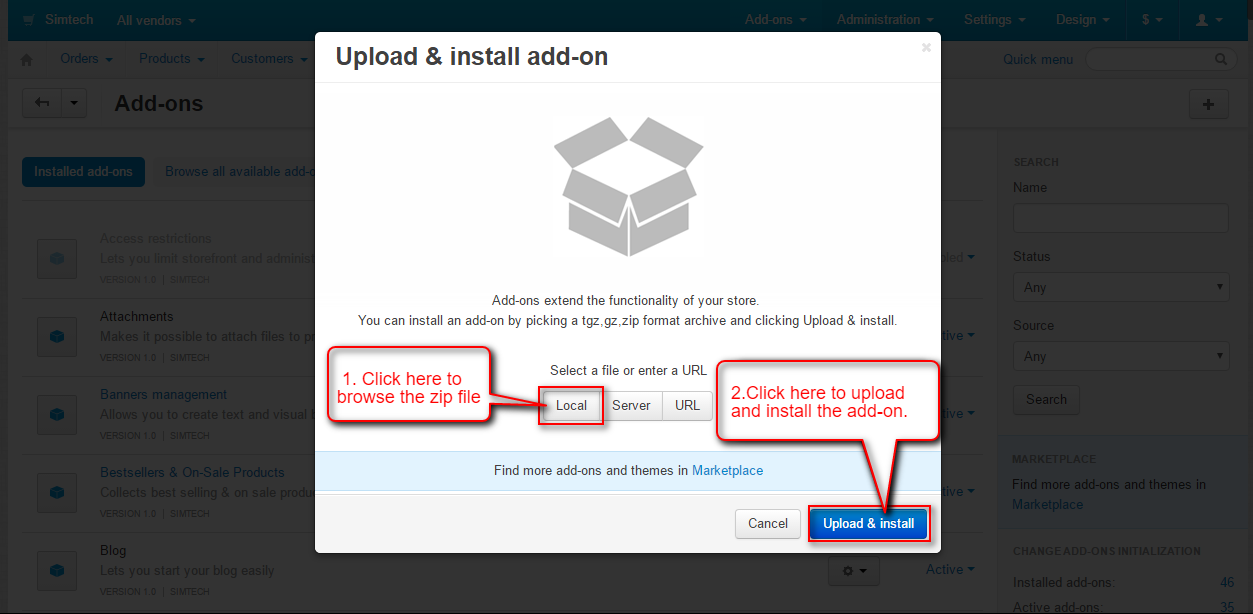
Addon Configuration
Click on “Settings” to configure the addon.
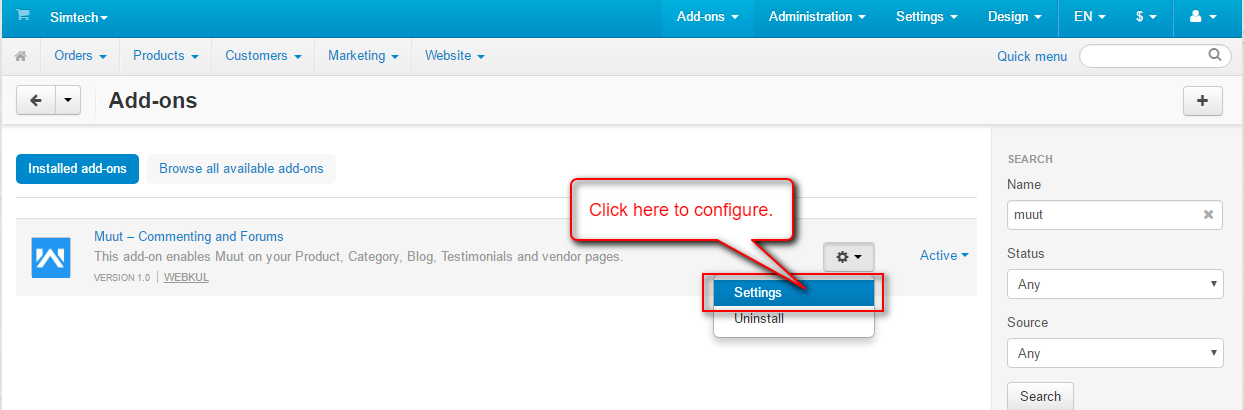
- Enter the name of the Forum created at muut.com
- Select the default language for commenting.
- Click the box provided to show Muut block on vendor view page. (in case of multi-vendor only.)
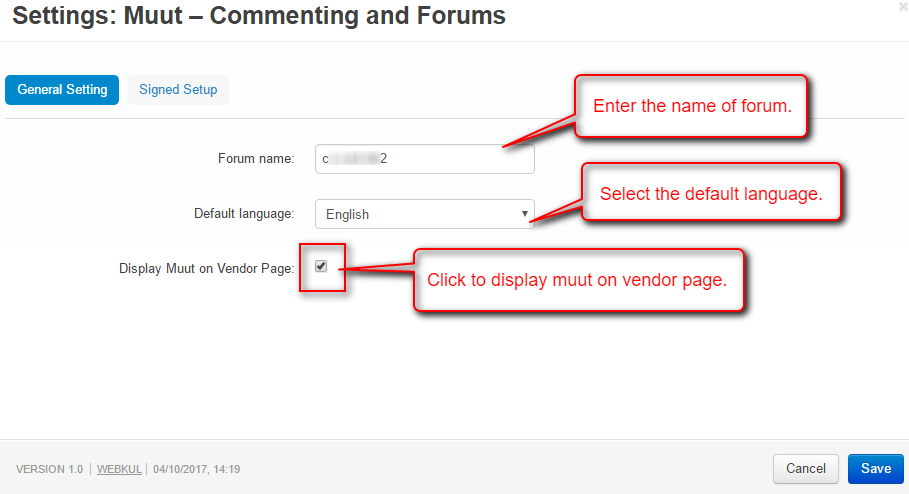
Click on Signed Setup as per the below snapshot and make the configuration accordingly.

- Enable Signed Setup : Provided for secure embedding of Muut at CS-Cart end. If you have allowed embedding with secret key only at Muut’s end then :
This option ie; Enable Signed Setup need to be enabled and API and Secret Keys should be filled properly here so that the users can comment. Otherwise a message as per the below screenshot will be displayed.
- Enable Federated IDs : Use existing CS-Cart Users and login screen to allow them to comment without signing in to the Muut account i.e; tie your existing users account system into Muut. If Federated Identities are not enabled, then the user need to sign in with the Muut account for commenting even if he/she is logged in your store as shown.
Muut Block On Product Detail Page
Go to Design-> Product Tabs as shown below.
Click on “+” to add a new product tab.

- Enter the name of the tab.
- Check the box to show the tab in a popup window.
- Click to select the block for Muut.
- Click on “Create New Block” button.
- Select “Muut Block” as shown below.
Now click on “Status” to select the products for which this tab need to be disabled and save as shown below.
View of Muut- Commenting and Forum Block on Product Page :
Muut Block On Other CS-Cart Layout Pages
Go to Design-> Layouts to add a Muut block on desired page.
Select the desired layout page where Muut Block need to be added. Click on “+” and then “Add Block” to add.
- Click on “Create New Block” button.
- Select “Muut Block” as shown below.
Frontend View
Support
That’s all about Muut – Commenting And Forums Integration. Still, have any issue feel free to add a ticket and let us know your views to make the plugin better http://webkul.uvdesk.com.
Please explore our cs-cart Development Services and Quality cs-cart add-ons.
Current Product Version - 1.0
Supported Framework Version - 4.7.x, 4.8.x, 4.9.x



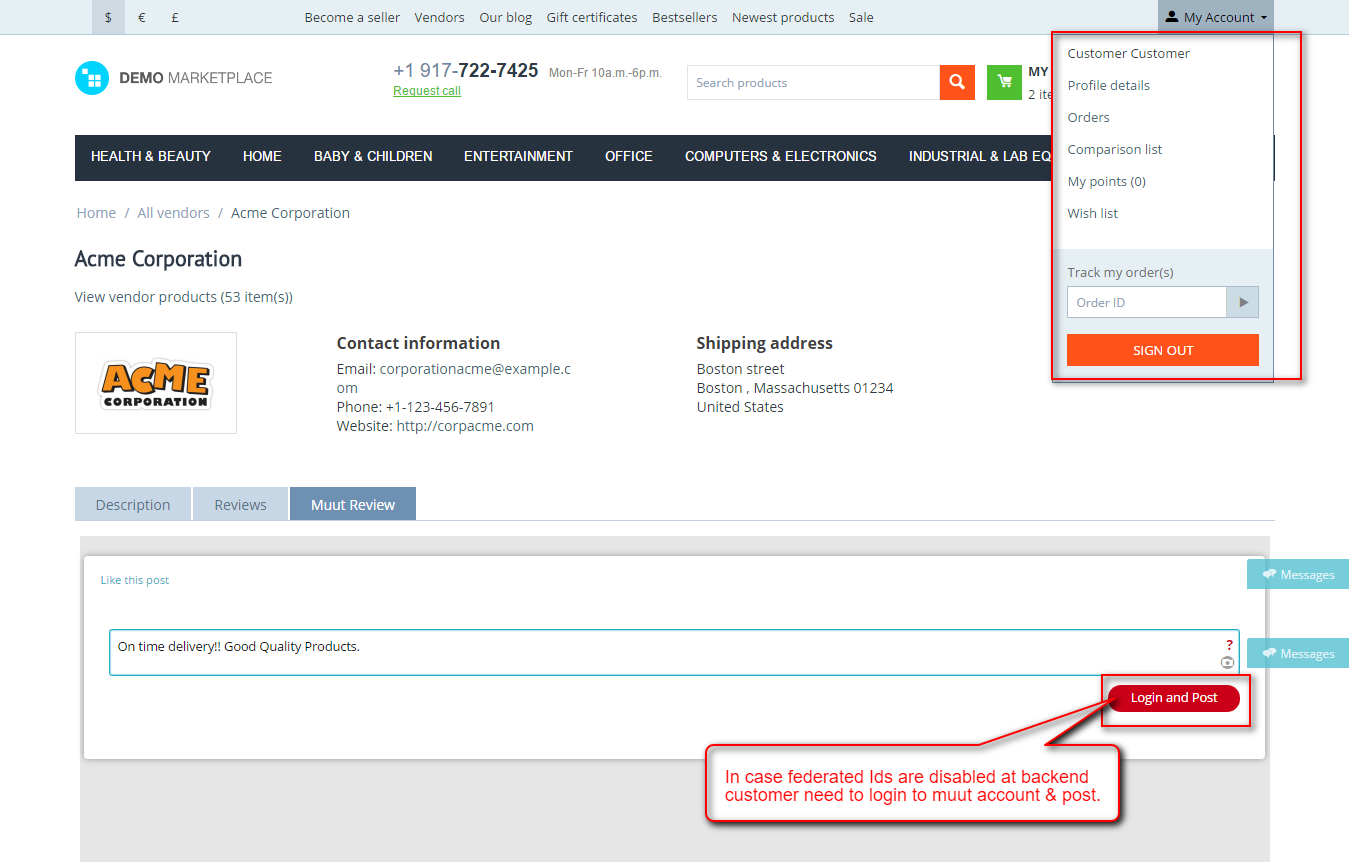
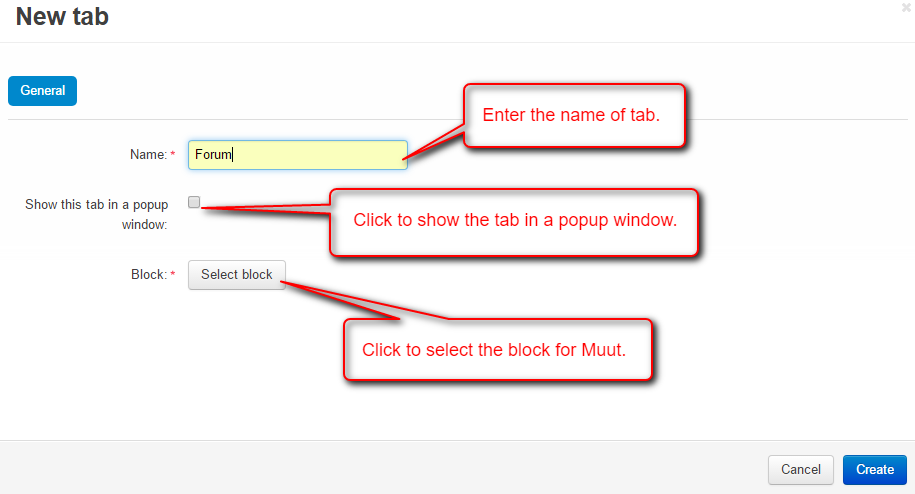
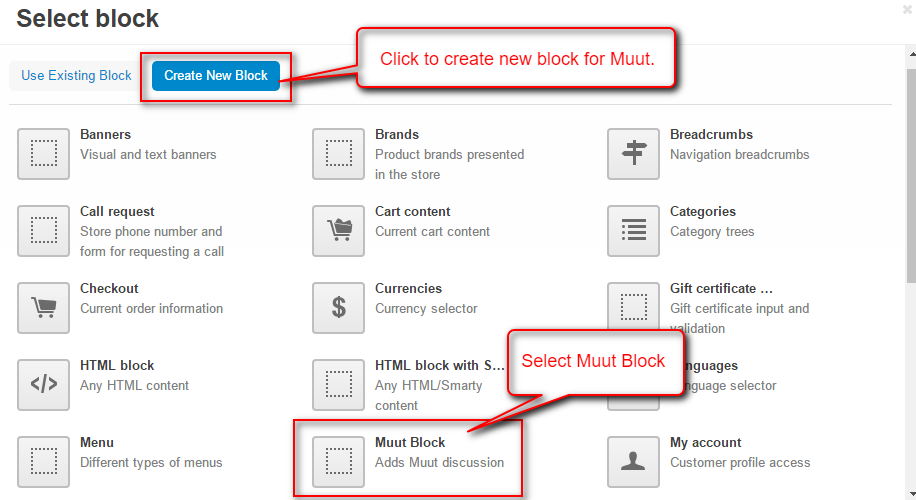
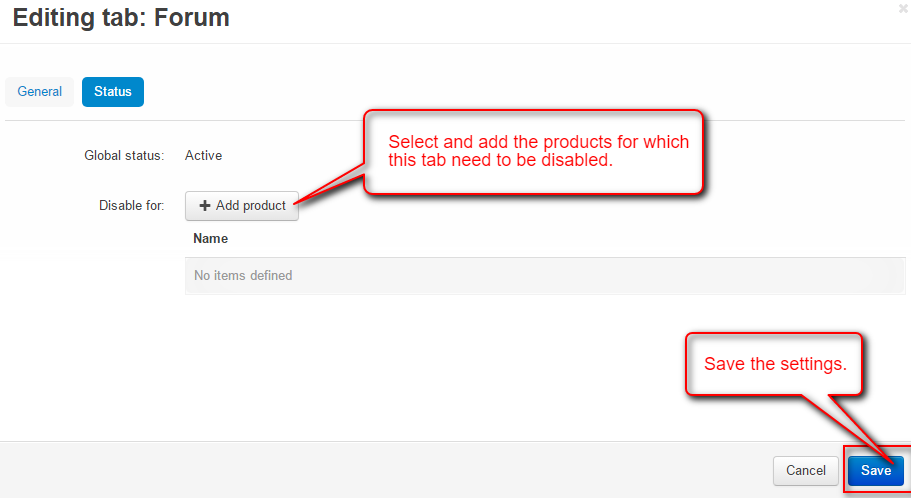


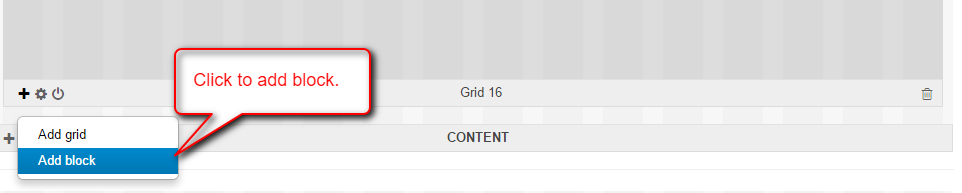





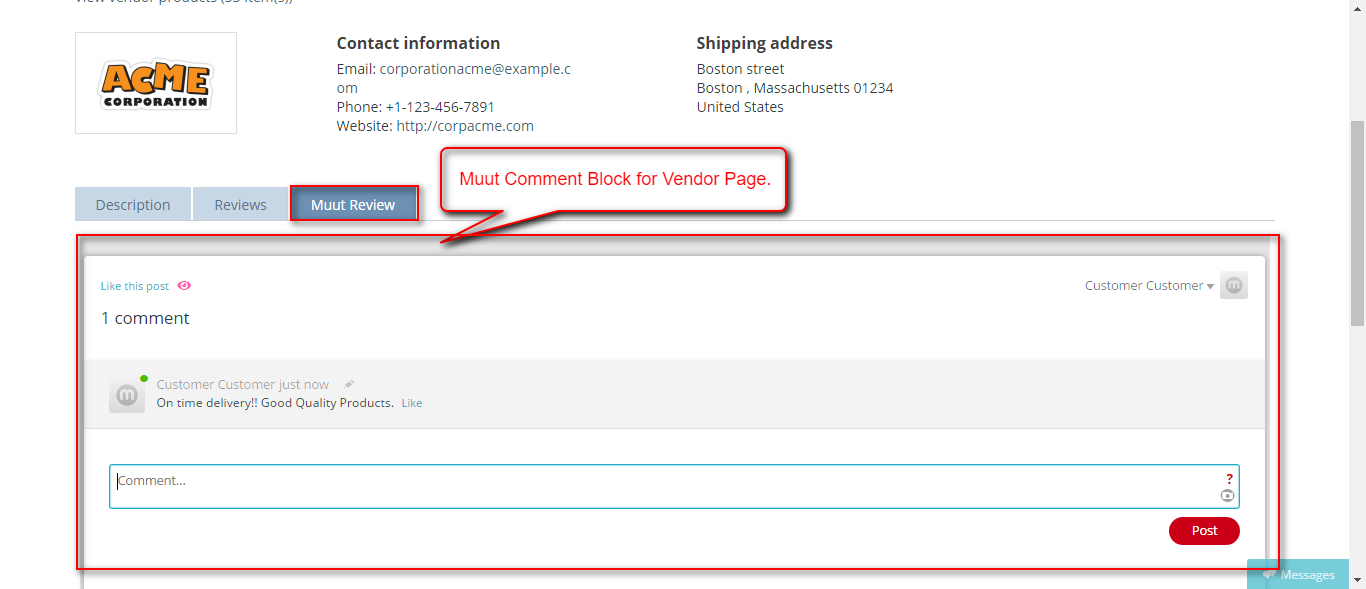
Be the first to comment.