PrestaShop Twitter Ticker Module – You can’t find an easiest way to display your Twitter feed in Prestashop than using this module. This is an excellent module for PrestaShop. This module will display the real time tweets in scrolling ticker.
Note: PrestaShop Twitter Ticker module is compatible with PrestaShop version 8.x.x.
Features
- Scalable width for easy integration with template module positions.
- Includes default style.
- Enable ticker only option for not showing the default style.
- Automatically detects hyperlinks links, @usernames, and #hashes.
- Admin can enter the twitter username to be displayed on ticker.
- Admin can set the speed of the scrolling ticker.
- Admin can choose the position of ticker display.
- This module is compatible with multishop.
Installation
- Go to back office ->module
- Upload the module zip file
- Search “Twitter Ticker” in module search box then go to module and click on install.


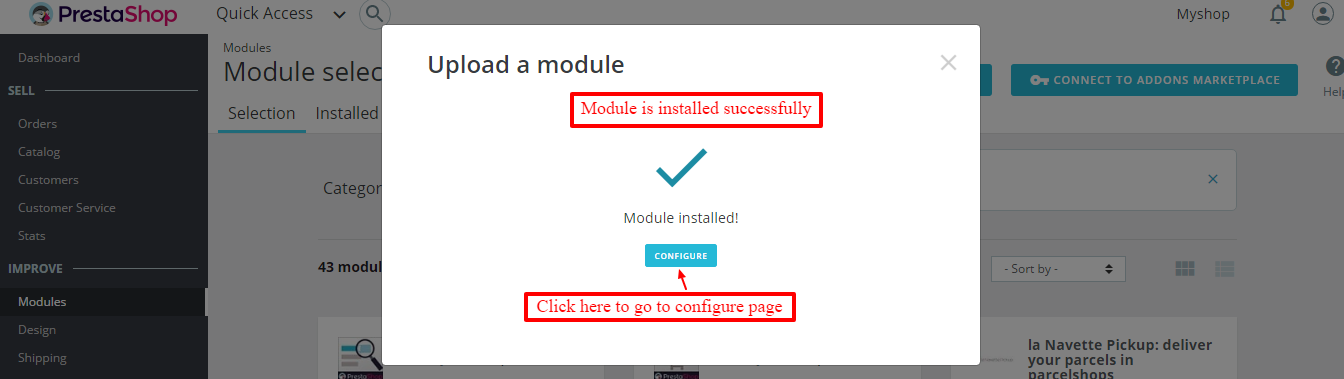
Module successfully installed !
How to get the API keys
Admin must have account on Twitter, only then the admin can have the keys required for setting up twitter feed on the site.

After successful login admin has to open the following link- apps.twitter.com. Admin has to create new app from here.



Now admin will get consumer key and secret from here. Admin has to create access token.

Configuring the Module
Once the module is installed admin needs to configure the module.
Please refer the screenshots-
- Admin can specify the Twitter Username to be displayed with the ticker.
- Admin specifies the ticker speed.
- Admin specifies the ticker width.
- Admin enters the number of tweets to be displayed on the ticker at a time.
- Admin selects the position of the ticker to be displayed – Top (Homepage) or on Left and Right Columns.

Workflow
After filling all the information you will get a Scrolling Tweet Ticker is on your frontend.

Note:- If admin has enabled the “ticker only”,then the scrolling tweet will display on front end as shown in the screenshot.


So this was the whole process for adding awesome Twitter Ticker on your site.
Thank you for reading this Blog 🙂
We hope this Addon will enhance the functionality of your prestashop store.
Support
For any kind of technical assistance, just raise a ticket at : http://webkul.uvdesk.com/ and for any doubt contact us at [email protected]
Current Product Version - 4.0.1
Supported Framework Version - 8.x.x, 1.7.x.x
Be the first to comment.