Prestashop Customer Mobile/Email Verification : “Verification of user’s Email Address/Mobile Number during registration is a must these days”. It also removes the possibility of a user registering with fake Email Address/Mobile Number.
With our Prestashop Customer Mobile/Email Verification module you can validate your customers authenticity via Verification code (OTP) sent via SMS or Email. It also provides an option to send an activation link to complete the process of registration.
Hence, OTP on SMS is the most considerable way to verify the user because nowadays 90% people are using phones so they find it more comfortable to open SMS on their mobile phone screen. An alternative to mobile phone usage – an OTP/Activation link on mail.
Moreover, our module provides you option to select your own way to make your site secure.
Note: PrestaShop Customer Mobile/Email Verification module is compatible with PrestaShop version 8.x.x.
Check the overview of the plugin in the video mentioned-below –
Features
- Supports PrestaShop Multi-Shop feature.
- A Secured Registration of a customer on site.
- Also, helps to Prevent Fake Signups and Spam Users.
- User can also register as a customer by a mobile verification process.
- Admin can allow user to enable sending of OTP via SMS to complete the registration process.
- Uses Twilio Api for sending OTP via SMS.
- User can also register as a customer by a email verification process.
- Option given to complete the verification process by sending OTP.
- Admin can also manage email verification via OTP or via an activation link sent on user’s email address.
- Admin can also set the default OTP length.
- Set the default message sent with OTP via SMS or Email.
- Set number of attempts that a user has to generate OTP.
- Field given to set the time gap between OTP generations.
- Integration with Prestashop default email system and the ability of admin to customize the verification email.
- Admin can also set timer for expiry of activation link.
Installation
For installation of Prestashop Customer Mobile/Email Verification module :
- Firstly, go to the module manager in back office and click on ‘upload a module’.
- After that, drag and drop the module file or select the file from the system.
- In this way, the module installation will be successful.

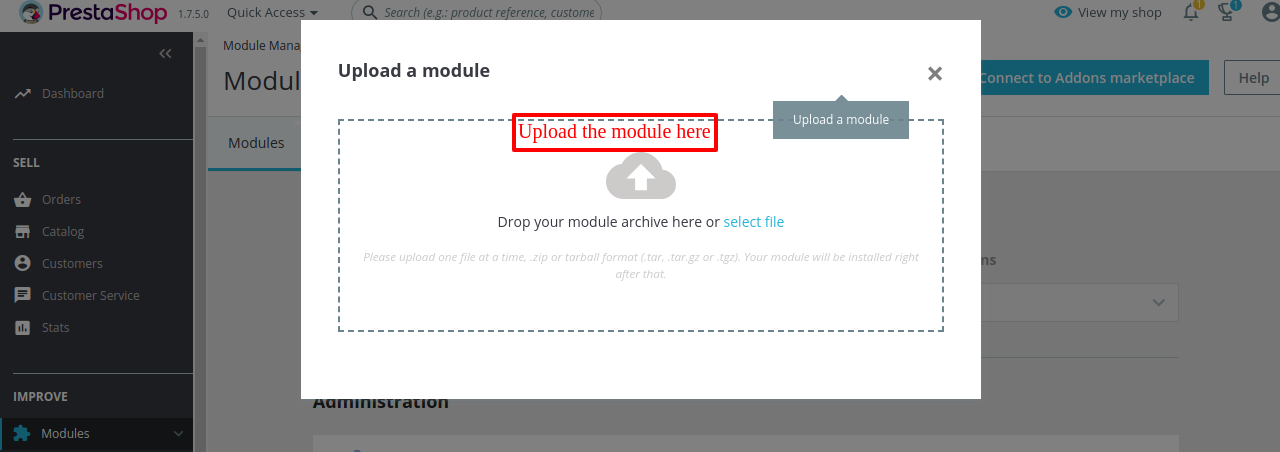

How to get API keys
Once admin install the module, he needs to fill in the desired Twilio credentials to configure the module and get started.
Admin can get the Twilio setting details from https://www.twilio.com after creating account there.

Also, please use numbers shown in picture below for generating OTP. The following links will provide you test credentials for using those numbers

The Twilio Number format : +13045214197 i.e. the country code should precede the number.
Now after filling in all the information, the module is configure successfully.
Configuration
After successful installation, the next step is to configure the module.
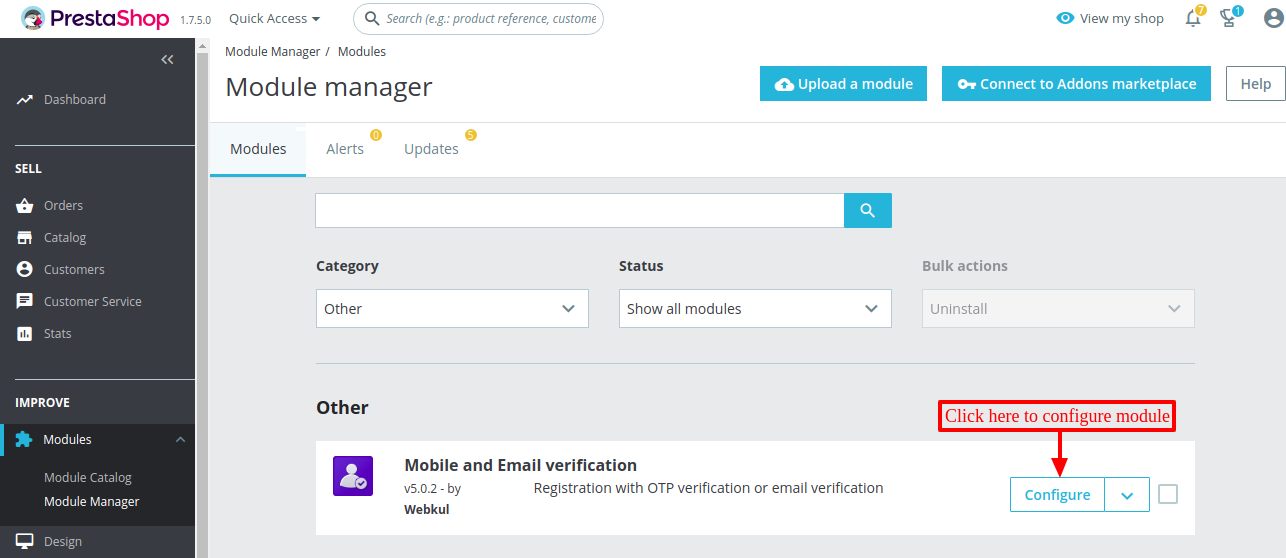
The very first option is to select the verification type for the website:
- No verification
- Mobile verification
- Email verification
Select “No Verification” option if you do not want the customer verification on the front end.
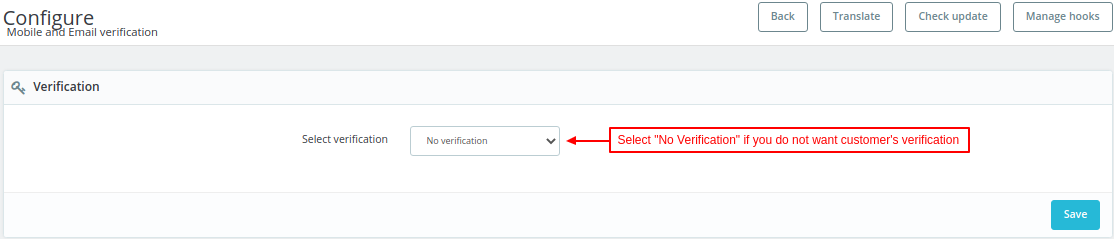
If Admin selects “Mobile verification“, then further an option to enable/disable OTP get display.

If you choose to enable OTP, then you will need to set the Twilio Credentials for receiving OTP via SMS as shown below:

Admin selects “Email Verification“, then there appears two more options to select the verification type:
- Via Activation Link
- Via OTP
Admin can now select whether customer registration will be verify by OTP or an Activation link sent on the email address.
NOTE – You can enable only one out of the two options at a single time.

Next comes the configuration of OTP (One Time Password) :

Now the module is successfully configure on the Prestashop Store.
Mobile Verification Workflow
Phone number verification can also help authenticate identity of a new user registering on your PrestaShop store.
Step 1 : Admin has enabled Mobile Verification for customers registering on the site.
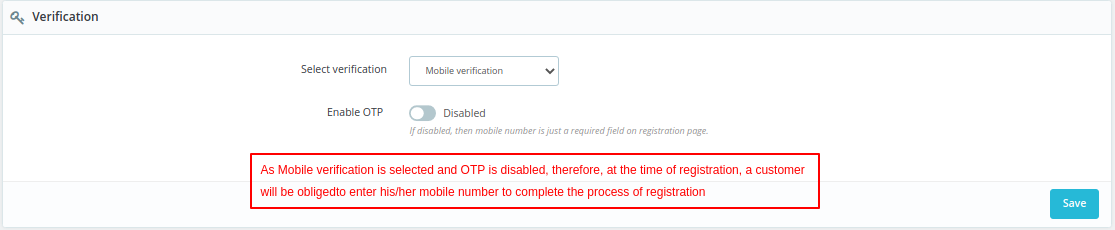
In this case providing mobile number at the time of registration is mandatory. Without entering the phone number, registration process will not be completed.

Customer also has to enter the mobile number and click on “Save” to complete the registration process.
Step 2 : The admin has chosen Mobile Verification for customers and has also enabled the OTP Option.

In such scenario, a customer will have an option to send OTP to the provided mobile number.
*NOTE – Sending the OTP code to the registered user mobile number is facilitated by the use of Twilio API.
On the arrival of OTP, customer will have to enter the OTP in the “Enter OTP” field provided on the customer registration form.
Customer will complete the registration process by clicking on “Save” Tab

In this way a customer is registered on your Prestashop store via mobile verification process.
Email Verification Workflow
The email verification can help authenticate identity as well.
Via OTP
Admin has enabled Email Verification via OTP for customers registering on the site.

Now the customer will have an option to send OTP to the provided email address.
On receiving the OTP, customer will have to enter it in the “Enter OTP” field provided on the customer registration form.

Here, customer will complete the registration process by clicking on “Register” Tab.
Via Activation Link
Administrator has enabled Email Verification via Activation Link for customers registering on the site.

If email verification is required to login then Customer will not be able to log in until he/she gets it verified.
Also, an email will be sent to the Customer in format shown in picture below. Email template can also be customized according to Admin preference from translations in “International” Section.

Resend Activation link -:
On the off chance that, if email hasn’t been received yet, then, at that point, the customer can also request for activation link again by following steps shown in pictures below.
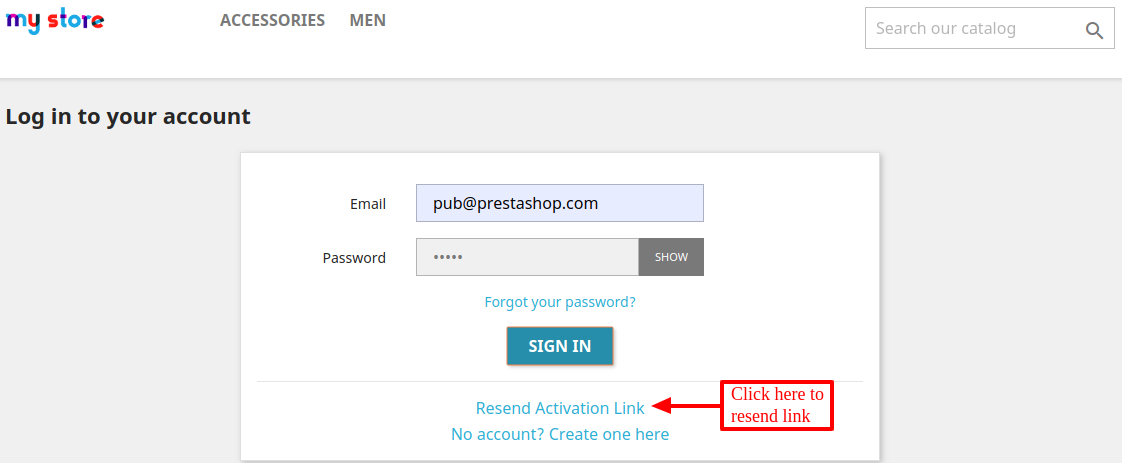
After clicking “Resend Activation link”, Customer will be required to enter his email Id associated with account.

Once the customer has filled the email address, he need to press “Send Verification Link” button to get the verification link.

In this case, customer will receive an Activation link on the email address provided on the customer registration form. Customer will complete the registration process by clicking on the Activation link.
Email Verification on Guest Checkout
Make sure to also select Guest ID. Selecting Guest ID is important because we need to stop Email verification via link while Guest checkout.
In this way a customer is registered on your Prestashop store via Mobile/Email verification process.
And, here comes the end of our BLOG for Prestashop Customer Mobile/Email Verification Module.
Thank you for reading the Blog 🙂
We hope it will enhance the functionality of your Prestashop Site !
Support
For any kind of technical assistance or query, please raise a ticket at http://webkul.uvdesk.com or send us a mail at [email protected]
Also, please explore our Prestashop development services and vast range of quality Prestashop addons.
Current Product Version - 6.0.4
Supported Framework Version - 8.x.x, 1.7.x.x
Has the admin the capability to resend activation email from back office?
And, therefore, what happens if the user is going to register during checkout process? Is he/she forced to restart the process?