This guide describes the configuration and workflow for POB Stock Handling. To know how to set up the configurations of Odoo and Prestashop, please refer to the User Guide for Prestashop Odoo Bridge.
INTRODUCTION
Inaccurate stock information leads to inefficiencies in your stock management. This poses the risk of miscalculation in reordering Stock from the suppliers and also leads to the selling of non-existent stock of the products.
Due to some reasons, if your Prestashop’s server gets down or you have any connection issue between Prestashop and Odoo. Then, stock will not get updated in real-time in Prestashop which in turn leads to discrepancies in the stock level of the Products at the Prestashop end. Due to which, the selling of the non-existent stock can happen and directly impacts the Stock Balance Sheet which in turn affects the Cost of Goods sold and Profits.
POB stock handling helps you to overcome this frailty by providing information about all the failed stock synchronizations from Odoo to Prestashop. POB stock handling module allows you to manually export/update the stocks of Products for failed synchronization.
FEATURES
1:- POB Stock handling Module helps to track the failed real-time stock update from Odoo to Prestashop.
2:- POB Stock Handling Module allows you to manually re-run the request to update the stock for failed real-time updates of stock.
3:- POB Stock Handling Module eliminates the discrepancies in stock levels of products at Odoo end and Prestashop end.
INSTALLATION
POB stock handling Module is installed at Odoo only. It supports the basic installation procedure at Odoo end.
Place the Module inside Odoo Addons which are available in ‘Odoo Module’ folder.
Now, open the Odoo and click on the setting menu. Here, click on the ‘Activate the Developer Mode’. One can also activate the developer mode by typing ‘Debug’ after ‘web?’ in the URL.
Then, open on the Apps menu and click on the ‘Update Apps List’. In the search bar, remove all the filters and search ‘POB Stock Handling’. You will be able to see the module in the search result. Click on ‘Install’ to install it.
WORKFLOW
1:- After the successful installation of the Module. There is an addition of a new tab option named ‘ POB: Stock Handling’ under the ‘Mapping’ menu.
Upon clicking on POB: Stock Handling tab, the list of all failed stock synchronizations of Products will be shown in red color. You will be able to the products for which stock synchronization has failed along with the number of quantities.

2:- In order to manually update the failed synchronizations of the stock to Prestashop. You can select all products at once or can select the products individually.
Select the product for which you want to export stock synchronization to Prestashop. Click on the ‘Action’ button, you will get an option of ‘Synchronize Product Stock’. Click on this button and stock of product will get updated at Prestashop End.
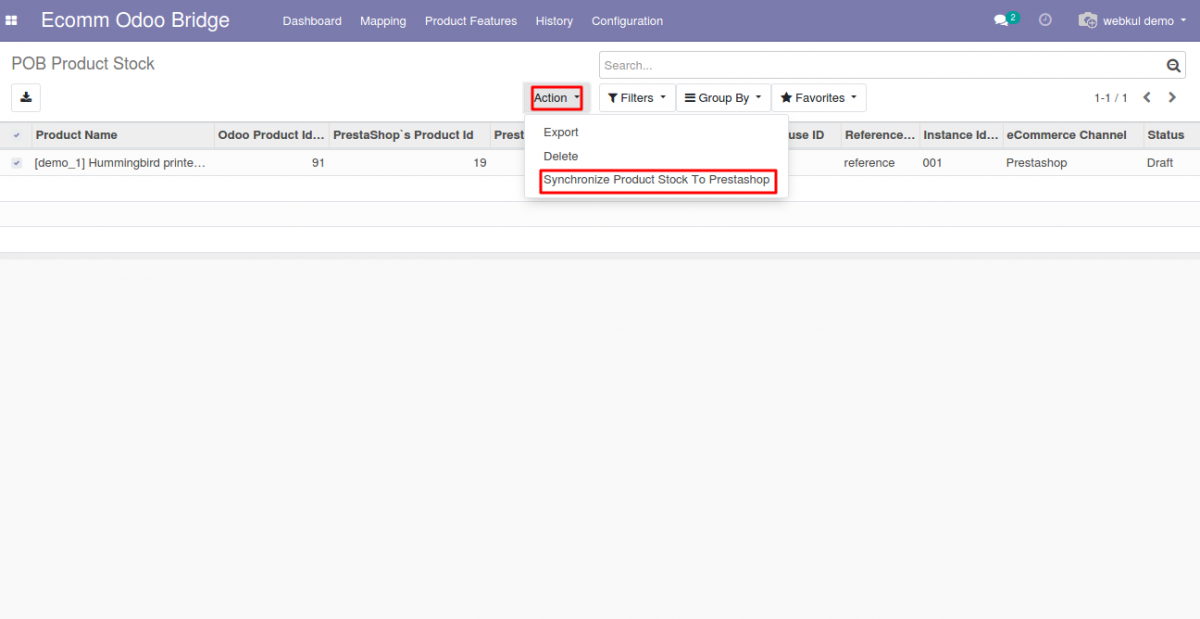
3:- You can set the type of quantity which you want to synchronize to Prestashop in Configuration settings. You can set the stock based on ‘On hand quantity’ or ‘Forecast quantity’ according to your preference.

4:- Bulk stock Update from Odoo end.
In order to export the stock of the all products available in Odoo at the same time. Open ‘Ecomm Odoo Bridge’ and then select ‘Bulk Synchronisation’. Click on ‘Update Stock’ to update the stock of all the products. The stock of the Prestashop’s Products will get updated according to the current stock of the Odoo’s products.

Need help?
Hope you find this guide helpful! Feel free to share your feedback in the comments below.
If you have any issues/queries regarding the module, please raise a ticket at
https://webkul.uvdesk.com/en/customer/create-ticket/
For any doubt contact us at [email protected]
Thanks for paying attention!!
Current Product Version - 1.0.0
Supported Framework Version - PrestaShop 1.5.x.x 1.6.x.x 1.7.x.x Odoo V7, V8, V9, V10, V11, V12 & V13
3 comments
Our module does have feature to export/update tracking reference from Odoo to Prestashop, but it seems that you might be using an older version of our Bridge module.
Moreover this is not the right place to tackle the issue. please raise a ticket at our ticket portal and concerned developer will assist you with your issues.
http://webkul.uvdesk.com/en/customer/create-ticket/
Our module does have feature to export/update tracking reference from Odoo to Prestashop, but it seems that you might be using an older version of our Bridge module.
Moreover this is not the right place to tackle the issue. please raise a ticket at our ticket portal and concerned developer will assist you with your issues.
http://webkul.uvdesk.com/en/customer/create-ticket/
Thanks and Regards,
Shyam(Webkul Team)