The Opencart marketplace custom shipping is a feature of marketplace module, using which the sellers and the admin can add or update shipping details using the CSV file. Three types of marketplace custom shipping available – flat rate, matrix based, mixed, event based and priority based.
Please Note: – Marketplace Custom Shipping is a built-in feature of Opencart Marketplace Extension.
Features of Opencart marketplace custom shipping
- Seller can add or update custom shipping details using a single CSV file.
- The admin can define the type of shipping he wants to provide to the seller.
- The admin can also add shipping details using a CSV file for the seller.
- The admin can check and delete shipping details which are inserted by sellers.
- The admin can insert and update shipping details of more than one seller using one CSV file.
- The admin/seller can add Event based shipping as well as Priority based shipping also.
- Both Event based and Priority based shipping can be used together.
- The admin can enable the option to generate shipping label for the seller.
- The admin can also allow the seller to use his company logo on the shipping label.
Configuration of Opencart Marketplace custom shipping
When the Marketplace module is installed the custom shipping gets installed in the Opencart shipping methods. Once you have installed and enabled marketplace module go to Extensions-> Shipping to install and edit the custom shipping method.
General Settings
Once you will click on edit it will open a page where you can configure the shipping method.

Select Shipping Method
Admin can select one of the three types of shipping method according to preferences.
Flat rate shipping : In this type of shipping flat rate will be charged to the customer for each product defined by seller.
Matrix Based Shipping : This shipping works according to the zip code and weight defined by the seller. If any product does not come under the seller defined zip and weight then it will show the error message entered by the admin.
Mix Shipping: This shipping method is a mixture of matrix based and flat rate shipping. If this method is selected then the shipping will be calculated according to the matrix based shipping, in case any product does not come under matrix based shipping then the flat rate shipping will be applicable.
Shippings
The best feature of this module is that it allows admin to add the shippings which are based on two types, those are:
- Event Based Shipping 2. Priority Based Shipping
Note: The admin can enable Event Based Shipping as well as Priority Based shipping at the same time.
1. Event Based Shipping
The admin can enable or disable the status of this shipping type based on the need of the business.
This shipping type allows the admin to set the special day shipping amount for the order which consists of admin products by using the following options:
- From: Here the admin defines the starting date for the special day shipping amount.
- To: End date for the special day shipping amount.
- Prefix: Here the admin defines the opteration for that special day shipping amount i.e increment or decrement using the “+” or “-” sign.
- Type: The admin can also set the type of shipping amount i.e. fixed or percentage based.
- Amount: The amount for the special day shipping.

2. Priority Based Shipping
The admin can enable or disable the status of priority based shipping.
In the Priority Based Shipping the admin can set the priority for the delivery of the order consists of the admin products.
The priority based on the no. of days and also the admin can set the shipping charges accordingly.

Shipping Label
The admin can enable/disable the status of the Shipping label.
The admin can enable/disable the option of Allow Seller To Generate Shipping Label.
Also the admin have the option to enable/disable the seller to show its Company Logo On Shipping Label.

Sellers shipping management
Once the custom shipping method is enabled seller can insert, update and can view the shipping data.
After clicking on the Manage Shipping button the seller will get these three options:
- Matrix shipping
- Event Based Shipping
- Priority Based Shipping
Matrix shipping
Here the seller can view the data for the matrix shipping as shown.

Event Based Shipping
For viewing the data of Event Based Shipping seller needs to click on Event Based Shipping Button as shown:

Priority Based Shipping
Here the seller can view the priority based shipping data.

When sellers want to add new shipping method, they need to click on Add Shipping button. After clicking on the add button, they will see as below.
Matrix shipping

You can create a new CSV to insert or update shipping method. In CSV file, the first row defines the column name. You can write it in both small or capital letter and also in multi-languages. You can write anything in the column name, but you have to match this correctly.
Once you have created and uploaded the CSV file click on the next icon on the top of the page to match the column. After that click on save to save your shipping method.
Once you have saved it will show on the manage shipping page. 
Event Based Shipping
The seller can enable or disable the status of Event Based Shipping navigation Manage Shipping> Add Shipping> Shipping> Event Based Shipping.
This shipping type allows the seller to set the special day shipping amount for the order which consists of his own products by using the following options:
- From: Here the seller defines the starting date for the special day shipping amount.
- To: End date for the special day shipping amount.
- Prefix: Here the seller defines the opteration for that special day shipping amount i.e increment or decrement using the “+” or “-” sign.
- Type: The seller can also set the type of shipping amount i.e. fixed or percentage based.
- Amount: The amount for the special day shipping.

Priority Based Shipping
The seller can enable or disable the status of Priority Based Shipping navigation Manage Shipping> Add Shipping> Shipping> Priority Based Shipping.
In the Priority Based Shipping the seller can set the priority for the delivery of the order consists of the his/her products.
The priority based on the no. of days and also the seller can set the shipping charges accordingly.

Note: The seller can enable Event Based Shipping as well as Priority Based shipping at the same time.
Shipping label
The seller will get the option of generate shipping label only if the Allow seller To Generate Shipping Label is enabled from admin end.
Navigation for generating shipping label Order History> Select Particular Order> Generate Shipping Label.

Once the seller will click on the generate shipping label, the shipping label will get generated as shown below.

The generated shipping label will have the option of printing it as shown above.
The admin can also generate the same shipping label from the admin panel, navigation for generating the shipping label is Marketplace> Sales> Order.

Then click on the view button of the particular order, there you will get the Shipping Label button to generate it.
Also the shipping label will consist of the seller company logo only if the Seller’s Company Logo On Shipping Label is enabeled from admin end.
Note: If seller’s company logo is disabled from the admin-end, then store logo will appear in place of the seller’s company logo in the generated shipping label.
Manage shipping from admin end
The admin can manage the custom shipping from the back-end. It can upload shipping CSV files for the sellers, it can also upload shipping CSV for its own store also.
Go to Marketplace>Shipping, the following page will open. The admin can view the complete details about the marketplace shipping with details – customer name, shipping country, zip code range, price, and weight bracket.
Step 1
After clicking on the add button, the admin needs to upload shipping CSV file and select the separator for the file uploaded.
Shipping CSV file
Here are the sample CSV files which the admin will be uploading. The admin will enter the following details mentioning the Seller ID. The admin can find the seller ID from Marketplace>Sellers and copy the customer ID.

If the admin wants to upload CSV for its own store, it needs to enter * asterisk sign in the seller_id column.

Step 2
After uploading the CSV file, Step 2 will arrive. Now, match all the shipping values with the CSV file and click Save.
Checkout
At the time of ckeckout the shipping methods will appear in Delivery method as shown.

Also the priority Shipping is optional.
Note: The seller’s default address is required to calculate the custom shipping rate according to the seller’s custom shipping rate else the shipping rate will be calculated by the admin shipping rates.
Other Marketplace Shipping Add-ons
We have created additional shipping modules for the Opencart Marketplace so that the sellers can manage their shipping from their end. The sellers can generate shipping labels, add tracking number, and print invoice.
You can check out the complete list of Opencart Marketplace Shipping Add-ons below:
- Opencart Marketplace Advanced Custom Shipping
- Opencart Marketplace Aramex Shipping
- Opencart Marketplace Canada Post Shipping
- Opencart Marketplace Correios Shipping
- Opencart Marketplace DHL Shipping
- Opencart Marketplace Multi Shipping
- Opencart Marketplace Per Country Per Product Shipping
- Opencart Marketplace The Courier Guy Shipping
- Opencart Marketplace UPS Shipping Management
- Opencart Marketplace USPS Shipping Management
That’s all for the Opencart Marketplace Seller Custom shipping module, still, have any issue feel free to add a ticket and let us know your views to make the module better webkul.uvdesk.com
Current Product Version - 1
Supported Framework Version - 2.0.x.x, 2.1.x.x, 2.2.x.x




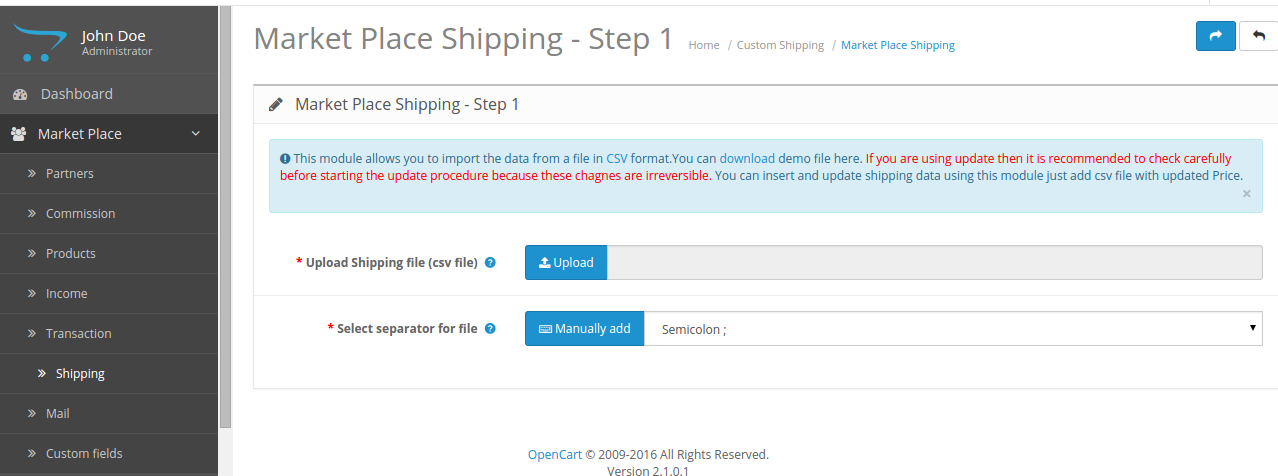


1 comments