Magento –Openerp Bridge
This module provides two way connection between Openerp and Magento , Means you can synchronize data from Magento to Openerp and Openerp to Magento both.
Main feature of Magento Openerp Connector
- Sync product
- Sync category
- Sync Customer
- Real time sync of orders
- Real time update of order’s state like invoice generation /payment done/shipment done
This module is package of two modules, one for Magento ends and other for Openerp ends
You need to install one on Magento and other on Openerp
Magento to Openerp
Installation : simply follow standard procedure of Installation of Magento module
Magento end configuration
Click on “Setting tab ” then in last you will get a new menu item with name “openerp configuration ” click on that
You will get form similar to screenshot shown below , fill all detail regarding your openerp server i.e
- Host
- Port
- Database
- Username
- Password
Click on save config and you are done
Product Synchronization
For synchronizing product , go to catalog -> manage product , there will be two new button
Synchronize All products and synchronize all category .
First click on synchronize all category then on click on “synchronize all products” ,and you are done all products/categories are created on openerp too
Check on openerp sever , you will see similar products and category
No import /export just a button click
Customer Synchronization
Similarly go to customer , click on ‘synchronize all customers’
And all customer will be created on openerp
order synchronization(Real time)
After installation and configuration, all order created at magento-site will be automatically created on openerp and any update on states of order will be reflected on openerp and vice versa
Openerp to Magento
Installation : Installation procedure is standard and similar to any openerp module
Just unzip your module and transfer all files into addon folder
Then go to setting->app->update module list
Then go to module list and search the module with name “magento ” click on Install button
Configuration
After installation you can see a new menu with name : magento –openerp
Go to Manento-openerp->configuration ->Magento connection
Fill all the detail of magento connection
Base url
Api username
Api password
Active
Click save and you are done, now your openerp start communicating with magento
Product sync
Similary click on the magento-connect ->Magento synchronization->update Product for synchronizing product (if you have already synchronize your magento product to openerp then no need to do it again )
Category Synchronization
Similar to product
Customer Synchronization
Simialr to product
Order updating
Order updating is real time synchronization , any order created on magento will be automatically created on openerp too and whenever any event related to order will automatically reflected on magento too like invoice generation /payment done/delivery confirmed
So it very handy and useful because merchant can easily manage it all process easily using openerp and magento together
Where to buy
you can buy from here : http://store.webkul.com/Magento-Extensions/Magento-OpenERP-Bridge.html
Support :
For any help /support/training /consultancy you can mail us : [email protected]
You can also raise ticket on http://webkul.com/ticket/





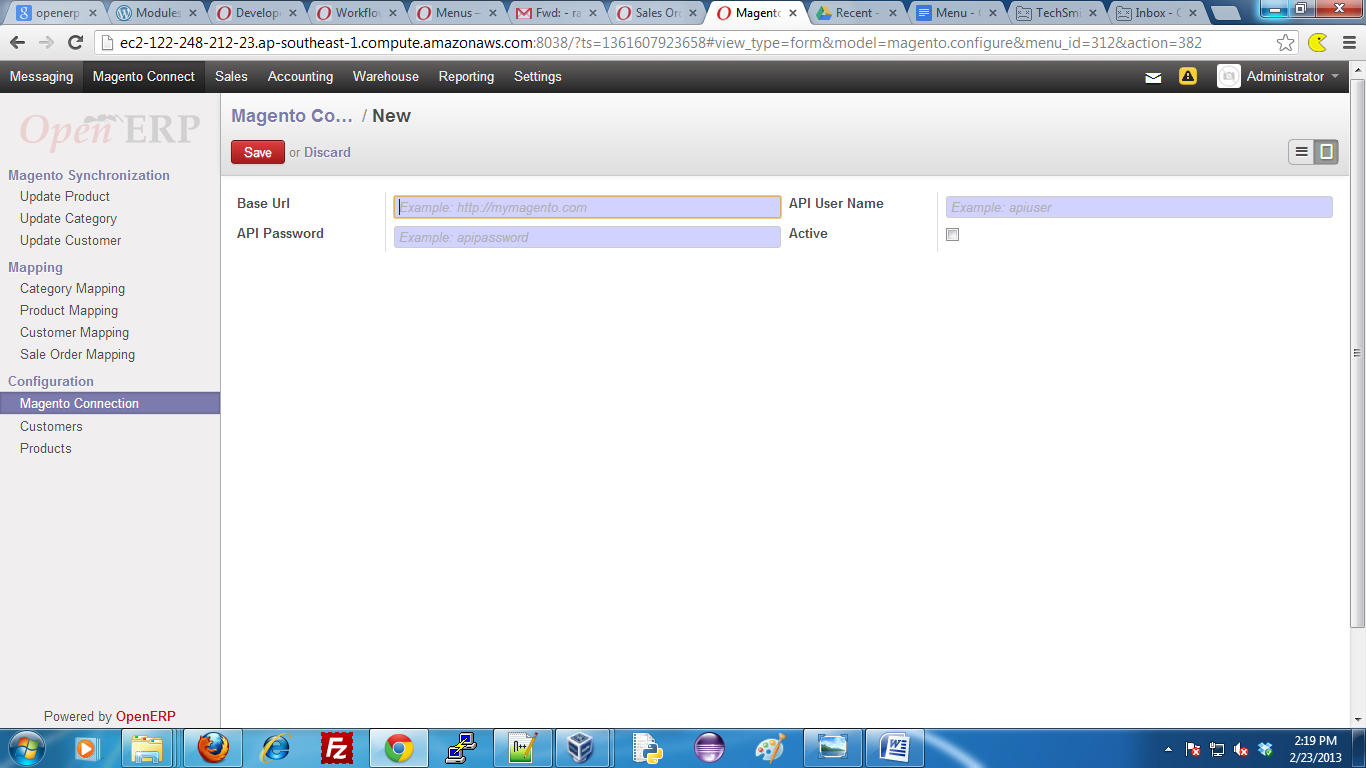

Be the first to comment.