Magento MangoPay Payment Method is a module which integrates the MangoPay Payment Gateway with your online store for making online payments from customers to admin. This enables to create e-wallets for admin and buyers. And the buyers directly pay into their e-wallets where their funds are escrowed.
Features
- Accept main credit cards worldwide: Visa, MasterCard for payment from buyers.
- Automatic card refund by admin for any placed order.
- Enable/disable payment method from admin panel.
- Allows the admin to transfer money from wallet to bank.
- Allows admin to make easy refunds to customer’s bank account.
- Create e-wallets for admin and buyers.
- Hold funds in e-wallets as long as needed.
Installation
Installation of the module is super easy you need to move the app, lib, and media folders to your Magento root directory.
After moving the folders flush the cache from Magento admin module. Under system > cache management.
And now your Magento MangoPay Payment Gateway module has been installed.
Configuration
After the successful installation of the MangoPay Payment Gateway module you will be able to see the configuration panel under system -> configuration -> SALES -> Payment Methods as per the below screen.
As per the above screen, you can see many admin config parameters for Magento MangoPay Payment Gateway module, here explanation for every config parameters is-
Enabled- The admin can enable/disable Magento MangoPay Payment Gateway.
Sandbox Active- By this option admin can enable or disable the Testing(sandbox) mode.
Title- Here the admin can set the title which will display on the front end.
Client Id- For which MangoPay user is registered.
Passphrase – Given by MangoPay after registration.
Generate MangoPay User and Wallet Id – Generate a MangoPay Escrow Account’s User and Wallet Id, so that money will be transferred to admin’s Escrow account.
Minimum order amount and maximum order amount- MangoPay Payment method will only be visible at payment information page when min/max order amount conditions are full-filled by the user.
New Order Status- Here admin will set the New Order Status.
Sort Order- Here the admin can set the “sort order” sequence of the MangoPay payment method.
For getting MangoPay ClientId and Passphrase, you need to have your MangoPay account first. You can create MangoPay account from https://www.mangopay.com/signup/ After creating MangoPay account, can get your ClientId (set by you at the time of registration) and a passphrase.
After creating MangoPay account can get your ClientId (set by you at the time of registration) and a passphrase.
During the checkout process, the customers can select the MangoPay Payment Gateway along with card type method under “Payment Information”. And click on Continue.
After placing the order, the customers will be redirected to the MangoPay website, where they will enter the card details to make payment.
Afte the successful checkout, amount pays to MangoPay Escrow’s wallet.
Payment Process Workflow
This is how payment process works in MangoPay. After the payment, the amount is escrowed in customer’s e-wallet. After the validation time is over, the admin can transfer the payment to its e-wallet. And after receiving the payment in the admin e-wallet, the admin can transfer the money to its bank.
Admin Management
See order details from back-end Sales->order. Here can see the “MangoPay Payment Method” used in the placed order,(see screenshot).
See all transaction details of MangoPay transfer for an placed order, as shown in the screenshot.
MangoPay Money Refund for an Order- Create refund for your buyers using MangoPay Payment Method directly to the customer’s bank, you only need to follow some steps and refund your customers.
1. Go to invoice page for an placed order for which wanna do the refund.
2. Now click on the “Credit Memo” tab where “Refund” button exists to refund your buyer.
3. Here Click on “Refund” button make a full refund to your buyer. After completing a successful refund, transaction details for refund will be saved, can see this refund transaction details inside “Transaction” tab.
MangoPay Money Transfer Process from Administrator’s(Escrow) Wallet to Admin’s Bank –
1. For transferring money from his wallet to Admin’s bank account, you need to set correct bank details of the administrator as shown in the attached screenshot.
2. If the admin has the money in its wallet, then it can transfer its money from its wallet to its bank account. Also, it can see all its transactions in a grid (as shown in below screenshot):
Switching to Production Mode – Click here to Switch to Production mode
Publish MangoPay ”Terms and Conditions“ on your website
That’s all for Magento MangoPay Payment Gateway module still, have any issue feel free to add a ticket and let us know your views to make the module better https://webkul.uvdesk.com/
Current Product Version - 0.1.0
Supported Framework Version - 1.6.x.x, 1.7.x.x, 1.8.x.x, 1.9.x.x
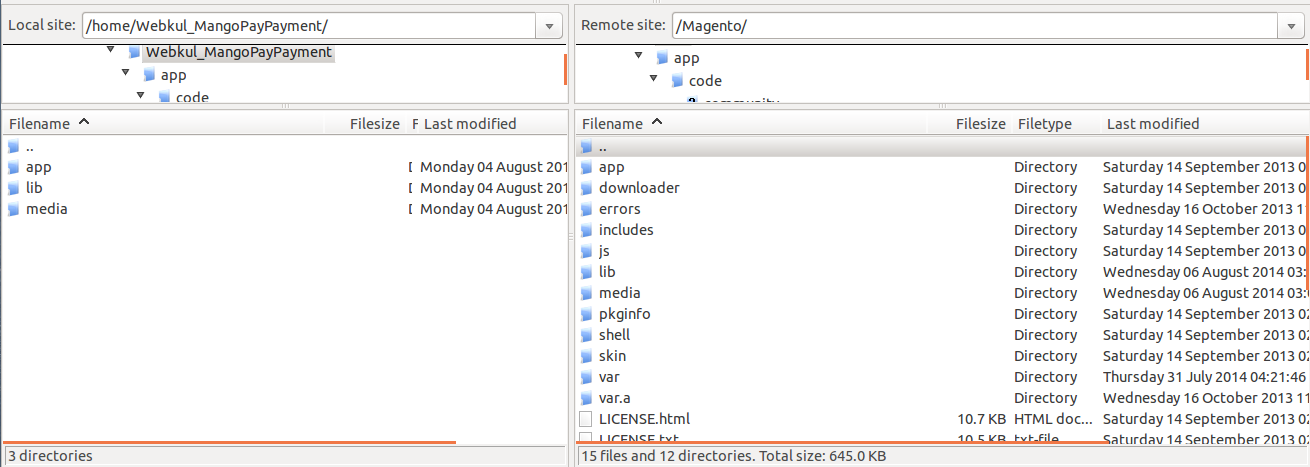

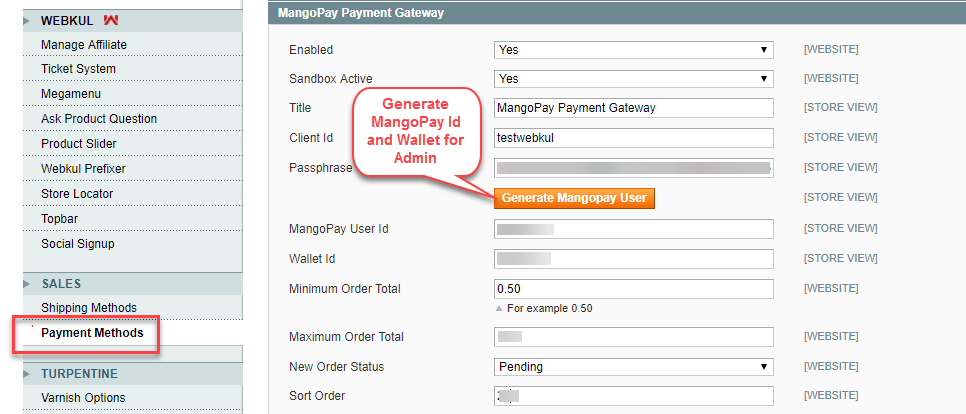

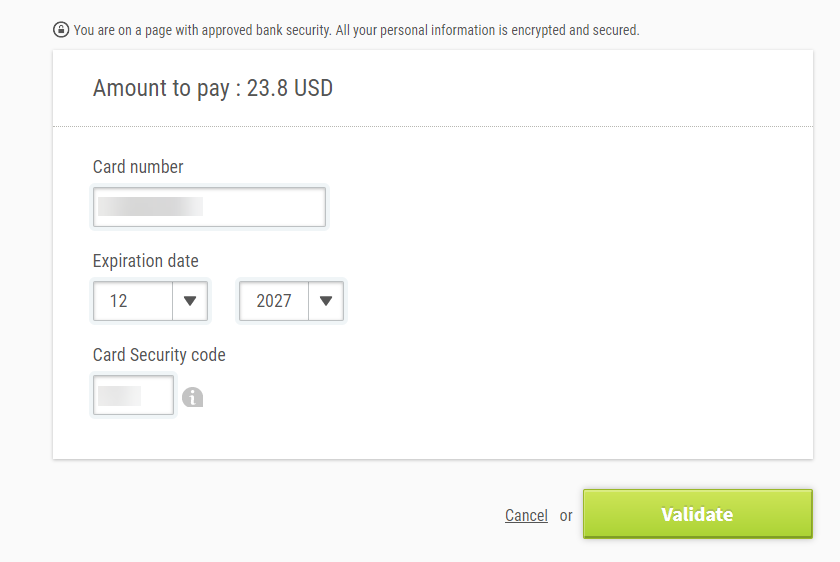



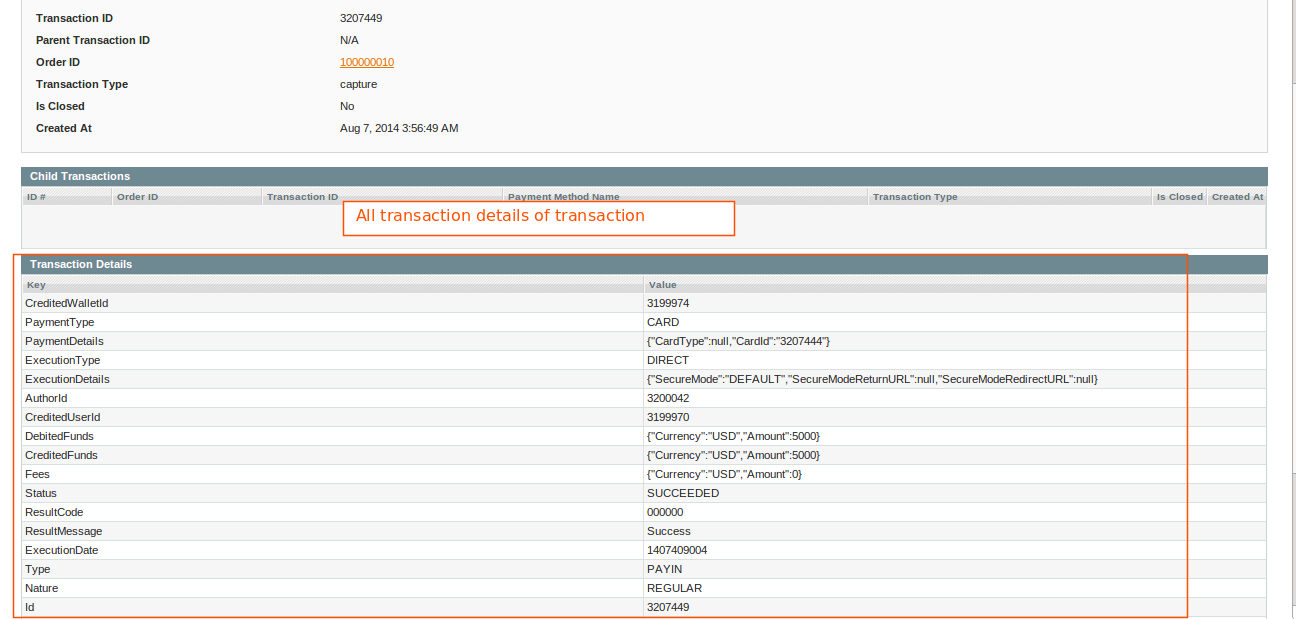




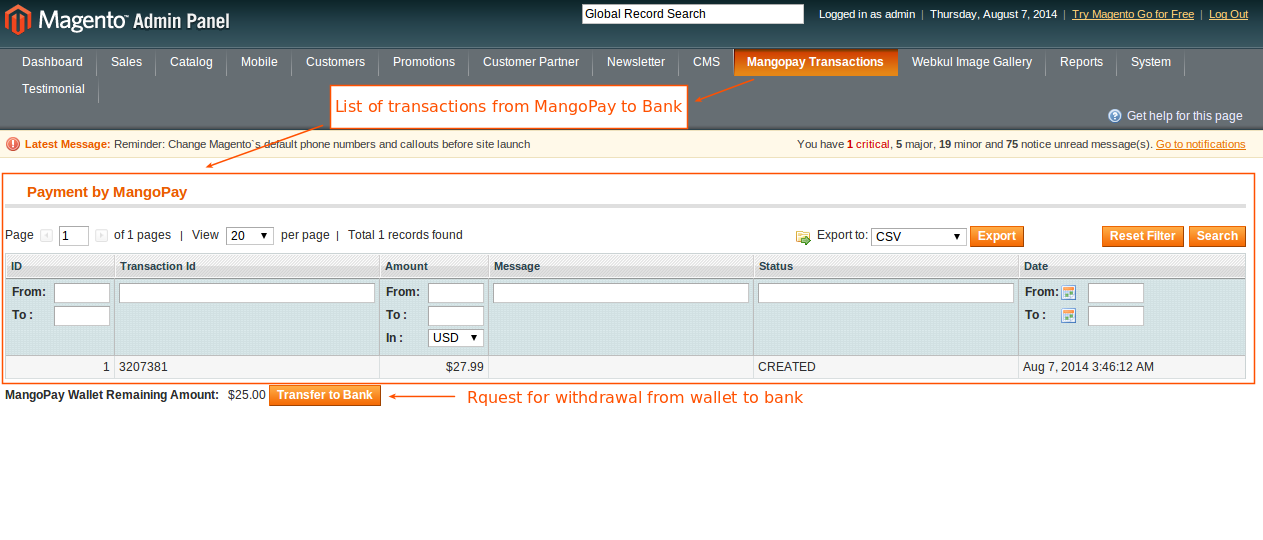
1 comments